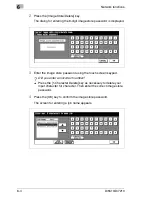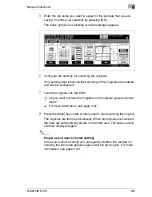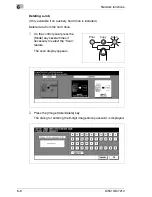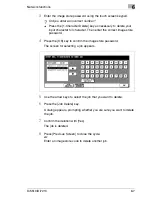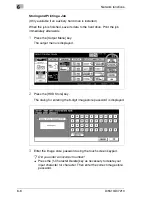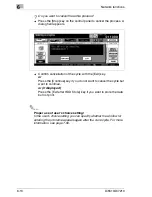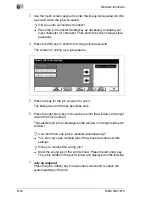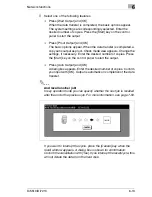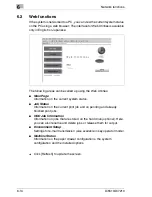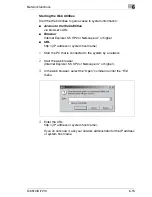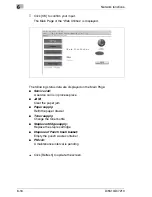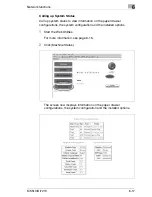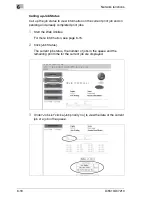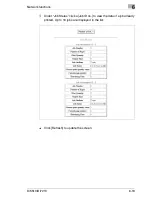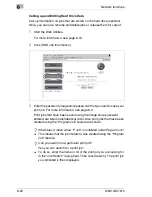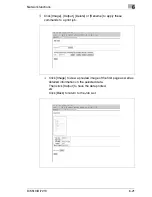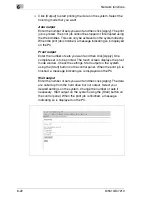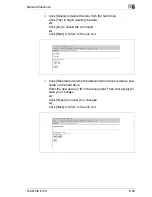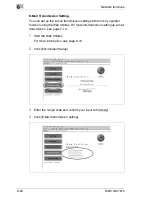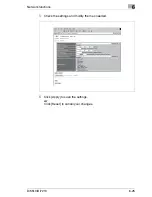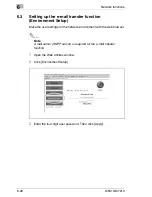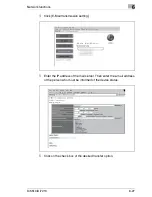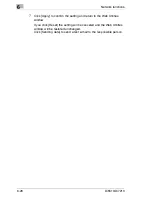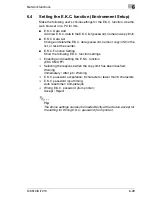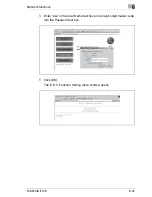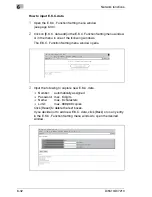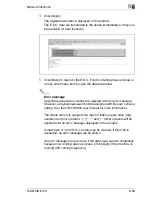6
Network functions
6-18
Di5510/Di7210
Calling up Job Status
Call up the job status to view information on the current print job and on
pending and already completed print jobs.
1
Start the Web Utilities.
For more information, see page 6-15.
2
Click [Job Status].
The current job status, the number of jobs in the queue and the
remaining print time for the current job are displayed.
3
Under “Job List” click a [Job priority no.] to view the data of the current
job or a job in the queue.
Summary of Contents for Di5510
Page 1: ...Di5510 Di7210 Advanced Information...
Page 2: ......
Page 28: ...1 Introduction 1 16 Di5510 Di7210...
Page 90: ...2 Getting to Know Your System 2 62 Di5510 Di7210 9 Close the finisher door...
Page 96: ...2 Getting to Know Your System 2 68 Di5510 Di7210...
Page 148: ...3 Initial Steps 3 52 Di5510 Di7210...
Page 236: ...4 Basic Functions 4 88 Di5510 Di7210...
Page 352: ...6 Network functions 6 54 Di5510 Di7210 3 Configure settings as required...
Page 455: ...Troubleshooting 8 Di5510 Di7210 8 13 5 Close the finisher door...
Page 457: ...Troubleshooting 8 Di5510 Di7210 8 15 5 Close the finisher door...