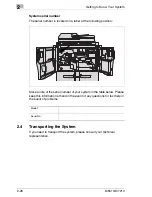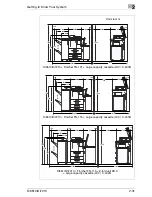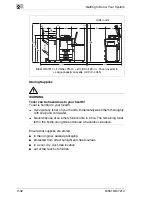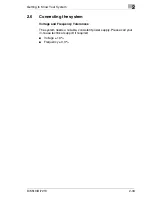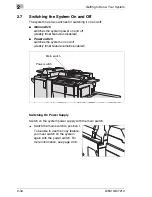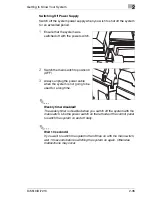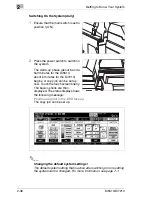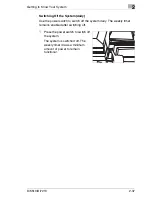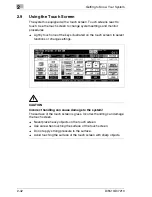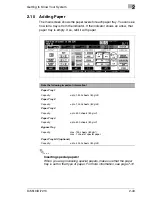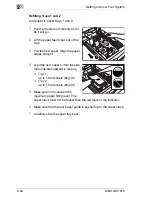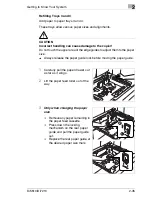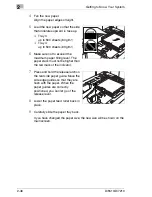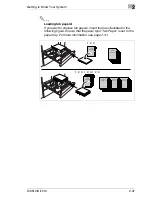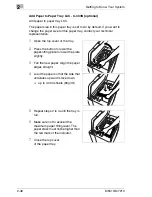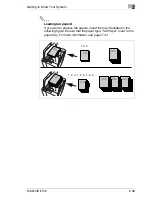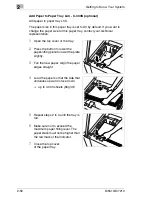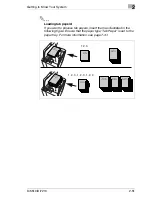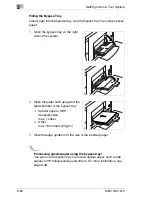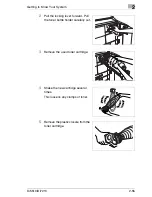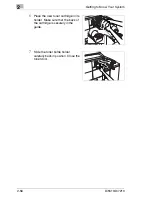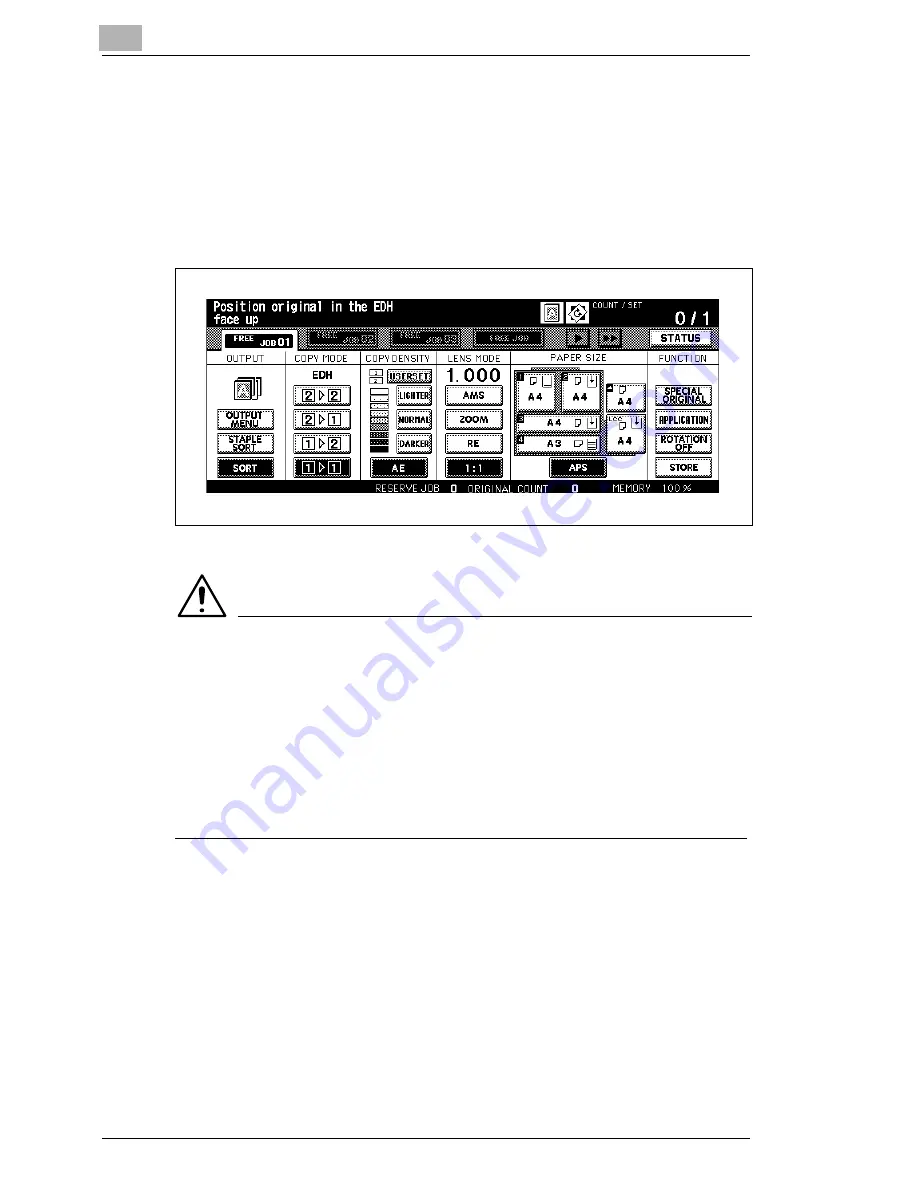
2
Getting to Know Your System
2-42
Di5510/Di7210
2.9
Using the Touch Screen
The system is equipped with a touch screen. Touch screens react to
touch. Use the touch screen to change system settings and monitor
procedures.
§
Lightly touch one of the keys illustrated on the touch screen to select
functions or change settings.
CAUTION
Incorrect handling can cause damage to the system!
The surface of the touch screen is glass. Incorrect handling can damage
the touch screen.
§
Never place heavy objects on the touch screen.
§
Use care when touching the surface of the touch screen.
§
Do not apply strong pressure to the surface.
§
Avoid touching the surface of the touch screen with sharp objects.
Summary of Contents for Di5510
Page 1: ...Di5510 Di7210 Advanced Information...
Page 2: ......
Page 28: ...1 Introduction 1 16 Di5510 Di7210...
Page 90: ...2 Getting to Know Your System 2 62 Di5510 Di7210 9 Close the finisher door...
Page 96: ...2 Getting to Know Your System 2 68 Di5510 Di7210...
Page 148: ...3 Initial Steps 3 52 Di5510 Di7210...
Page 236: ...4 Basic Functions 4 88 Di5510 Di7210...
Page 352: ...6 Network functions 6 54 Di5510 Di7210 3 Configure settings as required...
Page 455: ...Troubleshooting 8 Di5510 Di7210 8 13 5 Close the finisher door...
Page 457: ...Troubleshooting 8 Di5510 Di7210 8 15 5 Close the finisher door...