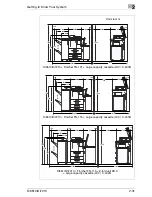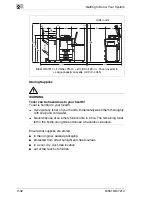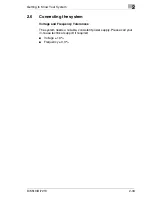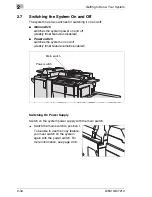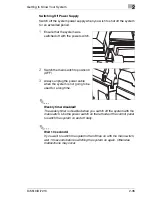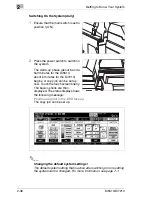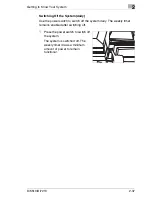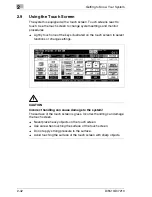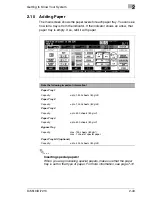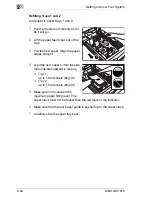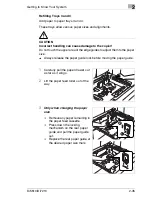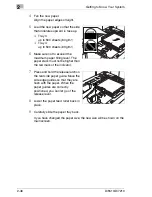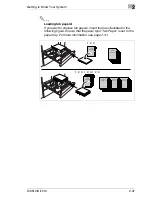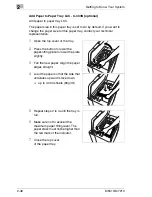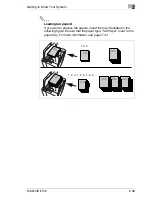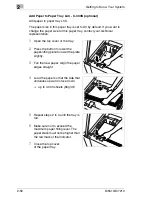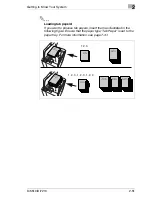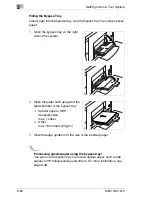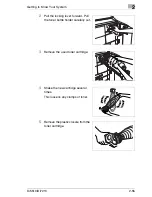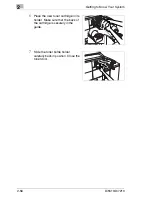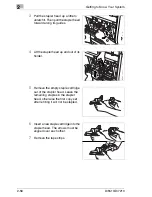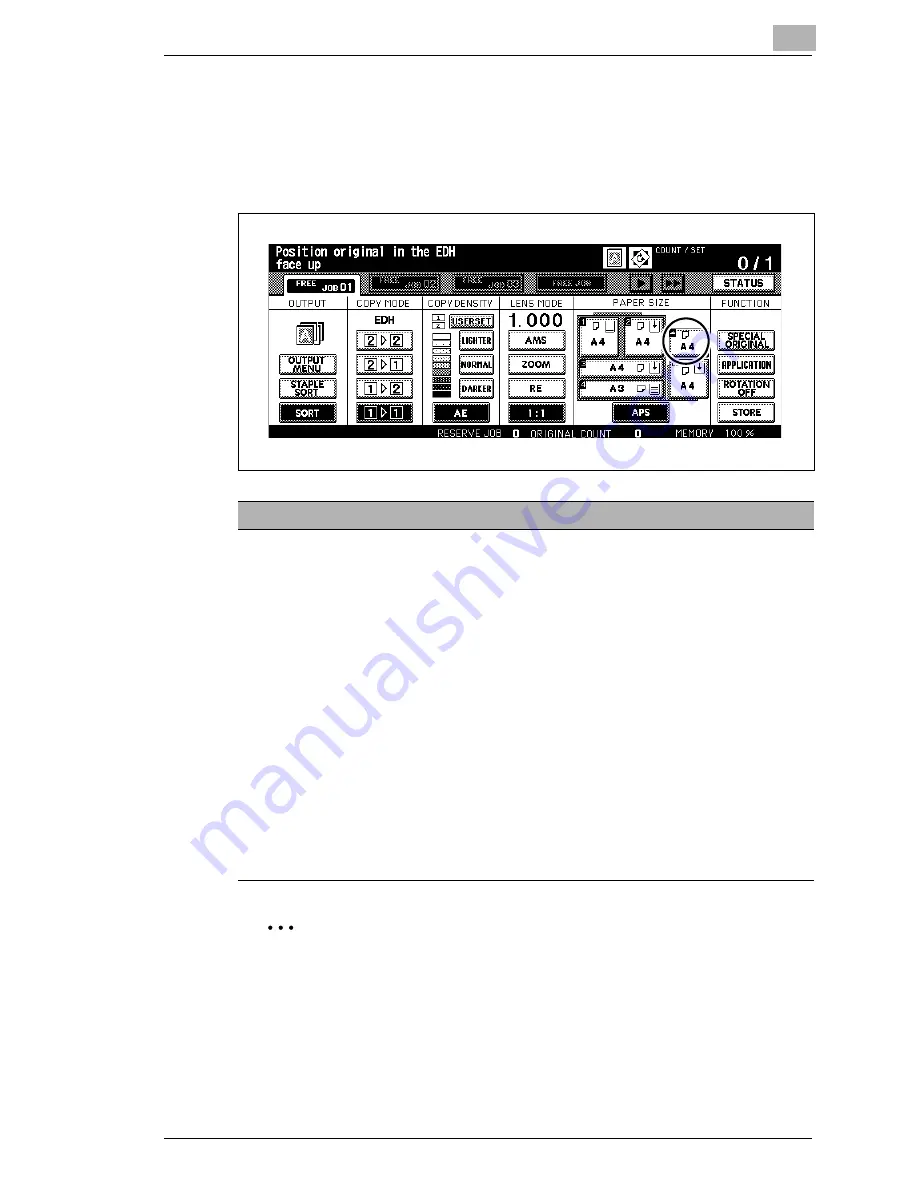
Getting to Know Your System
2
Di5510/Di7210
2-43
2.10
Adding Paper
The main screen shows the paper levels for each paper tray. You can see
how full a tray is from the indicator. If the indicator shows an arrow, that
paper tray is empty. If so, refill it with paper.
Inserting special papers!
When you are processing special papers, make sure that the paper
tray is set for that type of paper. For more information, see page 7-31.
Note the following important information!
Paper Tray 1
Capacity:
up to 1,500 sheets (80 g/m²)
Paper Tray 2
Capacity:
up to 1,000 sheets (80 g/m²)
Paper Tray 3
Capacity:
up to 500 sheets (80 g/m²)
Paper Tray 4
Capacity:
up to 500 sheets (80 g/m²)
Bypass Tray
Capacity:
max. 100 sheets (80 g/m²)
max. 1 sheet of special paper
Paper Tray LCC (optional)
Capacity:
up to 4,000 sheets (80 g/m²)
Summary of Contents for Di5510
Page 1: ...Di5510 Di7210 Advanced Information...
Page 2: ......
Page 28: ...1 Introduction 1 16 Di5510 Di7210...
Page 90: ...2 Getting to Know Your System 2 62 Di5510 Di7210 9 Close the finisher door...
Page 96: ...2 Getting to Know Your System 2 68 Di5510 Di7210...
Page 148: ...3 Initial Steps 3 52 Di5510 Di7210...
Page 236: ...4 Basic Functions 4 88 Di5510 Di7210...
Page 352: ...6 Network functions 6 54 Di5510 Di7210 3 Configure settings as required...
Page 455: ...Troubleshooting 8 Di5510 Di7210 8 13 5 Close the finisher door...
Page 457: ...Troubleshooting 8 Di5510 Di7210 8 15 5 Close the finisher door...