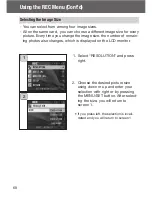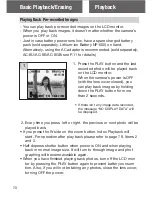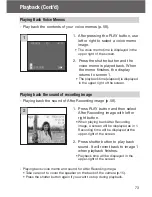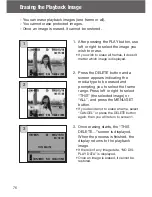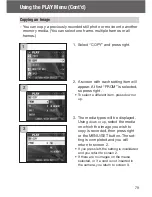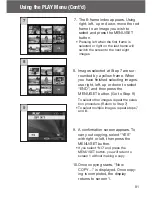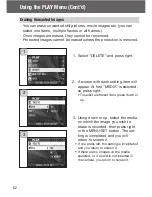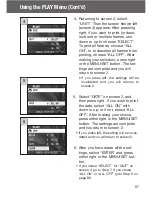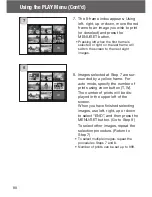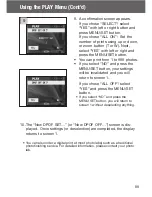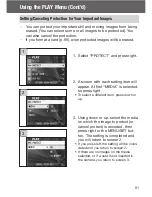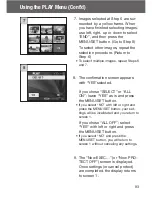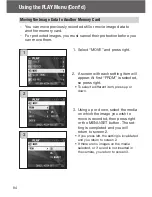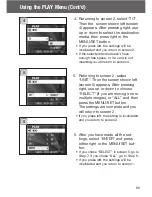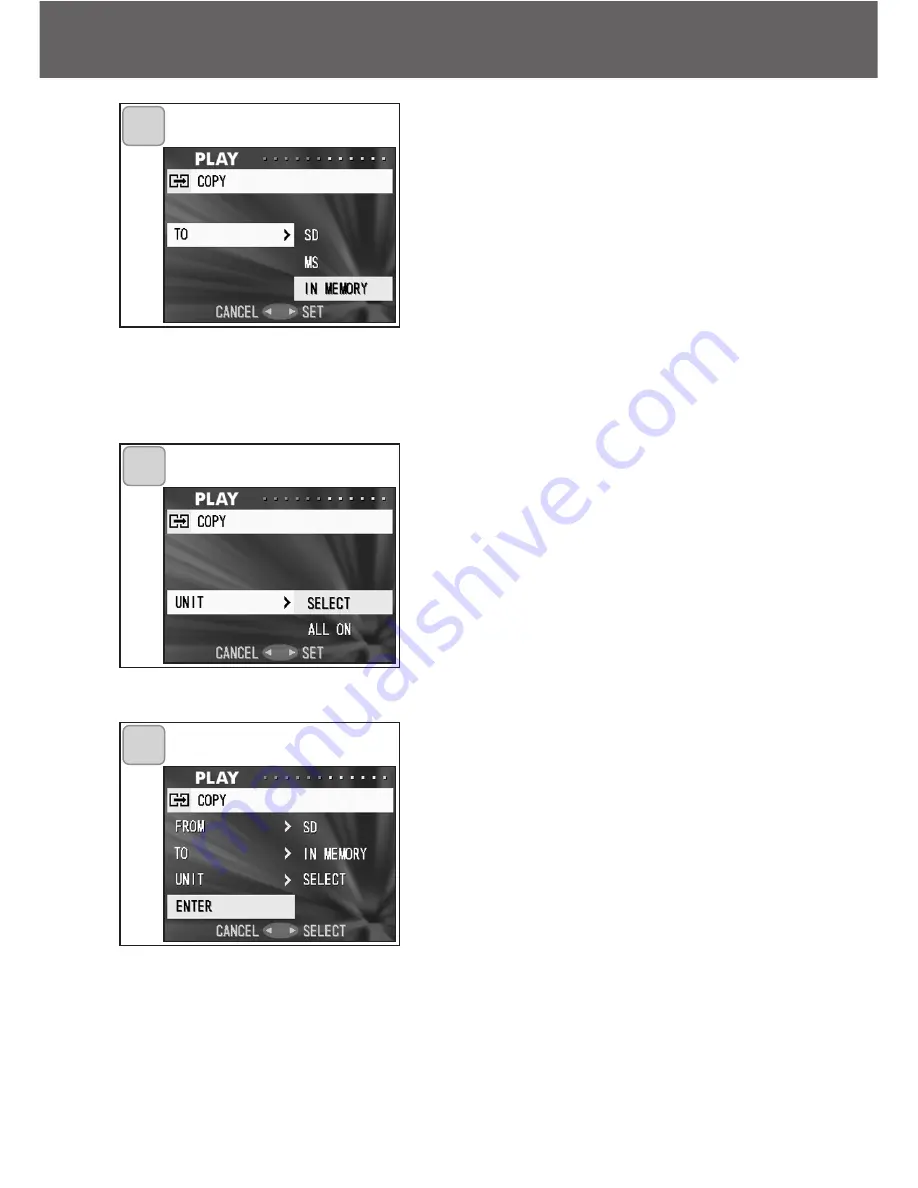
80
Using the PLAY Menu (Cont’d)
4. Returning to screen 2, select “TO”.
Then the screen shown left (screen
4) appears. After pressing right, use
down or up to select the destination
media by pressing either right or
the MENU/SET button. The setting
is completed and you will return to
screen 2.
• If you press left, the setting is invalidated
and you return to screen 2.
• If the selected media doesn’t have
enough free space, an error message will
appear, then you will return to screen 4.
5. Returning to screen 2, select
“UNIT”. Then the screen shown left
(screen 5) appears. After pressing
right, use down or up to choose
“SELECT” (If one or multiple frames
are to be selected) or “ALL ON”.
Then press either right or the
MENU/SET button, and the settings
are completed, returning you to
screen 2.
• If you press left, the setting is invalidated
and you return to screen 2.
6. After you have made all the set-
tings, select “ENTER” and press
either right or the MENU/SET but-
ton.
• If you chose “SELECT” on screen 5, go
to Step 7; if you chose “ALL ON”, go to
Step 9.
• If you press left, the setting is invalidated
and you return to screen 1 on page 79.
4
5
6