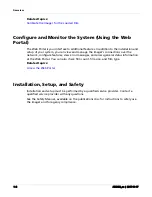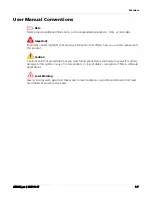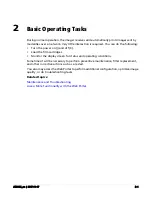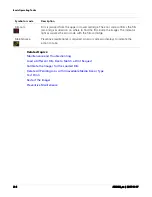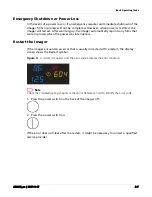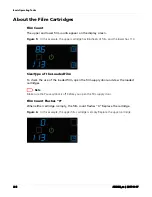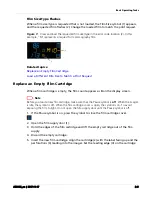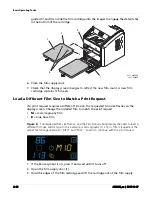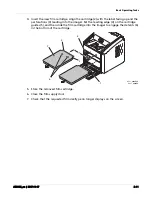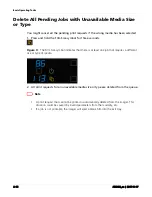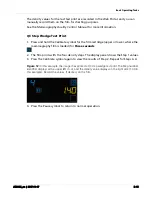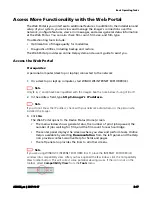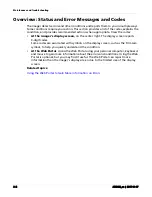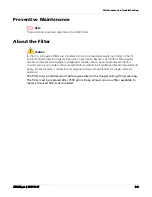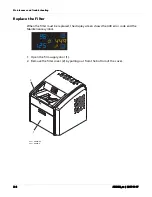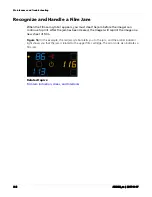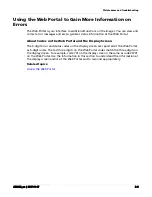Basic Operating Tasks
AD3435_en
|
2017-11-17
2–13
Calibrate the Imager for the Loaded Film
Automatic vs. Manual Calibration
The imager automatically calibrates film with a new media lot number.
The calibration initiates a test print with a step wedge pattern. The pattern has a series
of 21 step wedges of increasing optical density.
Occasionally, it will be necessary to manually calibrate the imager for the film. Run a
calibration manually when:
•
A calibration error occurred, indicated by codes 624, 631, or 632 on the display screen.
The imager will continue to print with a 631 or 632 error. A 624 error requires you to
retry calibration and/or replace the film cartridge.
•
A
Not Calibrated
message appears on the Web Portal Home screen.
Manual Calibration
1. Press the Calibrate symbol for the film cartridge (upper or lower).
Figure 10:
In this example, the imager is running a calibration on the lower cartridge. The
Calibration and Power symbols both flash while the calibration is in progress.
2. When the symbols stop flashing, the calibration is complete.
Note
If the Calibration symbol turns from blue to amber, there was a problem with the calibration
process. An error code will display, and the indicator light associates the error code to the film
cartridge. When a calibration error occurs, it might be necessary to address the error before you
can continue printing to that film cartridge.
Related topics: