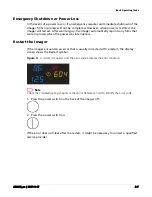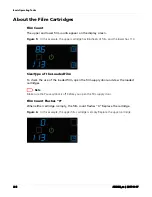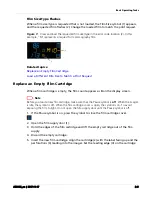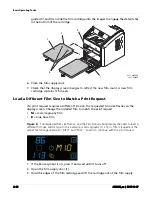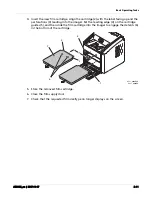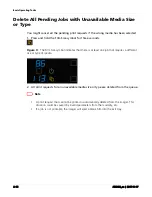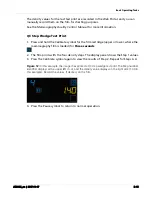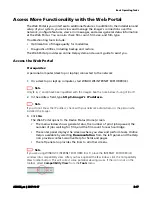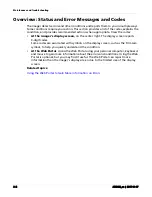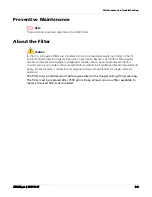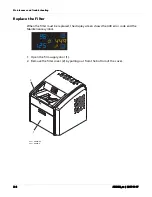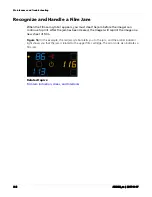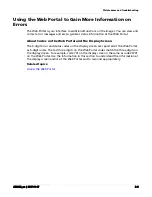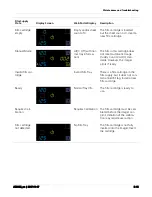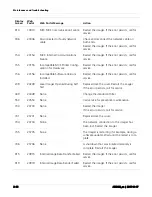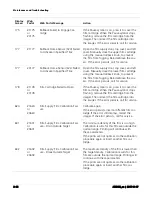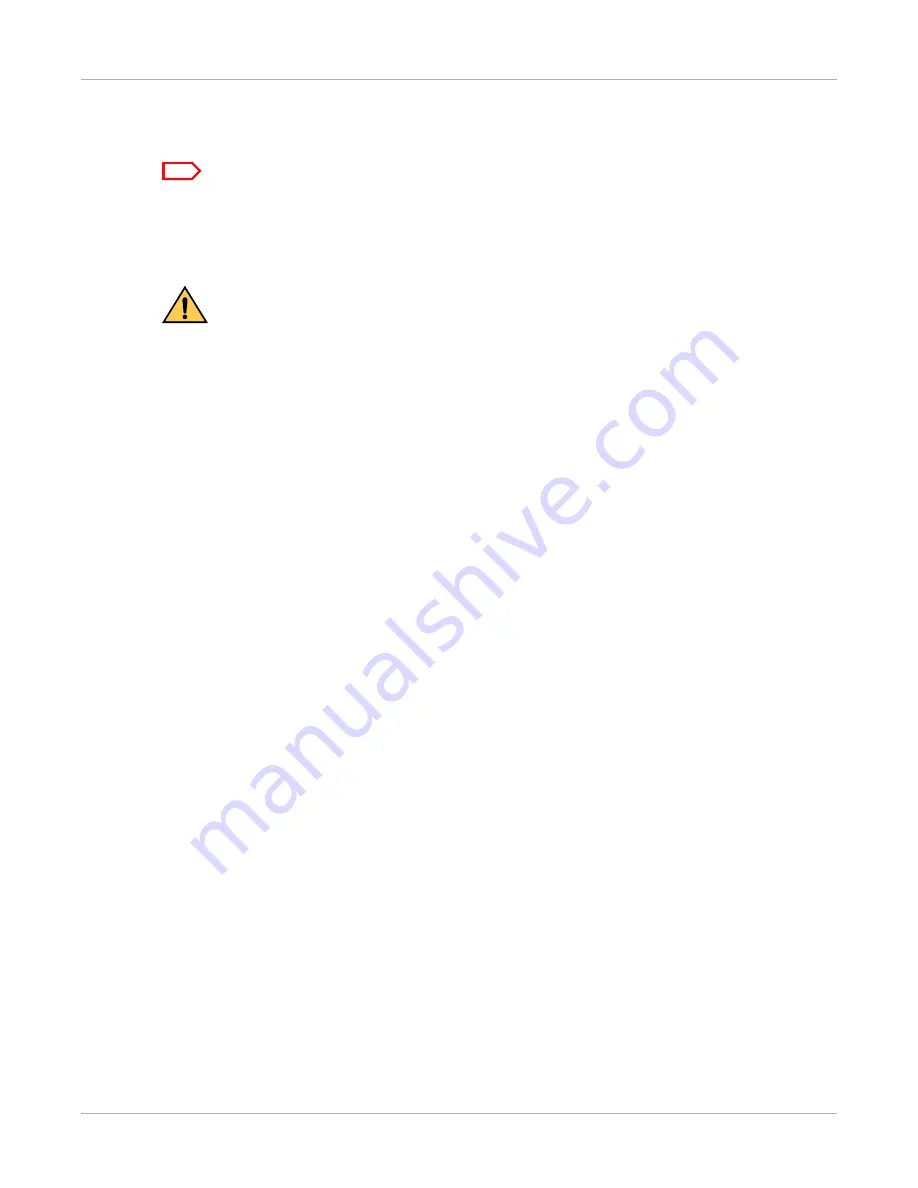
Maintenance and Troubleshooting
AD3435_en
|
2017-11-17
3–3
Preventive Maintenance
Note
These conditions are also reported at the Web Portal.
About the Filter
Caution
In the U.S., exhausted filters are considered to be non-hazardous waste according to the US
Environmental Protection Agency Resource Conservation Recovery Act (RCRA). Municipality
owned and licensed solid waste management facilities are an appropriate disposal option.
Contact your local or state solid waste authorities to determine if additional disposal requirements
apply. In other regions, contact local or regional solid waste authorities for proper disposal
guidance.
The filter traps potential odors that are generated in the imager during film processing.
The filter must be replaced after 7500 prints. Keep at least one new filter available to
replace the used filter when needed.