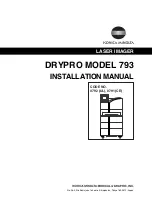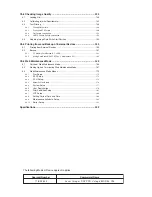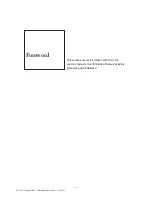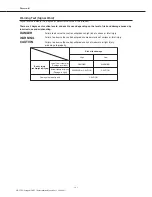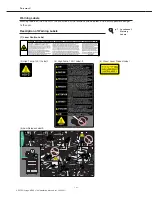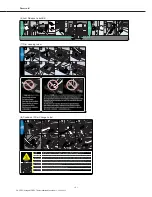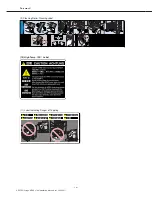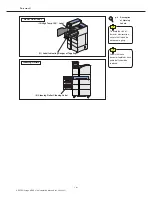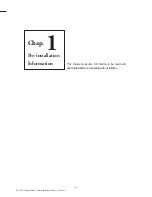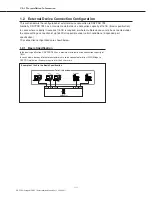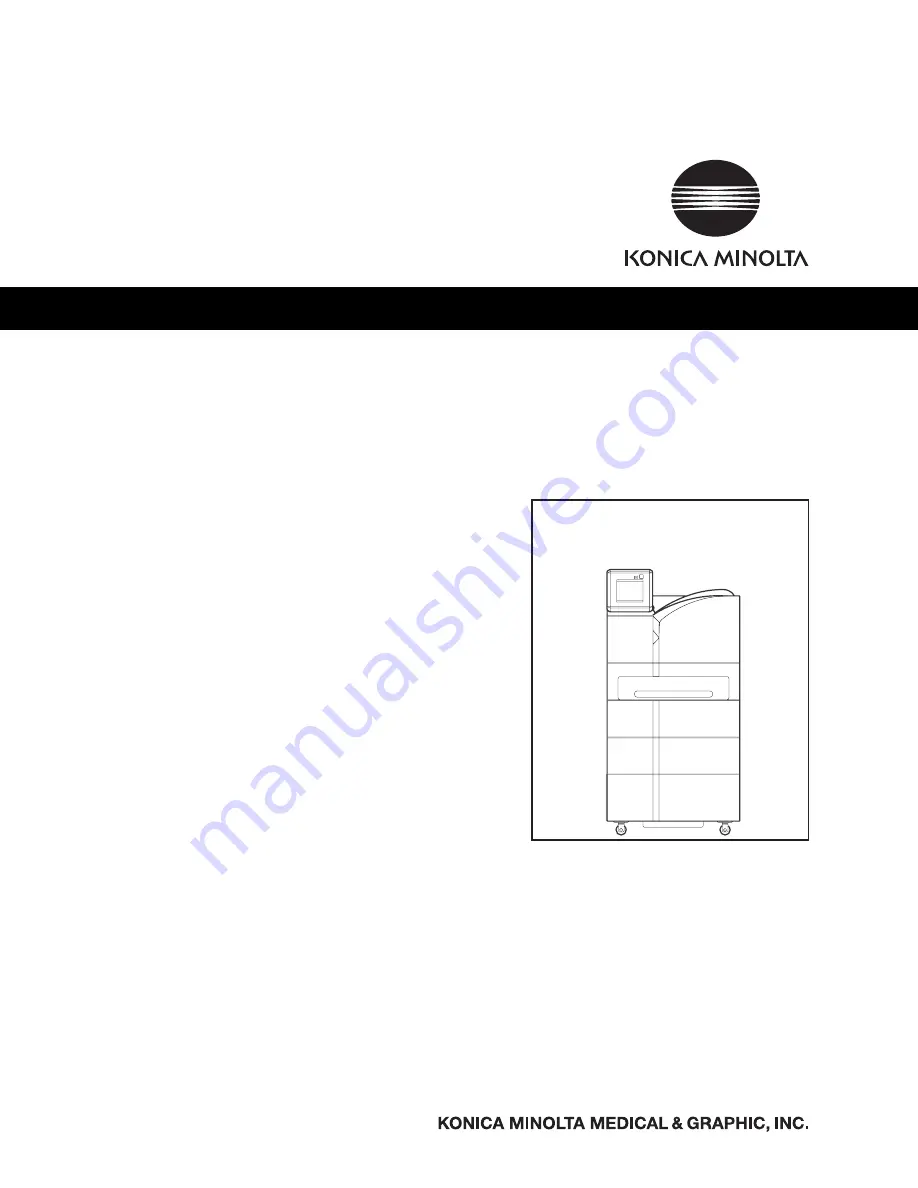Reviews:
No comments
Related manuals for DRYPRO793

3260
Brand: QMS Pages: 86

PayCheck
Brand: Nanoptix Pages: 25

EZ-Tear
Brand: Nanoptix Pages: 4

PHASER 6121MFP
Brand: Xerox Pages: 532

Phaser 6120
Brand: Xerox Pages: 174

Phaser 6115 MFP
Brand: Xerox Pages: 2

Phaser 6115 MFP
Brand: Xerox Pages: 219

PHASER 6010
Brand: Xerox Pages: 5

Phaser 6140N
Brand: Xerox Pages: 3

Phaser 6128 MFP
Brand: Xerox Pages: 2

Phaser 6128 MFP
Brand: Xerox Pages: 16

Phaser 6125
Brand: Xerox Pages: 2

Phaser 7800
Brand: Xerox Pages: 9

Phaser 7800
Brand: Xerox Pages: 12

Phaser 7750
Brand: Xerox Pages: 2

Phaser 7750
Brand: Xerox Pages: 2

Phaser 8500
Brand: Xerox Pages: 4

Phaser 8500
Brand: Xerox Pages: 4