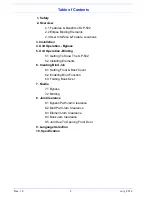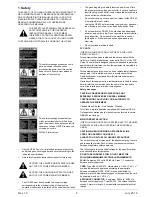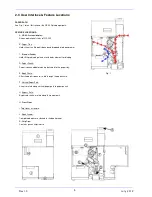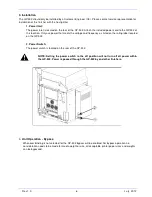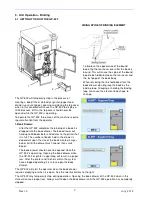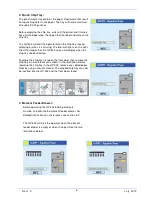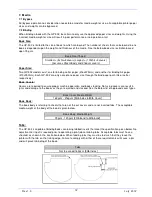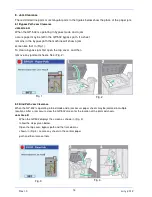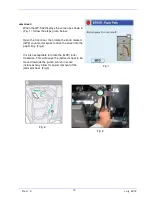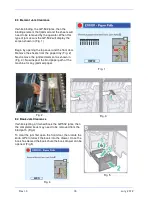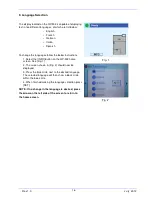R e v 1 .0
. . . .. . . .. . . . . .. . . .. . . .. . . .. . . .. . . .. . . .. . . .. . . .. . . .. . . 111111111111111 ‘‘‘‘‘‘‘‘‘‘‘‘‘‘‘‘‘‘‘‘‘‘‘‘ ‘‘
J u ly
.
2 0 1 2
2. Overview
2.1 FEATURES & BENEFITS OF THE GP-502
The GBC GP-502 attaches directly to your high-speed Konica Minolta printer. Documents flow directly from
the printer to the binding system without the bottleneck associated with traditional offline punching processes.
The GBC GP-502 online binding system not only affords superior turnaround times, but also significantly
reduces labor costs. Only one operator is required to print, punch and bind documents.
The GP-502 is an automated binder system capable of binding small and large books by simply making a
selection on the printers screen. The GP-502 reduces downtime by not requiring the Ellipse binding element
to be changed when different size books are produced. By use of internal automation, all books whether large
or small are all created with only one common Ellipse element.
Some customer benefits noted for this system include:
•
Docks to the Konica Minolta printer to combine printing, punching, collating, and binding into one
convenient step.
•
Increases throughput of finishing applications with a completely automated process.
•
Creates books that lie-flat and wrap around for easy note taking.
•
Operates seamlessly with no supply changeovers required for different size books.
•
Utilizes an attractive new element to bind all document sizes.
•
Compared to other styles of binding, the unique elliptical shape of the GBC GP-502 element creates a
more stable document that takes up less space when shipping, stacking and storing.
•
Easily operable with limited user training.
•
Saves costs by bringing out-sourced jobs in-house.
•
Outputs printed, punched, bound and neatly stacked documents in the convenient document stacker.
2.2 Ellipse Binding Elements
The Ellipse binding element is available in four colors.
•Black, Qty 200:
..........
Type#: Ring Binder RB-101 Black
•Clear,
.
Qty 200:
.........
Type#: Ring Binder RB-101 Clear
•White, Qty 200:
.......... .
Type#: Ring Binder RB-101 White
•Navy Blue, Qty 200:
. .
Type#: Ring Binder RB-101 Navy Blue
4