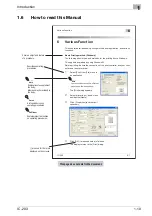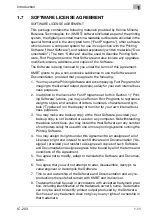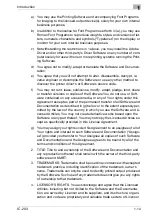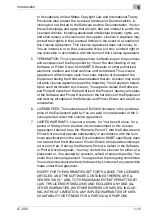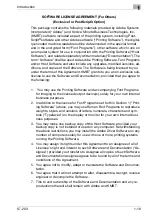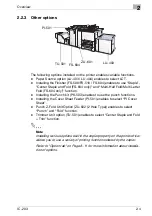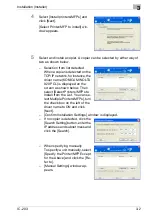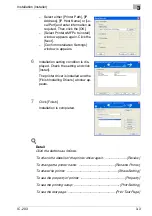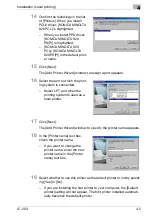Overview
2
IC-203
2-5
2.3
Connections of the Print Controller
You can use the copier as a printer by connecting print controller to a com-
puter (using with Parallel connection) or a network (using with Ethernet con-
nection).
2.3.1
Parallel Connection
You can connect your Windows computer to the print controller via the par-
allel port (IEEE 1284).
Once you set up the printer driver in the computer, you can print from it.
You can use the copier as a network printer by executing a print server func-
tion or a printer sharing function on the computer that is connected to the
copier via parallel port.
2
Note
Refer to “Installation (Local printing)” on page 4-1for more information
about installation of the printer driver.
2.3.2
Ethernet Connection
You can also connect the copier to computers supporting Ethernet.
Several alternatives can be considered in the Ethernet connection. In any of
them, you must set up the printer driver in each computer after configuring
the network (such as TCP/IP settings) for the print controller or the comput-
ers.
The following print patterns are shown here as examples.
-
SMB printing, lpr/lpd printing, Direct printing, Raw (Port9100, Setting can
be made for up to 6 ports) printing
-
Printing in which AppleTalk from Macintosh is used.
-
IPP (Internet Printing Protocol) printing
-
Printing in which Novell NetWare is used.
2
Note
Refer to “Installation (Network printing)” on page 5-1 for more information
about installation of the printer driver.
Summary of Contents for IC-203
Page 365: ...Font 14 IC 203 14 1 14 Font This chapter describes the font 14 1 Font List PCL ...
Page 366: ...Font 14 IC 203 14 2 ...
Page 367: ...Font 14 IC 203 14 3 ...
Page 368: ...Font 14 IC 203 14 4 14 2 Font List PostScript ...
Page 369: ...Font 14 IC 203 14 5 ...
Page 370: ...Font 14 IC 203 14 6 ...
Page 371: ...Font 14 IC 203 14 7 ...
Page 375: ...Font 14 IC 203 14 11 7 Exit ATM ...
Page 432: ...Copyright 2005 www konicaminolta com 2005 11 920_prt_ug_eng_v20 ...