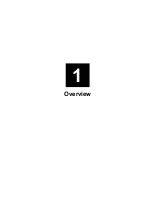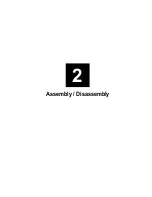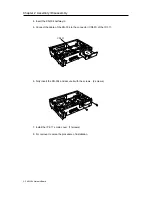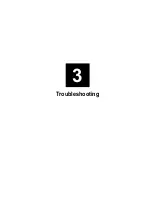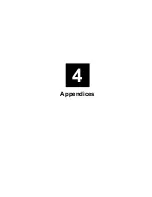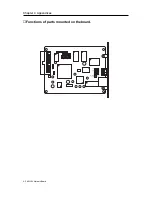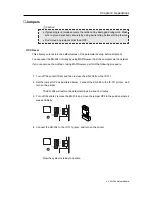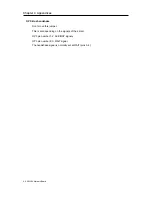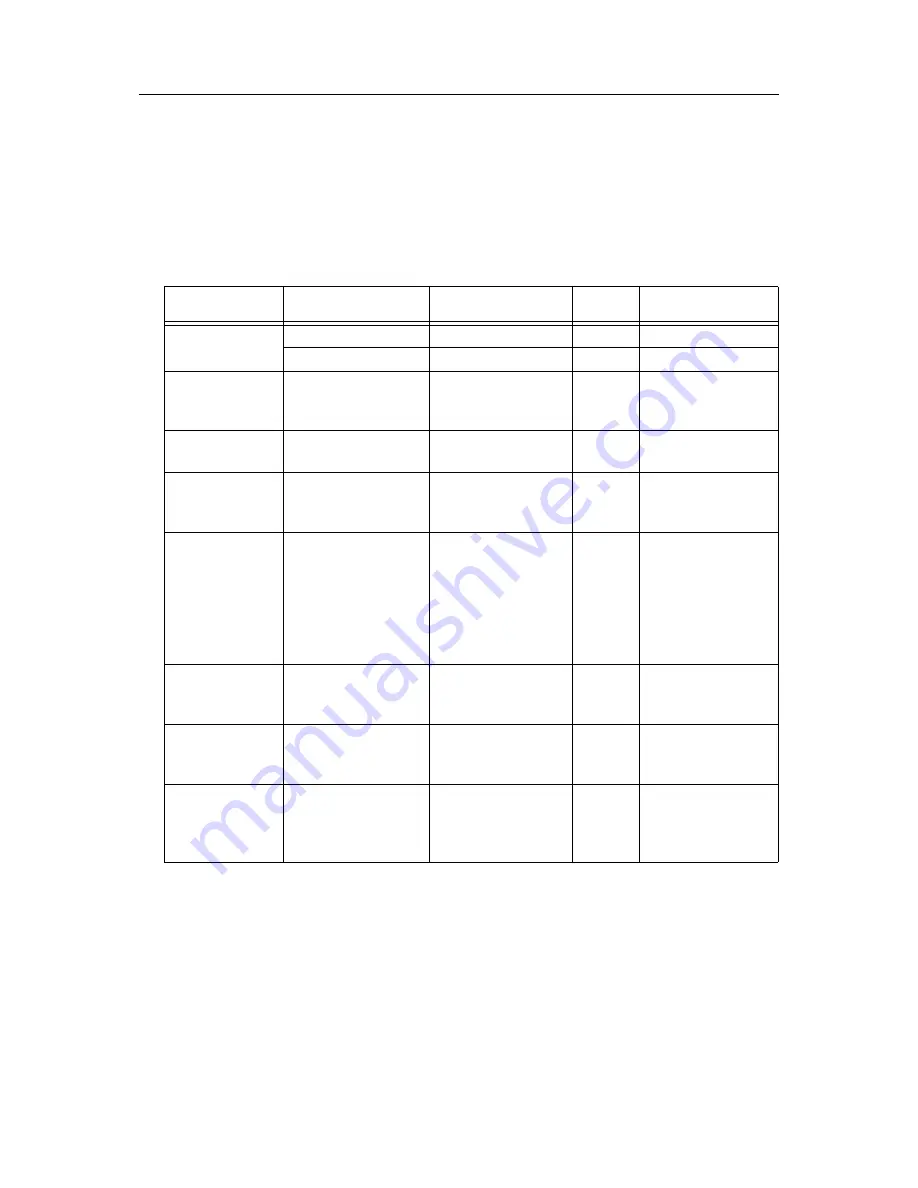
3-1 KN-304 Network Board
Chapter 3 Troubleshooting
■
LED Status Indicator
The KN-304 has two LED status indicators: amber and green. The amber LED generally indicates
job activity; it flashes when a print job is being communicated to the Print Server Card; it is off when
no activity is occurring.
The green LED indicates the operating condition of the KN-304 when it is powered on during nor-
mal operation. The following table provides the conditions that this LED may indicate.
LED Patterns
Green LED is ON
solid.
Green LED -
blinks 3 times and
stays on.
Green LED
blinks rapidly.
Green LED
blinks rapidly 4
times then pauses.
Amber LED
blinks short for
10 seconds.
Amber LED goes
off and the Green
LED blinks con-
tinuously.
Green LED
blinks slowly.
Green LED
blinks rapidly.
Green LED
alternately blinks
with amber indi-
cator.
Operating
Condition
Error
Error
Error
Error
Error
Error
Normal
Normal
Normal
error.
Failed the Ethernet
hardware self-test.
Check the network.
Did not pass the check-
sum test. Unit automat-
ically goes into
download mode and
awaits flash update.
Some printer interface
Has lost its NetWare
connection to file
server.
Has been reset to fac-
tory defaults.
Is performing self-tests.
Is functioning properly.
Prints out status report
Detects bad RAM chip.
THEN THE KN-304...
sequence.
First powered on.
Awaiting print jobs.
Finished with self-tests.
Performing self-tests.
Performing self-tests.
Performing flash
memory self-tests
Awaiting print jobs
sometime after
power-on completes.
Awaiting print jobs.
Finished with power-on
And the printer is...
Action
None.
None.
None.
Replace the KN-304.
Check the network.
Execute flash update.
Check connection
between the KN-304
and IP-011.
Check NetWare
settings.
Power off
and move jumper to
OFF position.
Summary of Contents for KN-304
Page 1: ...KONICA BUSINESS TECHNOLOGIES INC SERVICE MANUAL Model KN 304 CSM KN304 FEBRUARY 2000...
Page 2: ......
Page 3: ...KN 304 SERVICE MANUAL FEBRUARY 2000 Used on Konica Model 7020...
Page 6: ...Blank page...
Page 9: ...Overview 1...
Page 10: ......
Page 13: ...Assembly Disassembly 2...
Page 14: ......
Page 17: ...Troubleshooting 3...
Page 18: ......
Page 27: ...Appendices 4...
Page 28: ......