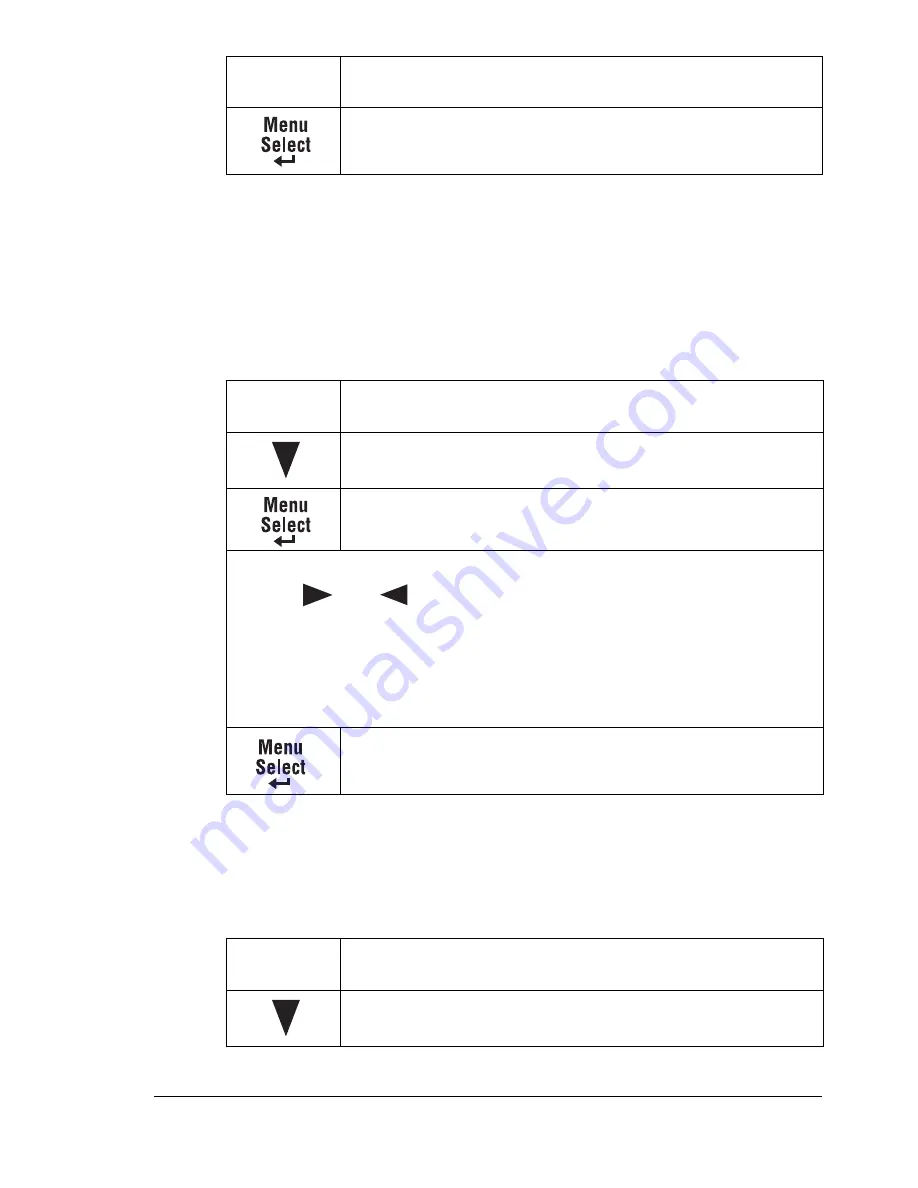
Network Connection
27
3
Display the
NETWORK SETTING
menu.
4
If you don’t want to set the subnet mask or gateway, go to step 8.
If you don’t want to set the subnet mask, but you do want to set the gate-
way, go to step 6.
If you want to set the subnet mask, follow these steps.
5
Display the
NETWORK SETTING
menu.
6
If you don’t want to set the gateway, go to step 8.
If you want to set the gateway, follow these steps.
Main screen
Press this
key . . .
(until) the message window displays . . .
2 SUBNET MASK?
OK=SEL
SUB=
.
.
.
OK=SEL
Use the keypad to input each number.
Use the
and
keys to move to each of the four number triplets.
(Leading zeros of each triplet are automatically suppressed; for example,
“.001.” displays as “.1.”)
The Cancel/C key can also be used for deleting. To cancel Subnet Mask
menu, hold down the Cancel/C key for more than one second, and then
press the Cancel/C key again after all settings have been cleared.
Main screen
Press this
key . . .
(until) the message window displays . . .
3 GATEWAY?
OK=SEL
Press this
key . . .
(until) the message window displays . . .
Summary of Contents for Magicolor 2490 MF
Page 1: ...magicolor 2490MF Reference Guide 4556 9599 00A 1800800 001A ...
Page 8: ...Contents iv ...
Page 9: ...Using Local Setup Utility LSU ...
Page 25: ...Understanding the Network Configuration Menus ...
Page 31: ...Network Printing ...
Page 39: ...Using PageScope Web Connection ...
Page 86: ...Configuring the Printer 78 ...
















































