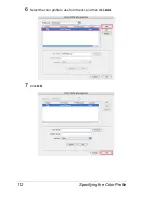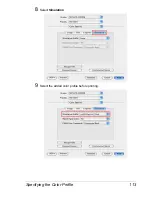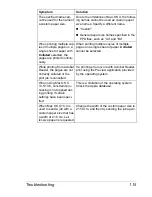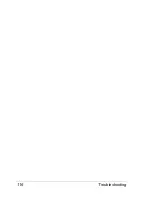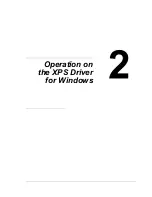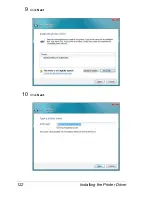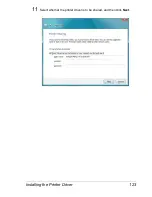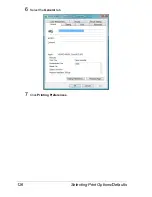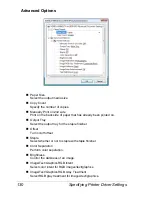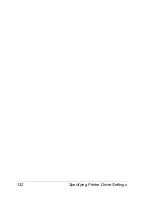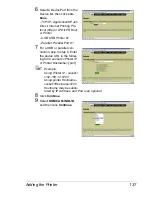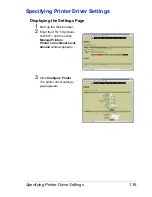Selecting Print Options/Defaults
125
Selecting Print Options/Defaults
"
You must have administrator privileges in order to install the printer
driver
"
Before proceeding with the installation, be sure to exit all running
applications.
1
Click
Start
, click
Control Panel
, and then click
Printers
.
2
Right-click the KONICA MINOLTA magicolor 5670(5650) XPS printer
icon, and then click
Properties
.
3
Select the
Device Settings
tab.
4
From the
Installable Options
list, select the appropriate settings in the
Paper Source Unit, Paper Source Unit 2, Storage, Output Tray Unit,
Duplex Unit
and
Printer Memory
according to your printer setup.
"
Select
Standard
if the 500 sheet tray is installed for Paper Source
Unit 2. Select
MPC
if the 250 sheet tray is installed for Paper
Source Unit 2.
5
Click
Apply
.
Summary of Contents for Magicolor 5650EN
Page 1: ...magicolor 5650EN 5670EN Reference Guide A0EA 9562 13A 1800857 001D ...
Page 20: ...Contents viii ...
Page 21: ...Operation on Mac OS X ...
Page 136: ...Troubleshooting 116 ...
Page 137: ...Operation on the XPS Driver for Windows ...
Page 142: ...Installing the Printer Driver 122 9 Click Next 10 Click Next ...
Page 146: ...Selecting Print Options Defaults 126 6 Select the General tab 7 Click Printing Preferences ...
Page 152: ...Specifying Printer Driver Settings 132 ...
Page 153: ...Operation on Linux ...
Page 173: ...Operation on NetWare ...
Page 182: ...Printing With NetWare 162 ...
Page 183: ...Printer Utilities ...
Page 185: ...Understanding the Ethernet Configuration Menus ...
Page 189: ...Ethernet Menu 169 z NETWARE ENABLE z IEEE802 1X ENABLE ...
Page 198: ...Ethernet Menu 178 ...
Page 199: ...Network Printing ...
Page 235: ...Using PageScope Web Connection ...
Page 318: ...Configuring the Printer 298 Status Notification Settings ...
Page 330: ...Configuring the Printer 310 Paper Source Settings ...
Page 424: ...Configuring the Printer 404 ...