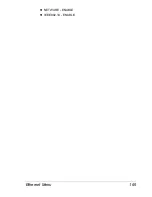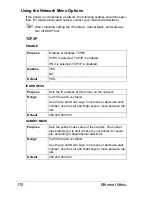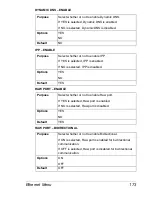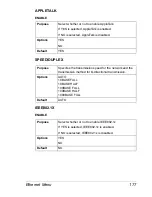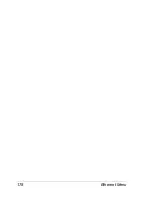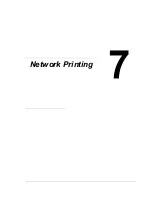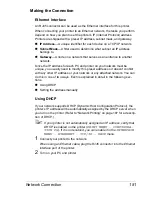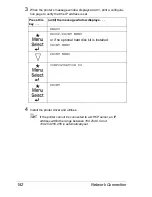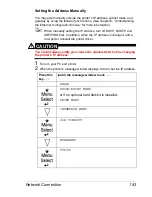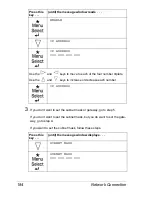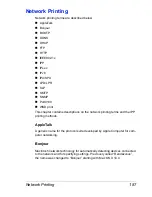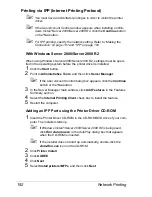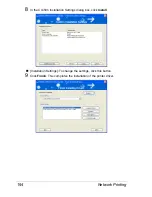Network Connection
183
Setting the Address Manually
You may also manually change the printer’s IP address, subnet mask, and
gateway by using the following instructions. (See chapter 6, “Understanding
the Ethernet Configuration Menus,” for more information.)
"
When manually setting the IP address, turn off DHCP, BOOTP and
ARP/PING first. In addition, when the IP address is changed, add a
new port or reinstall the printer driver.
CAUTION
You should always notify your network’s administrator before changing
the printer’s IP address.
1
Turn on your PC and printer.
2
When the printer’s message window displays
READY
, set the IP address.
Press this
key . . .
(until) the message window reads . . .
READY
PROOF/PRINT MENU
or if no optional hard disk kit is installed:
PRINT MENU
INTERFACE MENU
JOB TIMEOUT
ETHERNET
TCP/IP
Summary of Contents for Magicolor 5650EN
Page 1: ...magicolor 5650EN 5670EN Reference Guide A0EA 9562 13A 1800857 001D ...
Page 20: ...Contents viii ...
Page 21: ...Operation on Mac OS X ...
Page 136: ...Troubleshooting 116 ...
Page 137: ...Operation on the XPS Driver for Windows ...
Page 142: ...Installing the Printer Driver 122 9 Click Next 10 Click Next ...
Page 146: ...Selecting Print Options Defaults 126 6 Select the General tab 7 Click Printing Preferences ...
Page 152: ...Specifying Printer Driver Settings 132 ...
Page 153: ...Operation on Linux ...
Page 173: ...Operation on NetWare ...
Page 182: ...Printing With NetWare 162 ...
Page 183: ...Printer Utilities ...
Page 185: ...Understanding the Ethernet Configuration Menus ...
Page 189: ...Ethernet Menu 169 z NETWARE ENABLE z IEEE802 1X ENABLE ...
Page 198: ...Ethernet Menu 178 ...
Page 199: ...Network Printing ...
Page 235: ...Using PageScope Web Connection ...
Page 318: ...Configuring the Printer 298 Status Notification Settings ...
Page 330: ...Configuring the Printer 310 Paper Source Settings ...
Page 424: ...Configuring the Printer 404 ...