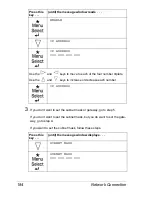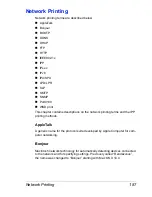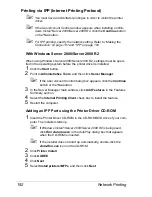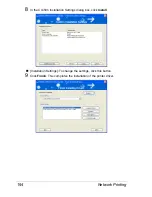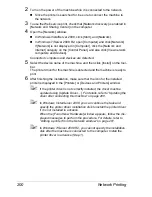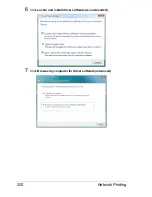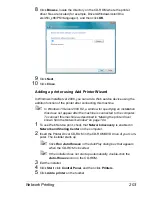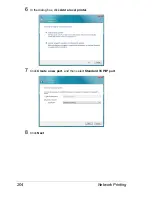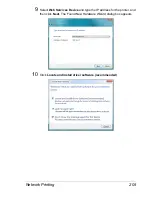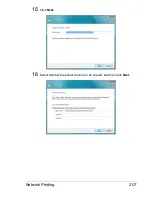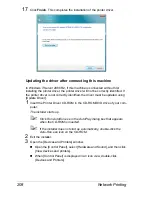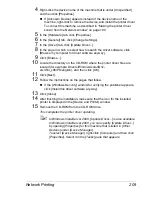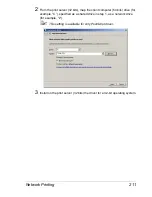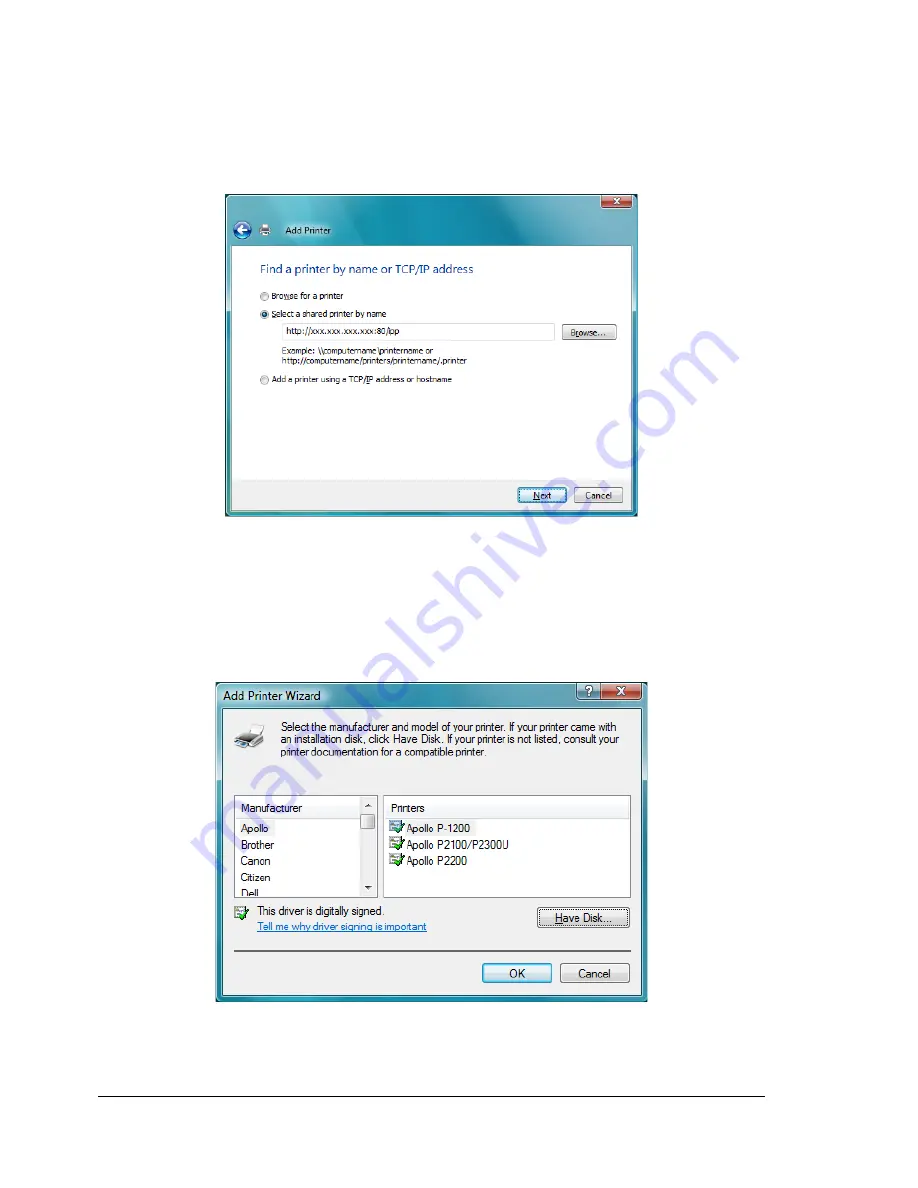
Network Printing
198
5
In the URL field in the next dialog box enter the printer’s network path-
name in one of the following formats and then choose
Next
:
http://ipaddress/ipp
http://ipaddress:80/ipp
http://ipaddress:631/ipp
“Windows cannot connect to the printer. Make sure that you have
typed the name correctly, and that the printer is connected to net-
work.”
6
Choose
Have Disk
, locate the directory on the CD-ROM where the printer
driver files are located (for example, Drivers\Windows\color\Driv-
ers\Win_x86\PS\<language>), and then choose
Next
.
7
Finish installing the printer driver.
Summary of Contents for Magicolor 5650EN
Page 1: ...magicolor 5650EN 5670EN Reference Guide A0EA 9562 13A 1800857 001D ...
Page 20: ...Contents viii ...
Page 21: ...Operation on Mac OS X ...
Page 136: ...Troubleshooting 116 ...
Page 137: ...Operation on the XPS Driver for Windows ...
Page 142: ...Installing the Printer Driver 122 9 Click Next 10 Click Next ...
Page 146: ...Selecting Print Options Defaults 126 6 Select the General tab 7 Click Printing Preferences ...
Page 152: ...Specifying Printer Driver Settings 132 ...
Page 153: ...Operation on Linux ...
Page 173: ...Operation on NetWare ...
Page 182: ...Printing With NetWare 162 ...
Page 183: ...Printer Utilities ...
Page 185: ...Understanding the Ethernet Configuration Menus ...
Page 189: ...Ethernet Menu 169 z NETWARE ENABLE z IEEE802 1X ENABLE ...
Page 198: ...Ethernet Menu 178 ...
Page 199: ...Network Printing ...
Page 235: ...Using PageScope Web Connection ...
Page 318: ...Configuring the Printer 298 Status Notification Settings ...
Page 330: ...Configuring the Printer 310 Paper Source Settings ...
Page 424: ...Configuring the Printer 404 ...