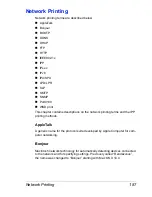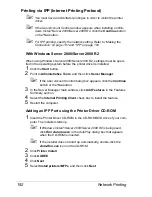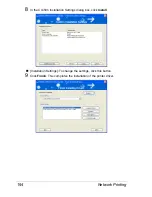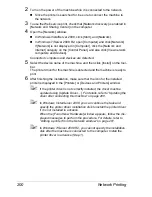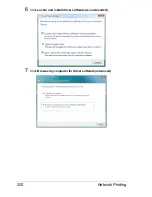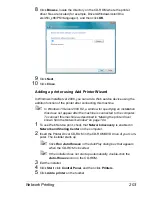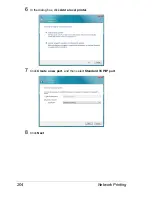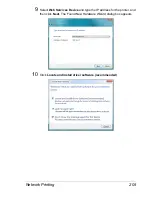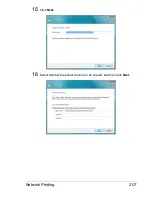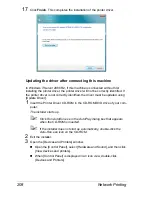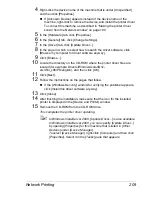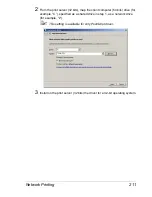Network Printing
199
Printing via Web Service Print Function
In Windows Vista/7/Server 2008/Server 2008 R2, printers on the network that
support Web Service print can be detected and installed.
"
You must have administrator privileges in order to install the printer
driver.
"
Before proceeding with the installation, be sure to exit all running
applications.
"
If the User Account Control window appears when installing on Win-
dows Vista/7/Server 2008/Server 2008 R2, click the
Continue
button
or the
Yes
button.
"
To use the Web Service print, check that [Network discovery] is set to
[On] in [Network and Sharing Center] on the computer.
With Windows Server 2008/Server 2008 R2
When using Windows Server 2008/Server 2008 R2, settings must be speci-
fied in the operating system before the printer driver is installed.
1
Click the
Start
button.
2
Point to
Administrative Tools
, and then click
Server Manager
.
"
If the User Account Control dialog box appears, click the
Continue
button or the
Yes
button.
3
In the Server Manager main window, click
Add Roles
in the Roles Sum-
mary section.
4
Select the
Print Services
or
Print and Document Services
check box
to install the feature.
Making the printer driver known from the Network window
To use Web service print in Windows Vista/7/Server 2008/Server 2008 R2,
install the printer driver before making it known to the computer with plug and
play.
1
Install the printer driver for this machine.
Install the printer driver using the installer or Add Printer Wizard.
The printer driver can be installed in any port.
For details, refer to the Reference Guide on the Utilities and Documenta-
tion CD-ROM or “Adding an IPP Port using Add Printer Wizard - Windows
Vista/7/Server 2008/Server 2008 R2” on page 197.
Summary of Contents for Magicolor 5650EN
Page 1: ...magicolor 5650EN 5670EN Reference Guide A0EA 9562 13A 1800857 001D ...
Page 20: ...Contents viii ...
Page 21: ...Operation on Mac OS X ...
Page 136: ...Troubleshooting 116 ...
Page 137: ...Operation on the XPS Driver for Windows ...
Page 142: ...Installing the Printer Driver 122 9 Click Next 10 Click Next ...
Page 146: ...Selecting Print Options Defaults 126 6 Select the General tab 7 Click Printing Preferences ...
Page 152: ...Specifying Printer Driver Settings 132 ...
Page 153: ...Operation on Linux ...
Page 173: ...Operation on NetWare ...
Page 182: ...Printing With NetWare 162 ...
Page 183: ...Printer Utilities ...
Page 185: ...Understanding the Ethernet Configuration Menus ...
Page 189: ...Ethernet Menu 169 z NETWARE ENABLE z IEEE802 1X ENABLE ...
Page 198: ...Ethernet Menu 178 ...
Page 199: ...Network Printing ...
Page 235: ...Using PageScope Web Connection ...
Page 318: ...Configuring the Printer 298 Status Notification Settings ...
Page 330: ...Configuring the Printer 310 Paper Source Settings ...
Page 424: ...Configuring the Printer 404 ...