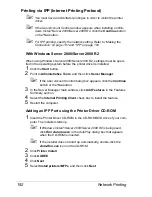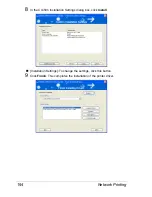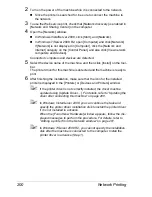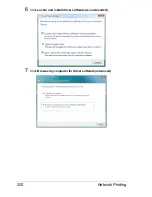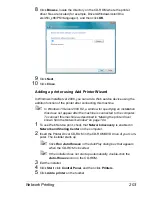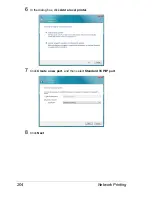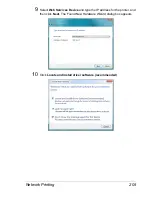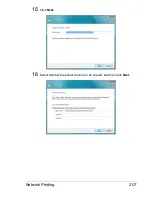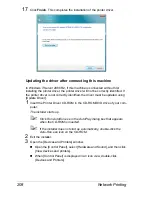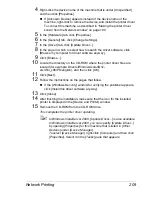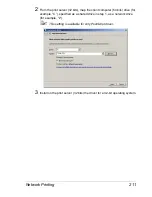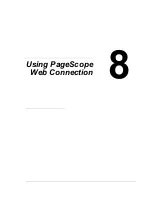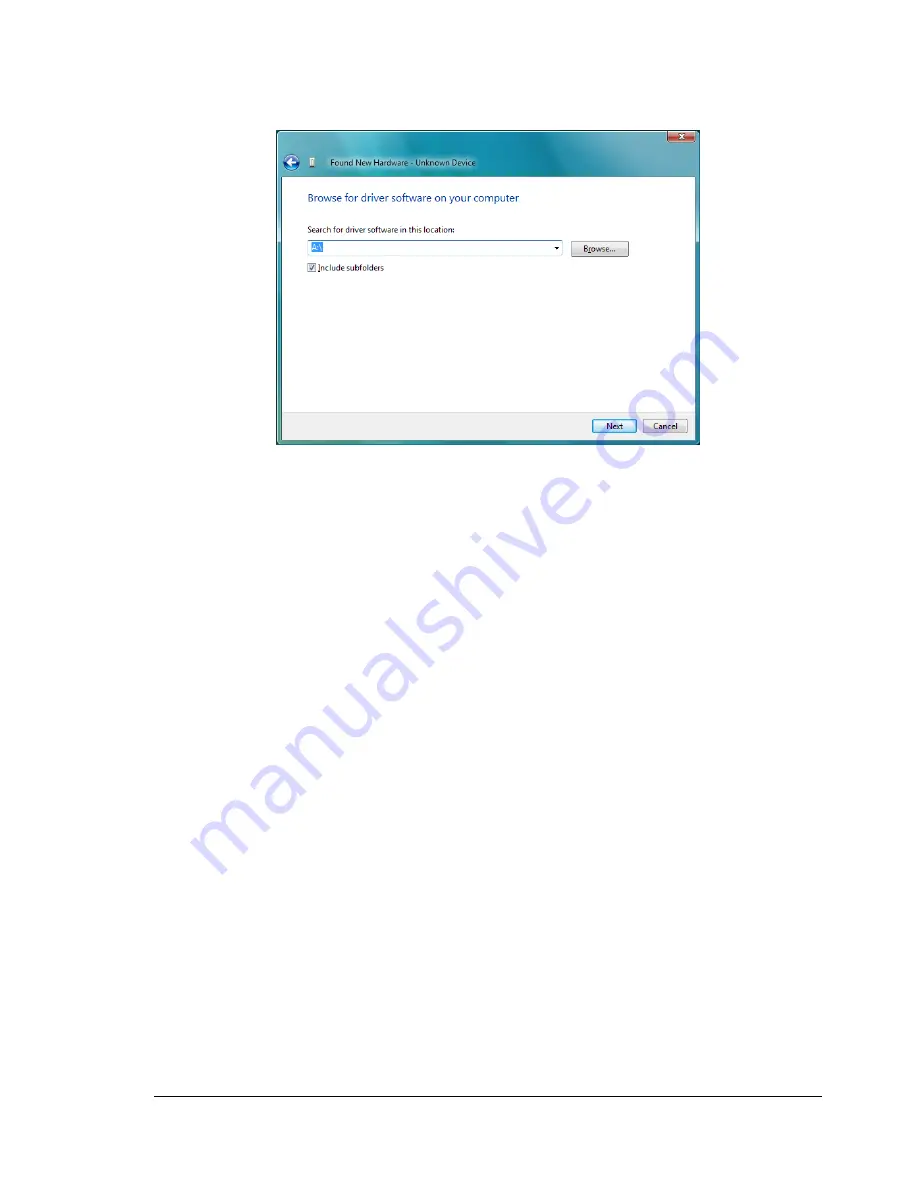
Network Printing
203
8
Click
Browse
, locate the directory on the CD-ROM where the printer
driver files are located (for example, Drivers\Windows\color\Driv-
ers\Win_x86\PS\<language>), and then click
OK
.
9
Click
Next
.
10
Click
Close
.
Adding a printer using Add Printer Wizard
In Windows Vista/Server 2008, you can add a Web service device using the
addition function of the printer after connecting this machine.
"
In Windows 7/Server 2008 R2, a window for specifying an installation
disk does not appear after the machine is connected to the computer.
To connect this machine as described in “Making the printer driver
known from the Network window” on page 199.
1
To use Web Service print, check that
Network discovery
is enabled in
Network and Sharing Center
on the computer.
2
Insert the Printer Driver CD-ROM in the CD-ROM/DVD drive of your com-
puter. The installer starts up.
"
Click
Run AutoRun.exe
in the AutoPlay dialog box that appears
when the CD-ROM is inserted.
"
If the installer does not start up automatically, double-click the
Auto-Run.exe
icon on the CD-ROM.
3
Exit the installer.
4
Click
Start
, click
Control Panel
, and then click
Printers
.
5
Click
Add a printer
on the toolbar.
Summary of Contents for Magicolor 5650EN
Page 1: ...magicolor 5650EN 5670EN Reference Guide A0EA 9562 13A 1800857 001D ...
Page 20: ...Contents viii ...
Page 21: ...Operation on Mac OS X ...
Page 136: ...Troubleshooting 116 ...
Page 137: ...Operation on the XPS Driver for Windows ...
Page 142: ...Installing the Printer Driver 122 9 Click Next 10 Click Next ...
Page 146: ...Selecting Print Options Defaults 126 6 Select the General tab 7 Click Printing Preferences ...
Page 152: ...Specifying Printer Driver Settings 132 ...
Page 153: ...Operation on Linux ...
Page 173: ...Operation on NetWare ...
Page 182: ...Printing With NetWare 162 ...
Page 183: ...Printer Utilities ...
Page 185: ...Understanding the Ethernet Configuration Menus ...
Page 189: ...Ethernet Menu 169 z NETWARE ENABLE z IEEE802 1X ENABLE ...
Page 198: ...Ethernet Menu 178 ...
Page 199: ...Network Printing ...
Page 235: ...Using PageScope Web Connection ...
Page 318: ...Configuring the Printer 298 Status Notification Settings ...
Page 330: ...Configuring the Printer 310 Paper Source Settings ...
Page 424: ...Configuring the Printer 404 ...