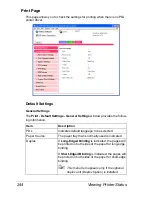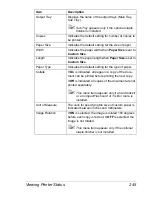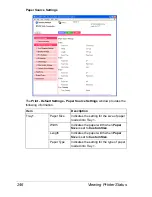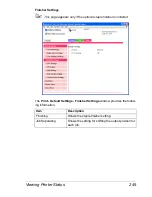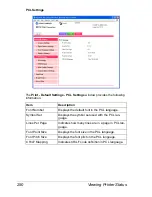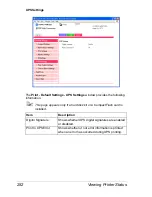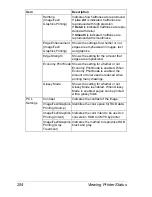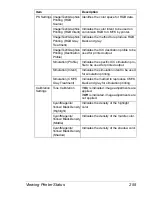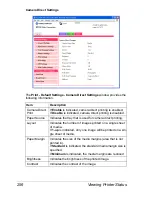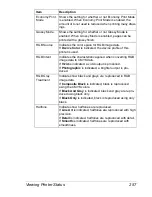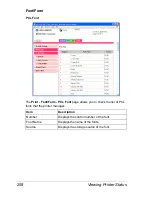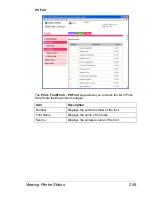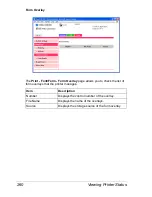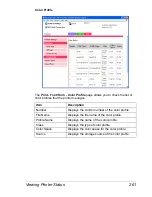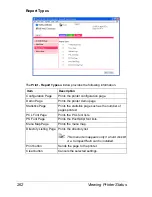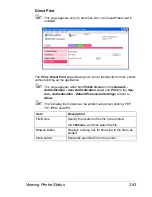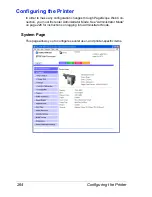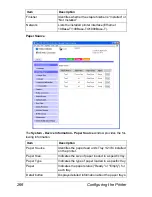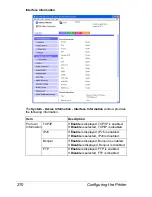Viewing Printer Status
257
Economy Print
Mode
Shows the setting for whether or not Economy Print Mode
is enabled. When Economy Print Mode is enabled, the
amount of toner used is reduced when printing many draw-
ings.
Glossy Mode
Shows the setting for whether or not Glossy Mode is
enabled. When Glossy Mode is enabled, pages can be
printed with a glossy finish.
RGB Source
Indicates the color space for RGB image data.
If
Device Color
is indicated, the device profile of this
printer is used.
RGB Intent
Indicates the characteristic applied when converting RGB
image data to CMYK data.
If
Vivid
is indicated, a vivid output is produced.
If
Photographic
is indicated, a brighter output is pro-
duced.
RGB Gray
Treatment
Indicates how black and grays are reproduced in RGB
image data.
If
Composite Black
is indicated, black is reproduced
using the CMYK colors.
If
Black And Gray
is indicated, black and gray are repro-
duced using black only.
If
Black Only
is indicated, black is reproduced using only
black.
Halftone
Indicates how halftones are reproduced.
If
Line Art
is indicated, halftones are reproduced with high
precision.
If
Detail
is indicated, halftones are reproduced with detail.
If
Smooth
is indicated, halftones are reproduced with
smoothness.
Item
Description
Summary of Contents for Magicolor 5650EN
Page 1: ...magicolor 5650EN 5670EN Reference Guide A0EA 9562 13A 1800857 001D ...
Page 20: ...Contents viii ...
Page 21: ...Operation on Mac OS X ...
Page 136: ...Troubleshooting 116 ...
Page 137: ...Operation on the XPS Driver for Windows ...
Page 142: ...Installing the Printer Driver 122 9 Click Next 10 Click Next ...
Page 146: ...Selecting Print Options Defaults 126 6 Select the General tab 7 Click Printing Preferences ...
Page 152: ...Specifying Printer Driver Settings 132 ...
Page 153: ...Operation on Linux ...
Page 173: ...Operation on NetWare ...
Page 182: ...Printing With NetWare 162 ...
Page 183: ...Printer Utilities ...
Page 185: ...Understanding the Ethernet Configuration Menus ...
Page 189: ...Ethernet Menu 169 z NETWARE ENABLE z IEEE802 1X ENABLE ...
Page 198: ...Ethernet Menu 178 ...
Page 199: ...Network Printing ...
Page 235: ...Using PageScope Web Connection ...
Page 318: ...Configuring the Printer 298 Status Notification Settings ...
Page 330: ...Configuring the Printer 310 Paper Source Settings ...
Page 424: ...Configuring the Printer 404 ...