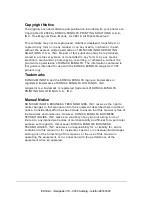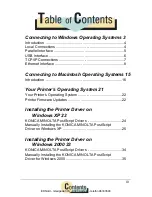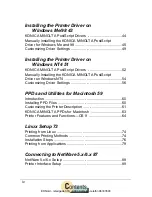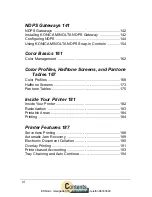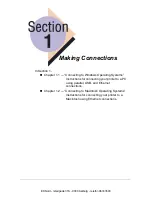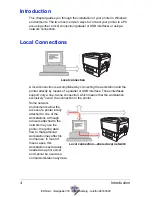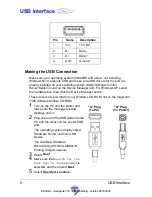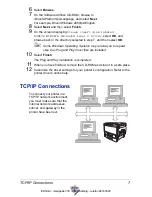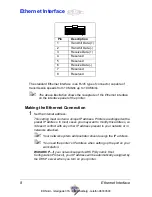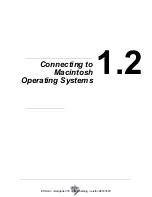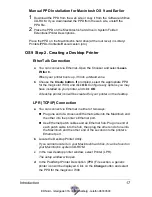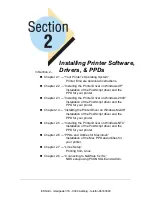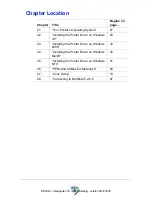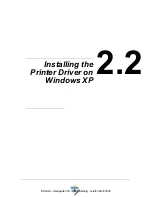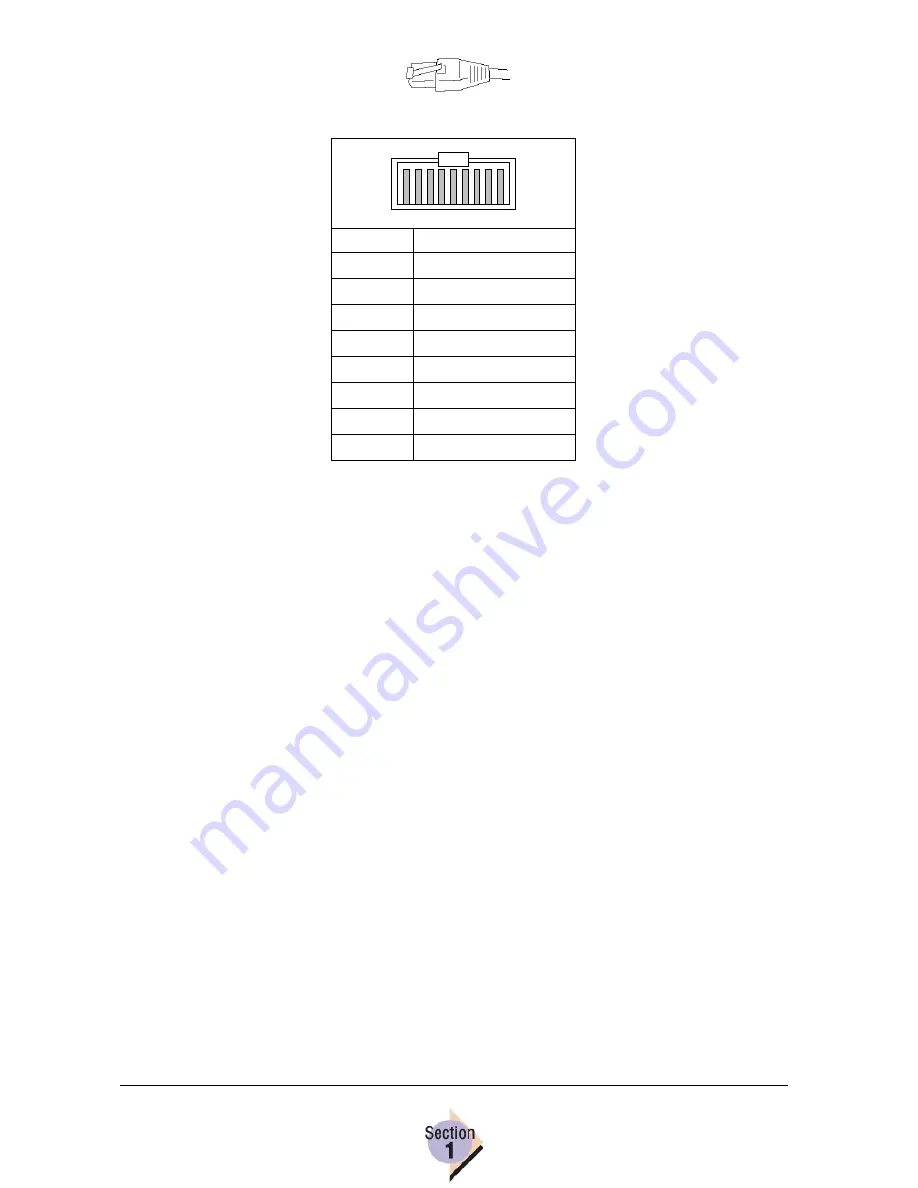
Ethernet Interface
8
Ethernet Interface
The standard Ethernet interface is an RJ45 type of connector, capable of
transmission speeds from 10 Mbit/s up to 100 Mbit/s.
"#
The above illustration shows the receptacle of the Ethernet interface
on the interface panel of the printer.
Making the Ethernet Connection
1
Set the Internet address.
This setting must contain a unique IP address. Printers are shipped with a
preset IP address. In most cases you may want to modify this address, so
it doesn’t conflict with any other IP address present in your network or in
networks attached.
"#
Your network system administrator should assign the IP address.
"#
You need the printer’s IP address when setting up the port on your
workstation.
With DHCP
—If your network supports DHCP (Dynamic Host
Configuration Protocol), your IP address will be automatically assigned by
the DHCP server when you turn on your printer.
Pin
Description
1
Transmit Data (+)
2
Transmit Data (-)
3
Receive Data (+)
4
Reserved
5
Reserved
6
Receive Data (-)
7
Reserved
8
Reserved
1
8
EDNord - Istedgade 37A - 9000 Aalborg - telefon 96333500
Summary of Contents for Magicolor 7300
Page 1: ...magicolor 7300 Reference Guide 1800736 001B EDNord Istedgade 37A 9000 Aalborg telefon 96333500...
Page 11: ...1 1 Connecting to Windows Operating Systems EDNord Istedgade 37A 9000 Aalborg telefon 96333500...
Page 22: ...EDNord Istedgade 37A 9000 Aalborg telefon 96333500...
Page 29: ...2 1 Your Printer s Operating System EDNord Istedgade 37A 9000 Aalborg telefon 96333500...
Page 40: ...EDNord Istedgade 37A 9000 Aalborg telefon 96333500...
Page 50: ...EDNord Istedgade 37A 9000 Aalborg telefon 96333500...
Page 67: ...2 6 PPDs and Utilities for Macintosh EDNord Istedgade 37A 9000 Aalborg telefon 96333500...
Page 80: ...EDNord Istedgade 37A 9000 Aalborg telefon 96333500...
Page 81: ...2 7 Linux Setup EDNord Istedgade 37A 9000 Aalborg telefon 96333500...
Page 94: ...EDNord Istedgade 37A 9000 Aalborg telefon 96333500...
Page 95: ...2 8 Connecting to NetWare 5 x 6 x EDNord Istedgade 37A 9000 Aalborg telefon 96333500...
Page 102: ...EDNord Istedgade 37A 9000 Aalborg telefon 96333500...
Page 105: ...3 1 Using Printer Utilities EDNord Istedgade 37A 9000 Aalborg telefon 96333500...
Page 109: ...3 2 KONICA MINOLTA Crown Print Monitor EDNord Istedgade 37A 9000 Aalborg telefon 96333500...
Page 115: ...3 3 KONICA MINOLTA Status Monitor EDNord Istedgade 37A 9000 Aalborg telefon 96333500...
Page 128: ...EDNord Istedgade 37A 9000 Aalborg telefon 96333500...
Page 129: ...3 4 Download Manager EDNord Istedgade 37A 9000 Aalborg telefon 96333500...
Page 136: ...EDNord Istedgade 37A 9000 Aalborg telefon 96333500...
Page 137: ...3 5 KONICA MINOLTA PageScope Net Care EDNord Istedgade 37A 9000 Aalborg telefon 96333500...
Page 149: ...3 6 NDPS Gateways EDNord Istedgade 37A 9000 Aalborg telefon 96333500...
Page 166: ...EDNord Istedgade 37A 9000 Aalborg telefon 96333500...
Page 169: ...4 1 Color Basics EDNord Istedgade 37A 9000 Aalborg telefon 96333500...
Page 174: ...EDNord Istedgade 37A 9000 Aalborg telefon 96333500...
Page 186: ...EDNord Istedgade 37A 9000 Aalborg telefon 96333500...
Page 189: ...5 1 Inside Your Printer EDNord Istedgade 37A 9000 Aalborg telefon 96333500...
Page 194: ...EDNord Istedgade 37A 9000 Aalborg telefon 96333500...
Page 195: ...5 2 Printer Features EDNord Istedgade 37A 9000 Aalborg telefon 96333500...
Page 204: ...EDNord Istedgade 37A 9000 Aalborg telefon 96333500...
Page 205: ...5 3 Printer Configuration EDNord Istedgade 37A 9000 Aalborg telefon 96333500...
Page 274: ...EDNord Istedgade 37A 9000 Aalborg telefon 96333500...
Page 275: ...5 4 Accounting EDNord Istedgade 37A 9000 Aalborg telefon 96333500...
Page 287: ...6 1 Introduction EDNord Istedgade 37A 9000 Aalborg telefon 96333500...
Page 291: ...6 2 Conventions EDNord Istedgade 37A 9000 Aalborg telefon 96333500...
Page 297: ...6 3 Issuing PJL Commands EDNord Istedgade 37A 9000 Aalborg telefon 96333500...
Page 300: ...EDNord Istedgade 37A 9000 Aalborg telefon 96333500...
Page 301: ...6 4 PJL Commands EDNord Istedgade 37A 9000 Aalborg telefon 96333500...
Page 315: ...6 5 Status Codes EDNord Istedgade 37A 9000 Aalborg telefon 96333500...
Page 319: ...6 6 DOC Matrix EDNord Istedgade 37A 9000 Aalborg telefon 96333500...
Page 324: ...EDNord Istedgade 37A 9000 Aalborg telefon 96333500...
Page 334: ...EDNord Istedgade 37A 9000 Aalborg telefon 96333500...