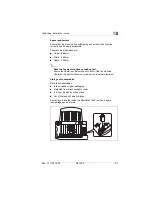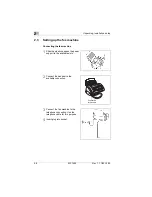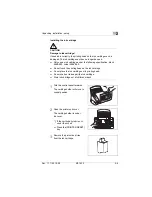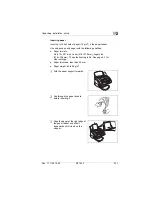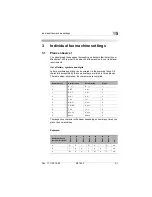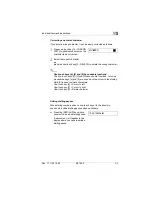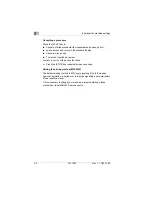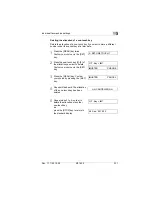3
Individual fax machine settings
3-2
MF 1400
Rev. 1.1.1/22.10.99
Entering letters and digits
When it is possible to freely select a character, a black square
containing the letter "A" will appear at the right end of the display.
Enter a name via the numerical keys.
1
Select the character group via the
[DIRECTORY] arrow key.
❍
A
for capital letters
❍
a
for small letters
❍
1
for digits
2
Press the respective control panel
key in order to enter the required
character; see page 3-1.
3
Press the one-touch key
[5 - CURSOR RIGHT], to
confirm your choice.
The cursor will then move to the next position.
4
Enter the next character.
5
Repeat steps 3 and 4 until you
have entered all characters.
✎
One-touch keys [4], [5] and [0] have double functions!
The one-touch keys [4], [5] and [0] have double functions. For some
procedures, keys [4] and [5] are used move the cursor in the display,
while [0] is used to delete characters:
One-touch key [4] = Cursor to left
One-touch key [5] = Cursor to right
One-touch key [0] = Delete character
n
A
n
a
n
1
n
A
M
n
A
M
n
A
MUSTER
n
A
Summary of Contents for Minoltafax 1400
Page 1: ...The essentials of imaging www minoltaeurope com User Manual Minoltafax 1400 ...
Page 7: ...MF 1400 Rev 1 1 1 22 10 99 ...
Page 15: ...1 Introduction 1 8 MF 1400 Rev 1 1 1 22 10 99 ...
Page 51: ...3 Individual fax machine settings 3 22 MF 1400 Rev 1 1 1 22 10 99 ...
Page 91: ...5 Receiving faxes 5 12 MF 1400 Rev 1 1 1 22 10 99 ...
Page 95: ...6 Copying a document 6 4 MF 1400 Rev 1 1 1 22 10 99 ...
Page 119: ...9 Setting specific features 9 6 MF 1400 Rev 1 1 1 22 10 99 ...
Page 133: ...10 Trouble shooting 10 14 MF 1400 Rev 1 1 1 22 10 99 ...
Page 148: ...Annex 11 Rev 1 1 1 22 10 99 MF 1400 11 15 V Volume loudspeaker 2 14 ringer 2 14 ...