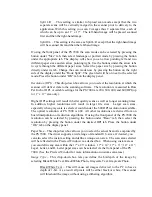Preview
– Clicking the Preview button will cause the MS 7000 to perform a low-resolution
scan that will be displayed in the preview window. This scanned data is not transferred to
for
defining custom scan areas. To use previewing to define a custom area, first click the
image you wish to
capture.
ed information on working with the driver. Much of the information contained in this
uide can be found within the Help file.
ersion number. This is the most
liable means for determining which version of the driver you are running.
the application. The preview function is very useful for confirming scan settings and
Preview button, once an image has been placed in the preview window just drag and drop
or resize the scan area to match the given portion of the preview
Cancel
– Use the Cancel button to close out the driver window without initiating any scans.
Help
– Clicking the Help button will launch the TWAIN driver help file. This file contains
detail
g
About
– Clicking this button will launch the About Dialog Box. This box contains
important information including the current driver v
re
Summary of Contents for MS 2000
Page 52: ......