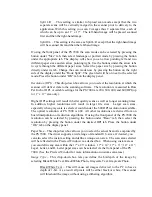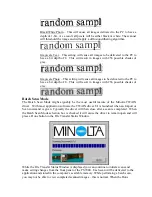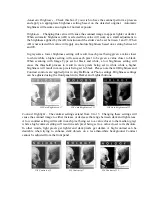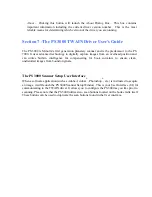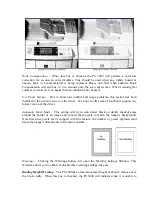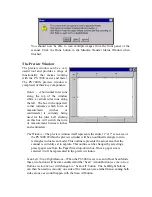You should now be able to scan multiple images from the front panel of the
scanner. Click the Done button in the Minolta Transfer Status Window when
finished.
The Preview Window
The preview window can be a very
useful tool and provides a range of
along the top of the window
The Window
– The preview window itself represents the entire 11”x17” scan area of
in the preview window will be an outlined rectangle (or two
Scan Left / Scan Right Buttons
– When the PS 3000 is set to scan in Dual Scan Mode
these two buttons will become enabled and the “Scan” Action Button (
see the Action
Buttons section below
) will change to a “Scan All” button. The Left/Right buttons
can then be used to scan only one side of the total scan area rather than scanning both
sides at once as would happen with the Scan All button.
functionality that makes working
with the PS 7000 easier and faster.
The PS 7000’s preview window is
comprised of three key components:
Rulers
– A horizontal ruler runs
while a vertical ruler runs along
the left. The box in the upper left
corner indicates which form of
measurement (inches or
centimeters) is currently being
used for the ruler. Left clicking
on this box will switch the form
of measurement between inches
and centimeters.
the PS 3000. With
rectangles in dual scan mode). This outline represents the actual area that the
scanner is currently set to capture. This outline can be changed by selecting a
preset paper size from the Paper Size drop-down box. Once a paper size is
selected it will be represented in the preview window.
Summary of Contents for MS 2000
Page 52: ......