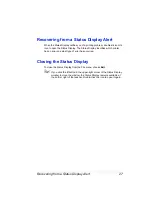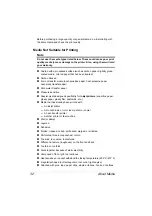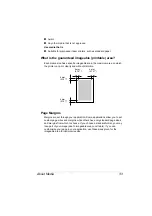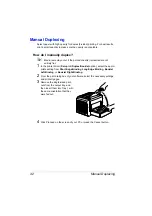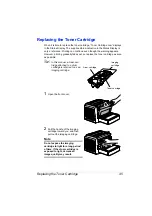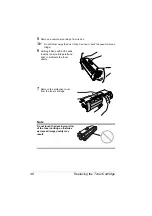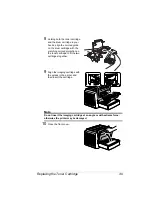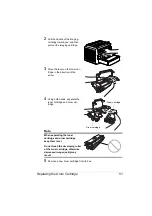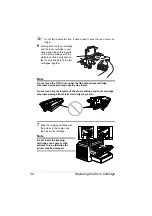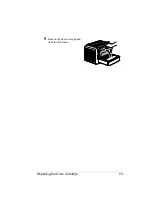Printing on Media
39
Are precut
Use label sheets that are
Recommended for laser printers
1
In the printer driver (
Setup
tab/
Media Type
option), select
Thick Paper
.
2
Select the size of the label (
Paper
tab/
Original Document Size
option).
3
Remove the tray cover from Tray 1. Load the label media lengthwise and
printing-side up in Tray 1.
4
Adjust the paper guides to the width of the label media.
Note
Improperly adjusted guides may cause poor print quality, media
jams, or printer damage.
5
Print the labels.
How do I load and print postcards?
Do not use postcards that are
Coated
Warped or bent
Designed for inkjet printers
Multicolored
Preprinted or multicolored (may result in printer jamming)
Use postcards that are
Postcards (100
×
148 mm/3.9
×
5.8 in.) recommended for laser printers
1
In the printer driver (
Setup
tab/
Media Type
option), select
Postcard
.
2
Select the size of the postcard (
Paper
tab/
Original Document Size
option).
Full page labels
(uncut)
Do not use
OK to use
Summary of Contents for PagePro 1350EN
Page 1: ...PagePro 1350EN User s Guide 4136 9562 01A 1800813 001B...
Page 9: ...Introduction...
Page 18: ...Uninstalling the Printer Driver 10...
Page 19: ...Working with the PCL 6 Printer Driver...
Page 24: ...Using the PCL 6 Printer Driver 16...
Page 25: ...Working with the PCL 5e Printer Driver...
Page 30: ...Using the PCL 5e Printer Driver 22...
Page 31: ...Working with the Status Display...
Page 36: ...Closing the Status Display 28...
Page 37: ...Using Media...
Page 51: ...Replacing Consumables...
Page 61: ...Replacing the Drum Cartridge 53 8 Press on the front cover grip and close the front cover...
Page 62: ...Replacing the Drum Cartridge 54...
Page 63: ...Maintaining the Printer...
Page 67: ...Troubleshooting...
Page 81: ...Installing Accessories...
Page 85: ...Appendix...
Page 89: ...Technical Specifications 81...
Page 90: ...Technical Specifications 82...