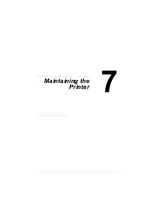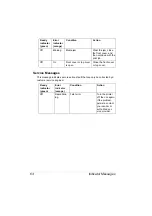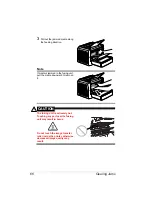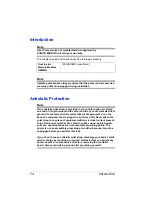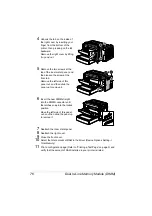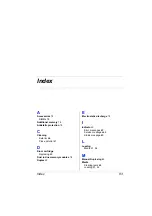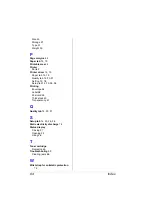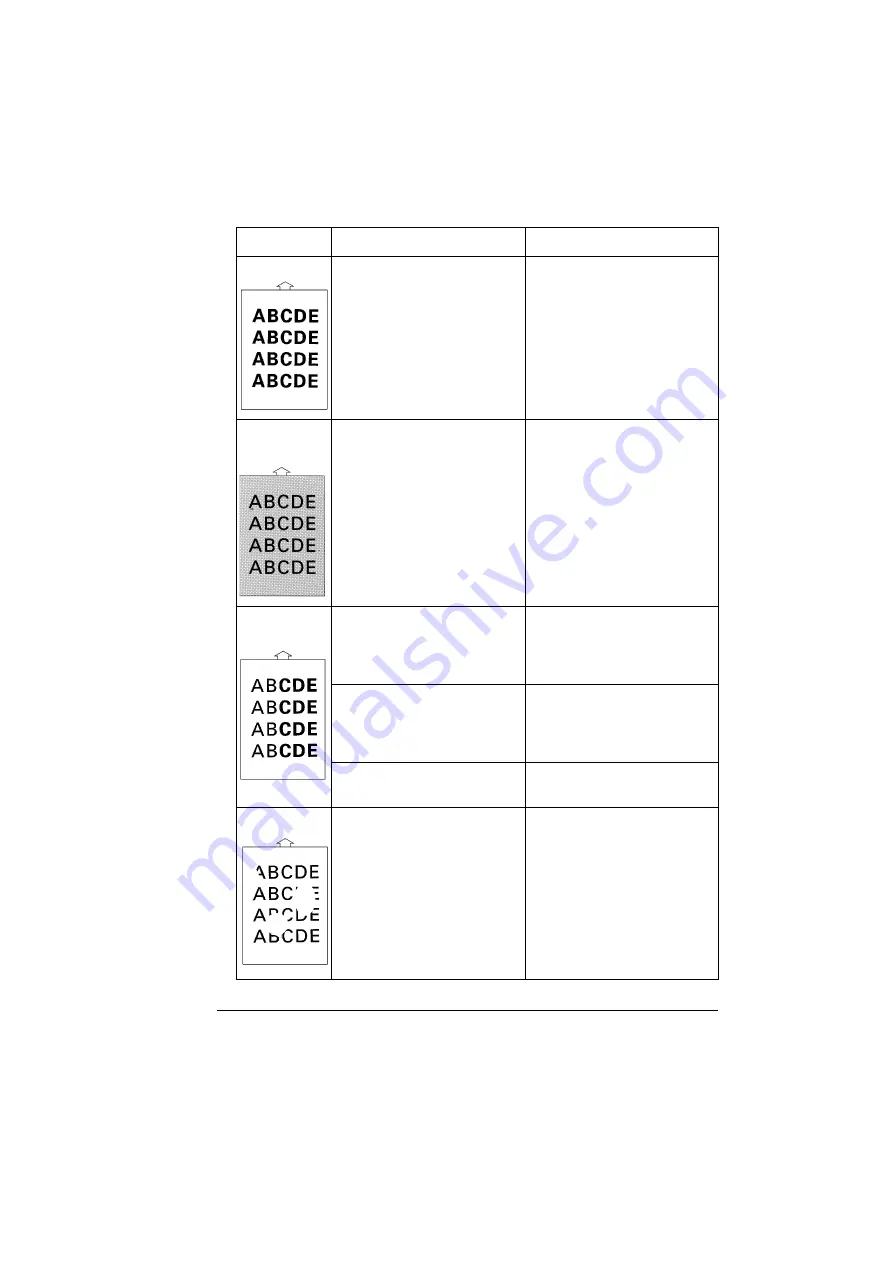
Solving Problems-Printing Quality
69
Print too dark The toner cartridge may be
defective.
Remove the toner cartridge
and check it for damage.
Replace the toner cartridge, if
necessary.
Blurred
background
The toner cartridge may be
defective.
Remove the toner cartridge
and check it for damage.
Replace the toner cartridge, if
necessary.
Uneven print
density
The toner may be unevenly
distributed inside the toner
cartridge.
Remove the toner cartridge
and shake it left and right a few
times to distribute the remain-
ing toner.
The toner cartridge may be
defective.
Remove the toner cartridge
and check it for damage.
Replace the toner cartridge, if
necessary.
The image transfer roller may
be defective.
Contact your local vendor.
Irregularities
The media may have absorbed
some moisture due to high
humidity or because of direct
contact with water.
Since toner will not adhere well
to wet media, replace the
media you are using with dry
media and try printing again.
Symptom
Cause
Solution
Summary of Contents for PagePro 1350EN
Page 1: ...PagePro 1350EN User s Guide 4136 9562 01A 1800813 001B...
Page 9: ...Introduction...
Page 18: ...Uninstalling the Printer Driver 10...
Page 19: ...Working with the PCL 6 Printer Driver...
Page 24: ...Using the PCL 6 Printer Driver 16...
Page 25: ...Working with the PCL 5e Printer Driver...
Page 30: ...Using the PCL 5e Printer Driver 22...
Page 31: ...Working with the Status Display...
Page 36: ...Closing the Status Display 28...
Page 37: ...Using Media...
Page 51: ...Replacing Consumables...
Page 61: ...Replacing the Drum Cartridge 53 8 Press on the front cover grip and close the front cover...
Page 62: ...Replacing the Drum Cartridge 54...
Page 63: ...Maintaining the Printer...
Page 67: ...Troubleshooting...
Page 81: ...Installing Accessories...
Page 85: ...Appendix...
Page 89: ...Technical Specifications 81...
Page 90: ...Technical Specifications 82...