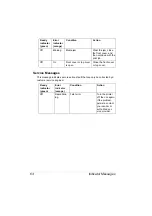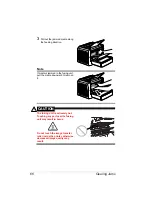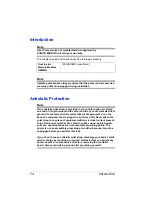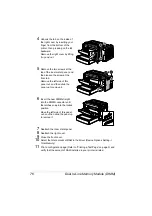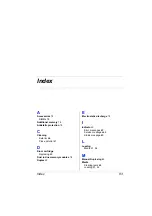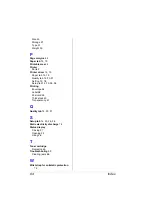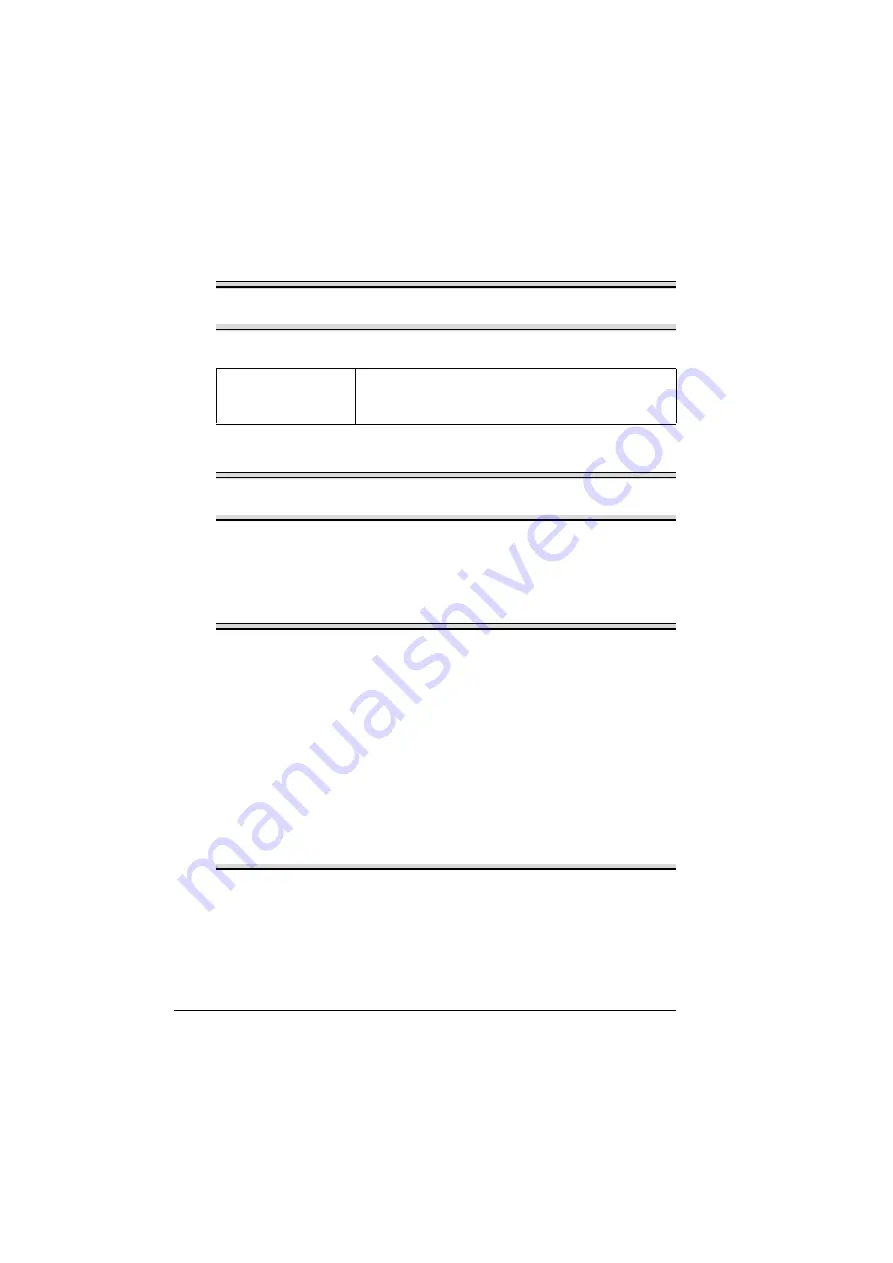
Introduction
74
Introduction
Note
Use of accessories not manufactured or supported by
KONICA MINOLTA will void your warranty.
This chapter provides information about the following accessory.
Note
Installing accessories always requires that the printer and accessories
are turned off and unplugged during installation.
Antistatic Protection
Note
If an antistatic wrist strap is provided in your printer option kit, attach
one end of it to your wrist and the other end to any convenient electrical
ground (for example, the bare metal chassis of equipment, as on the
back of a computer, that is plugged in but turned off). Never attach the
wrist strap to any piece of equipment with an electrical current present.
Turn off all power switches first. Plastic, rubber, wood, painted metal
surfaces, and telephones are not acceptable grounding points. The
printer is not an acceptable grounding point either because it must be
unplugged before you perform this task.
If you do not have an antistatic wrist strap, discharge your body’s static
electric charge by touching a grounded surface before you handle any
printer boards or components and before removing the controller
board. Also avoid walking around after grounding yourself.
Dual In-Line
Memory Modules
(DIMMs)
128 MB DIMM (unbuffered)
Summary of Contents for PagePro 1350EN
Page 1: ...PagePro 1350EN User s Guide 4136 9562 01A 1800813 001B...
Page 9: ...Introduction...
Page 18: ...Uninstalling the Printer Driver 10...
Page 19: ...Working with the PCL 6 Printer Driver...
Page 24: ...Using the PCL 6 Printer Driver 16...
Page 25: ...Working with the PCL 5e Printer Driver...
Page 30: ...Using the PCL 5e Printer Driver 22...
Page 31: ...Working with the Status Display...
Page 36: ...Closing the Status Display 28...
Page 37: ...Using Media...
Page 51: ...Replacing Consumables...
Page 61: ...Replacing the Drum Cartridge 53 8 Press on the front cover grip and close the front cover...
Page 62: ...Replacing the Drum Cartridge 54...
Page 63: ...Maintaining the Printer...
Page 67: ...Troubleshooting...
Page 81: ...Installing Accessories...
Page 85: ...Appendix...
Page 89: ...Technical Specifications 81...
Page 90: ...Technical Specifications 82...