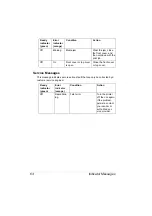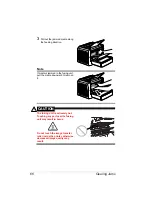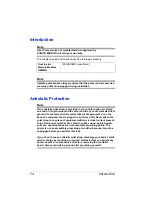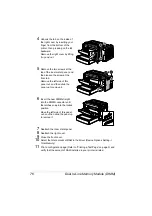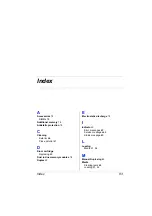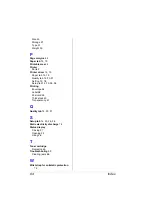Dual In-Line Memory Module (DIMM)
76
4
Unhook the tab on the inside of
the right cover by inserting your
finger from the bottom of the
printer, then pressing on the tab
backward.
Remove the right cover by lifting
it up and out.
5
Remove the two screws at the
top of the inner metal panel, and
then loosen the screw at the
front tab.
Remove the left side of this
panel out, and then slide the
panel up to remove it.
6
Insert the new DIMM straight
into the DIMM connector until
the latches snap into the locked
position.
Move the left side of this panel
out, and then slide the panel up
to remove it.
7
Reattach the inner metal panel.
8
Reattach the right cover.
9
Close the front cover.
10
Select the total amount of RAM in the driver (Device Options Setting ->
Total Memory)
11
Print a configuration page (Refer to “Printing a Test Page” on page 3) and
verify that the amount of RAM installed in your printer is listed.
Summary of Contents for PagePro 1350EN
Page 1: ...PagePro 1350EN User s Guide 4136 9562 01A 1800813 001B...
Page 9: ...Introduction...
Page 18: ...Uninstalling the Printer Driver 10...
Page 19: ...Working with the PCL 6 Printer Driver...
Page 24: ...Using the PCL 6 Printer Driver 16...
Page 25: ...Working with the PCL 5e Printer Driver...
Page 30: ...Using the PCL 5e Printer Driver 22...
Page 31: ...Working with the Status Display...
Page 36: ...Closing the Status Display 28...
Page 37: ...Using Media...
Page 51: ...Replacing Consumables...
Page 61: ...Replacing the Drum Cartridge 53 8 Press on the front cover grip and close the front cover...
Page 62: ...Replacing the Drum Cartridge 54...
Page 63: ...Maintaining the Printer...
Page 67: ...Troubleshooting...
Page 81: ...Installing Accessories...
Page 85: ...Appendix...
Page 89: ...Technical Specifications 81...
Page 90: ...Technical Specifications 82...