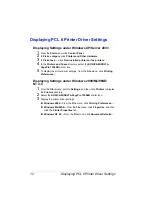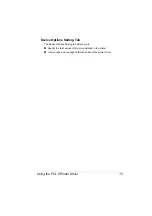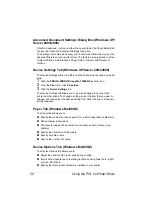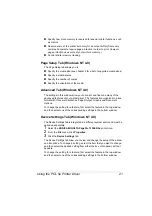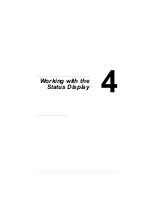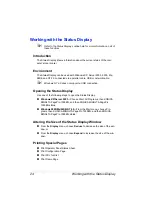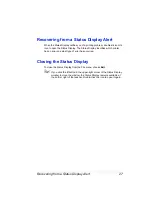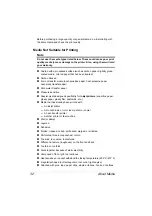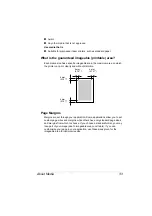Working with the Status Display
25
Opening the Control Panel
The Control Panel lets you check the basic settings of the printer and set
alerts. Perform the following step to open the Control Panel.
From the Display menu, choose
Printer Setting...
.
"
When your printer is connected to a network by means of the Ethernet
interface, choosing ‘Printer Setting’ automatically opens the Page-
Scope web connection. For details, refer to the Reference Guide on
the PagePro 1350EN Utlities & Documentation CD-ROM.
Paper tab
The Paper tab allows you to
Specify how the printer should respond to a media size error (the
requested media size is not available)
Specify whether Tray 1 is to be used as a multipurpose tray or as a tray
set to a single media size
Printer Setting Tab (USB and Parallel)
The Printer Setting tab allows you to
Specify whether a print job is to continue after a certain amount of time
has elapsed despite a media size error
Turn on/off the detection of a media size error
Define Personality. Default is Auto.
Define the internal Printer language.
Define Courier type. Default is Regular.
Determine the time elapsed before the printer will go into Energy Save
mode.
Turn on/off the Midnight Mode and specify the length of time until the
printer automatically enters the Midnight Mode
Define the length of time the printer waits for the end of a print job before
timing out
Define the language used for the internal printer test pages
Summary of Contents for PagePro 1350EN
Page 1: ...PagePro 1350EN User s Guide 4136 9562 01A 1800813 001B...
Page 9: ...Introduction...
Page 18: ...Uninstalling the Printer Driver 10...
Page 19: ...Working with the PCL 6 Printer Driver...
Page 24: ...Using the PCL 6 Printer Driver 16...
Page 25: ...Working with the PCL 5e Printer Driver...
Page 30: ...Using the PCL 5e Printer Driver 22...
Page 31: ...Working with the Status Display...
Page 36: ...Closing the Status Display 28...
Page 37: ...Using Media...
Page 51: ...Replacing Consumables...
Page 61: ...Replacing the Drum Cartridge 53 8 Press on the front cover grip and close the front cover...
Page 62: ...Replacing the Drum Cartridge 54...
Page 63: ...Maintaining the Printer...
Page 67: ...Troubleshooting...
Page 81: ...Installing Accessories...
Page 85: ...Appendix...
Page 89: ...Technical Specifications 81...
Page 90: ...Technical Specifications 82...