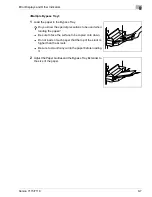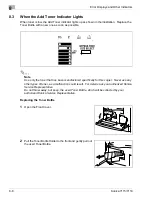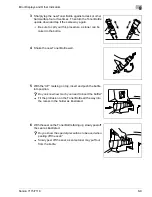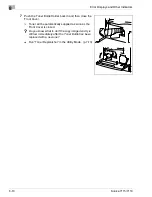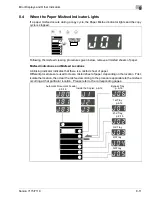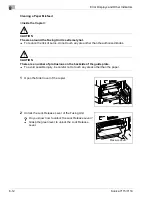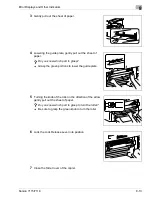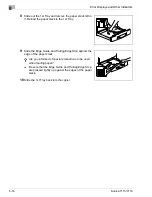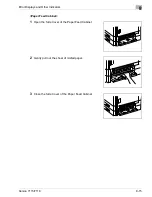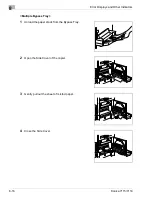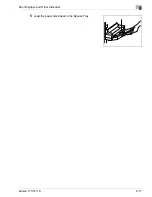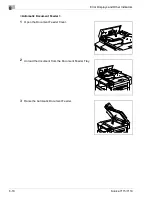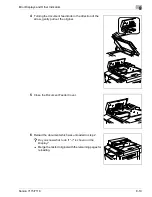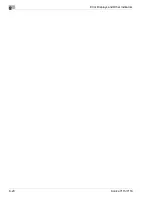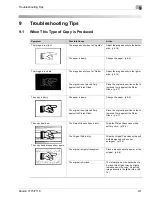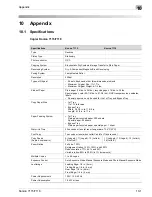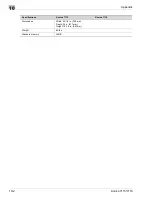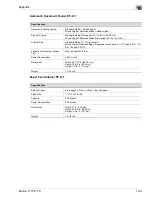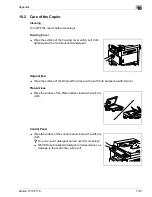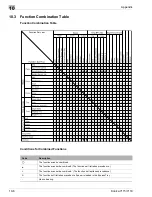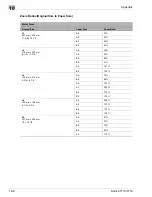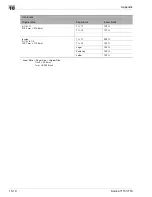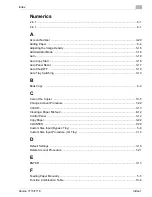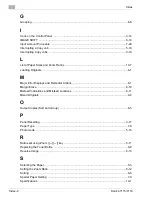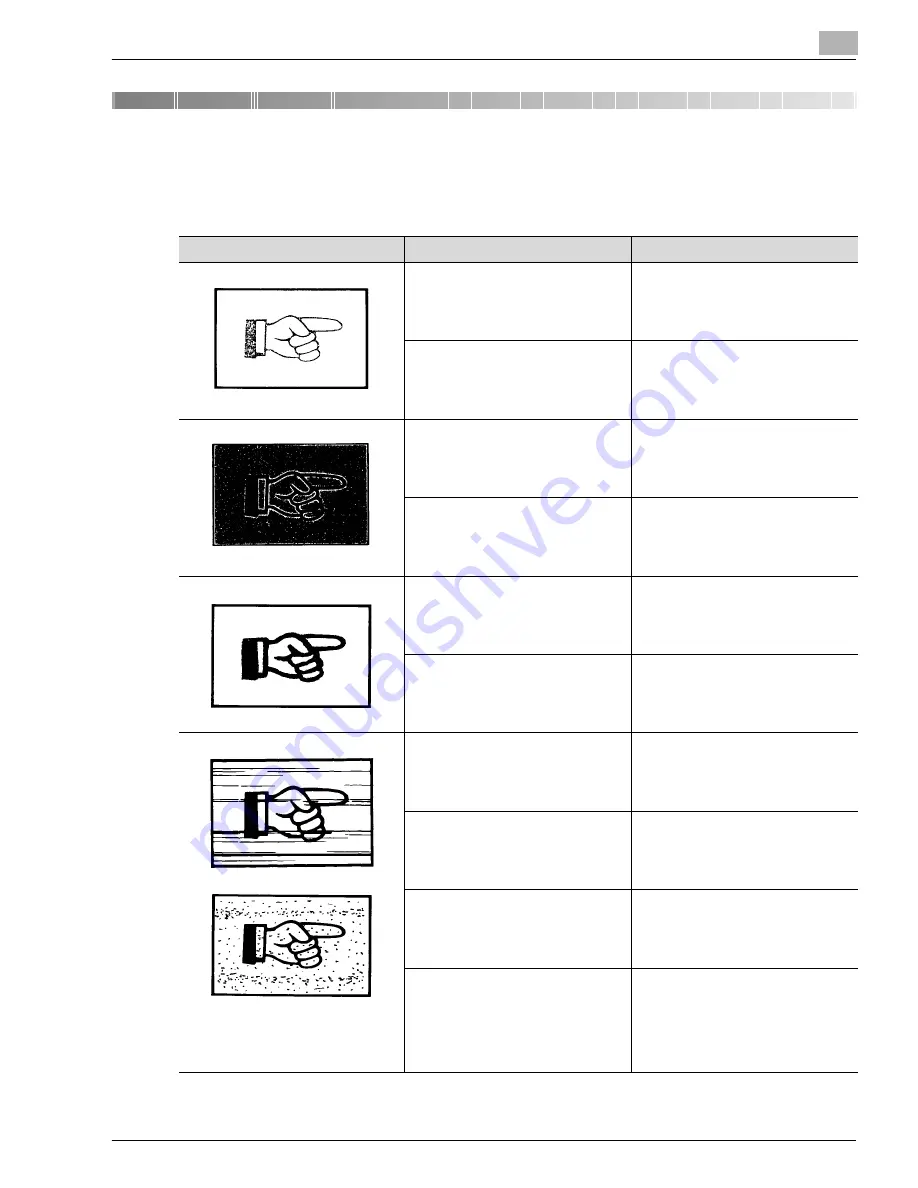
Troubleshooting Tips
9
Konica 7115/7118
9-1
9
Troubleshooting Tips
9.1
When This Type of Copy is Produced
Symptom
Possible Cause
Action
The image is too light.
The image density is set at “Lighter.”
Adjust the image density to the darker
side. (p.5-16)
The paper is damp.
Change the paper. (p.8-4)
The image is too dark.
The image density is set at “Darker.”
Adjust the image density to the lighter
side. (p.5-16)
The original is not placed firmly
against the Platen Glass.
Place the original in position so that it
is placed firmly against the Platen
Glass. (p.4-7)
The copy is blurry.
The paper is damp.
Change the paper. (p.8-4)
The original is not placed firmly
against the Platen Glass.
Place the original in position so that it
is placed firmly against the Platen
Glass. (p.4-7)
The copy has lines.
The copy has dark specks or spots.
The Platen Glass surface is dirty.
Wipe the Platen Glass clean with a
soft dry cloth. (p.10-5)
The Original Pad is dirty.
Wipe the Original Pad clean with a soft
cloth dampened with neutral
detergent. (p.10-5)
The original is highly transparent.
Place a blank sheet of paper over the
original. (p.4-8)
The original is 2-sided.
The information on the backside of a
2-sided, thin original may be slightly
reproduced on the copy. Adjust the
image density to the lighter side. (p.5-
16)
Konica7115_7118.book Page 1 Friday, October 19, 2001 12:02 PM
Summary of Contents for Printer Copier
Page 1: ......
Page 2: ......
Page 17: ...Introduction 1 Konica 7115 7118 1 9 WARNING LABEL...
Page 22: ...1 Introduction 1 14 Konica 7115 7118...
Page 28: ...2 Precautions 2 6 Konica 7115 7118...
Page 52: ...3 Before Making Copies 3 24 Konica 7115 7118...
Page 62: ...4 Loading Originals 4 10 Konica 7115 7118...
Page 82: ...5 Making Copies 5 20 Konica 7115 7118...
Page 148: ...8 Error Displays and Other Indicators 8 20 Konica 7115 7118...
Page 152: ...9 Troubleshooting Tips 9 4 Konica 7115 7118...
Page 166: ...Index Index 4 Konica 7115 7118...
Page 167: ......