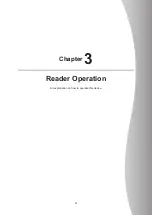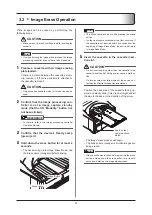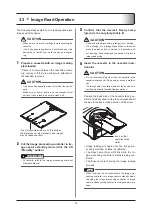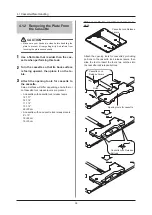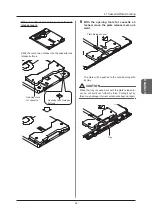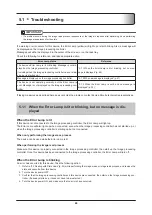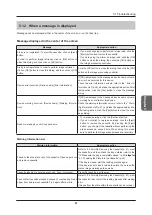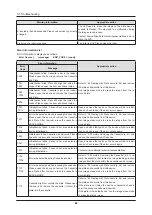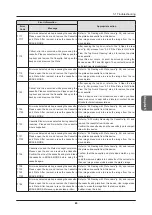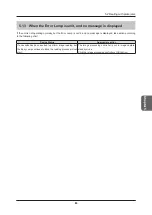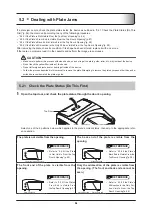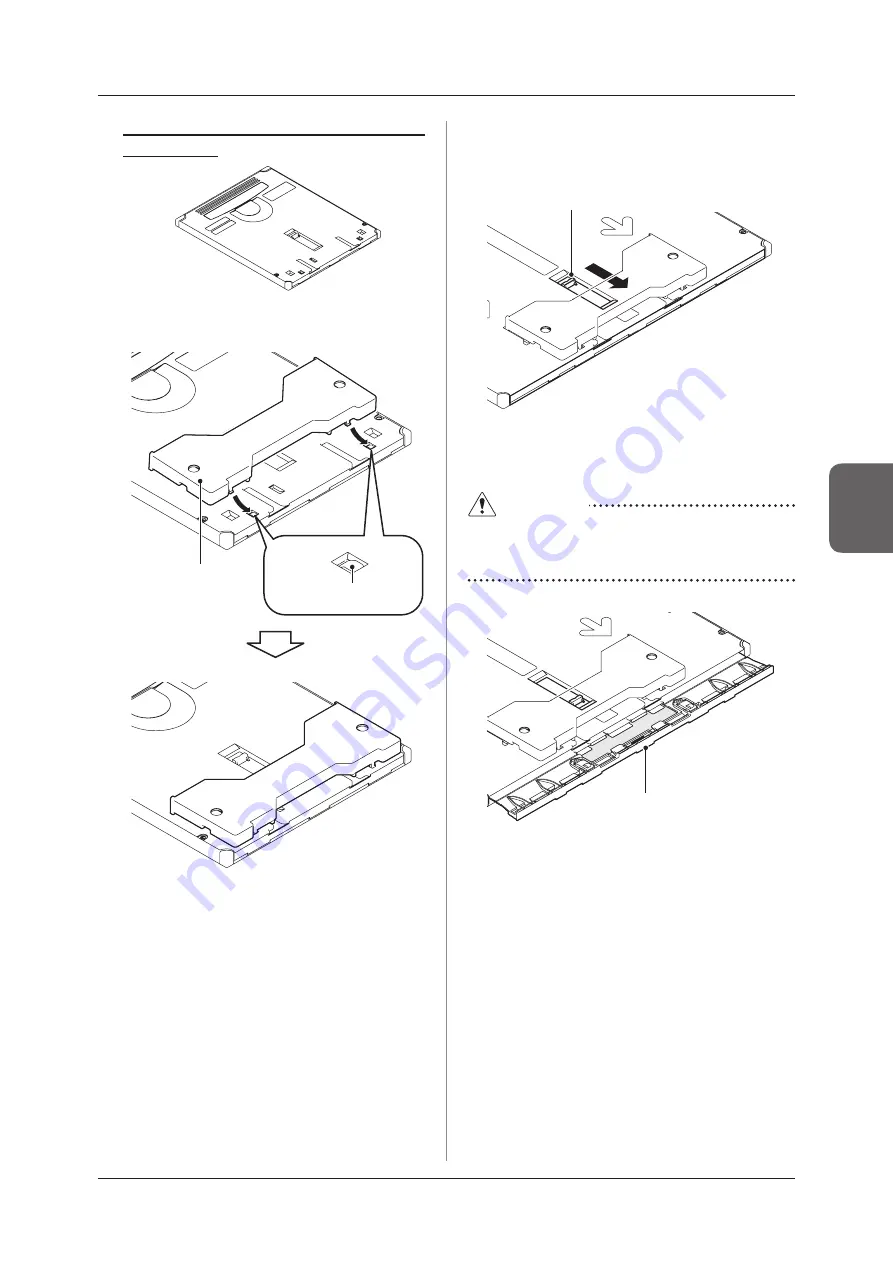
4 .1 Cassette/Plate Handling
39
Chapter 4
If the cassette does not have cassette lock
release levers
Slide the tool’s two notches into the cassette lock
release buttons .
Cassette Lock Release
Buttons
Opening tools
for cassette
4
With the opening tools for cassette at
-
tached, move the plate release lever out
-
ward .
Plate Release Lever
The plate will be pushed to the outside along with
its tray .
CAUTION
When the tray is pushed out with the plate release le-
ver, do not pull it out further by force . Pulling it out by
force may damage internal components beyond repair .
Tray
Summary of Contents for REGIUS SIGMA2
Page 1: ...EN 05 0197 Operation Manual DIRECT DIGITIZER REGIUS SIGMA2...
Page 2: ......
Page 5: ...5 Introduction...
Page 10: ...10...
Page 21: ...21 Chapter 2 Product Outline An explanation of the device s features and functions...
Page 27: ...27 Chapter 3 Reader Operation An explanation on how to operate this device...
Page 35: ...35 Chapter 4 Cassette Plate Operation An explanation on cassette and plate handling...
Page 45: ...45 Chapter 5 Troubleshooting An explanation on how to deal with errors when they occur...
Page 62: ...62...
Page 70: ...70...
Page 71: ...71 Appendix A list of device specifications etc...
Page 74: ...74...
Page 75: ......
Page 76: ...A5ERBA01EN05 2015 08 31 JD...