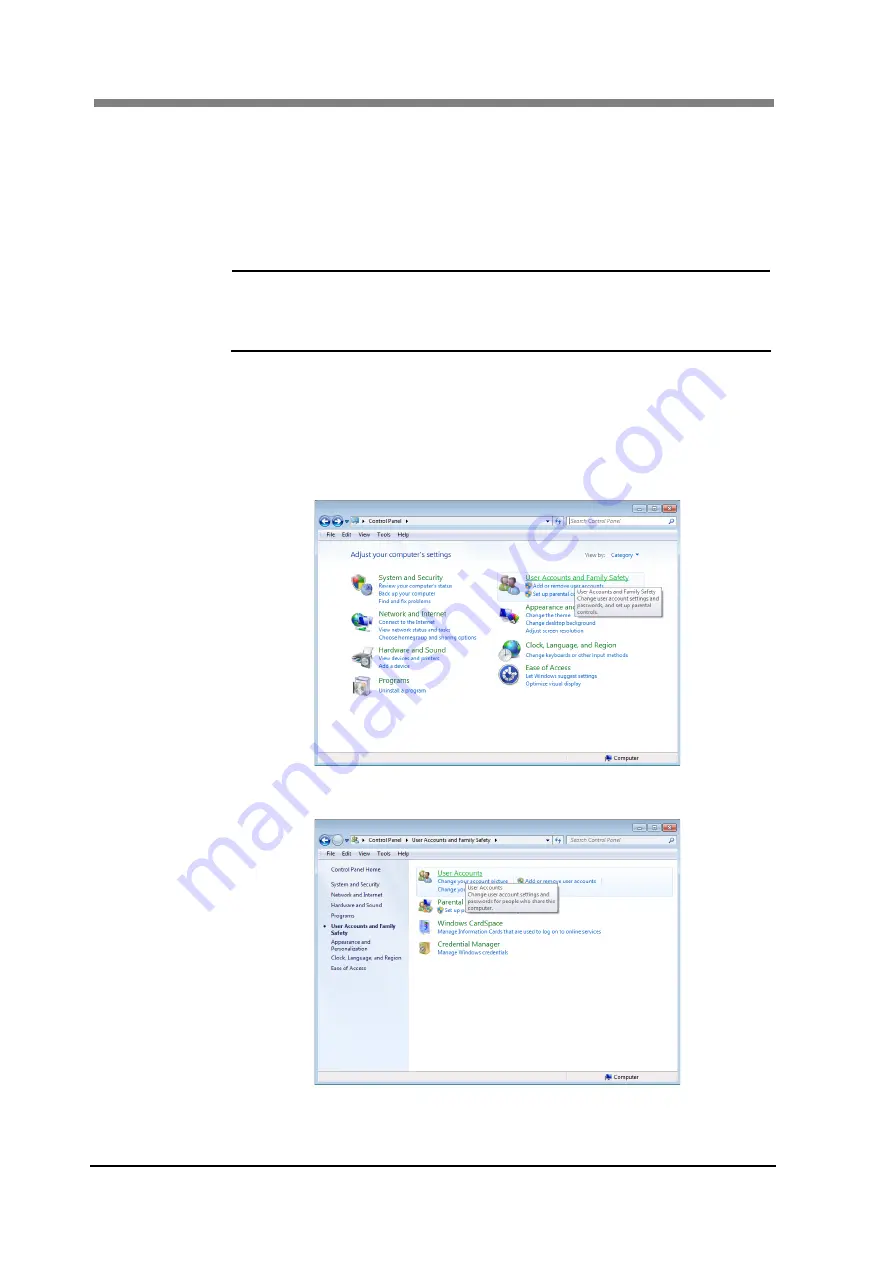
ScanDIVA User’s Guide
3-8
2.2
Disabling User Account Control
If the User Account Control is enabled when operating under the Windows Vista or
Windows 7 environments, be sure to disable the User Account Control setting
before starting the setup procedure. After the procedure is completed, be sure to
return the setting to enable.
Be sure to perform the procedure with the authority of the System Administrator.
NOTE
!
Displayed screens may be different depending on the OS of your
PC
Be sure to do this procedure with the Scanner in the OFF
condition.
The following example applies when using a PC running under the Windows 7
environment.
1
From “Start” menu, choose “Control panel”.
2
Click “User Accounts and Family Safety” on the “Control Panel” screen.
3
Click “User Accounts”.
Summary of Contents for ScanDIVA
Page 1: ...ScanDIVA User s Guide ...
Page 19: ...Chapter 1 Precautions for Installation Operation ...
Page 26: ...ScanDIVA User s Guide 1 8 ...
Page 27: ...Chapter 2 Overview ...
Page 31: ...Chapter 3 ScanDIVA TWAIN Driver ...
Page 69: ...Chapter 4 Operation ...
Page 89: ...Chapter 5 Troubleshooting ...
Page 94: ...ScanDIVA User s Guide 5 6 ...
Page 95: ...Chapter 6 Maintenance ...
Page 97: ...Chapter 7 Product Specifications ...
Page 103: ......
















































