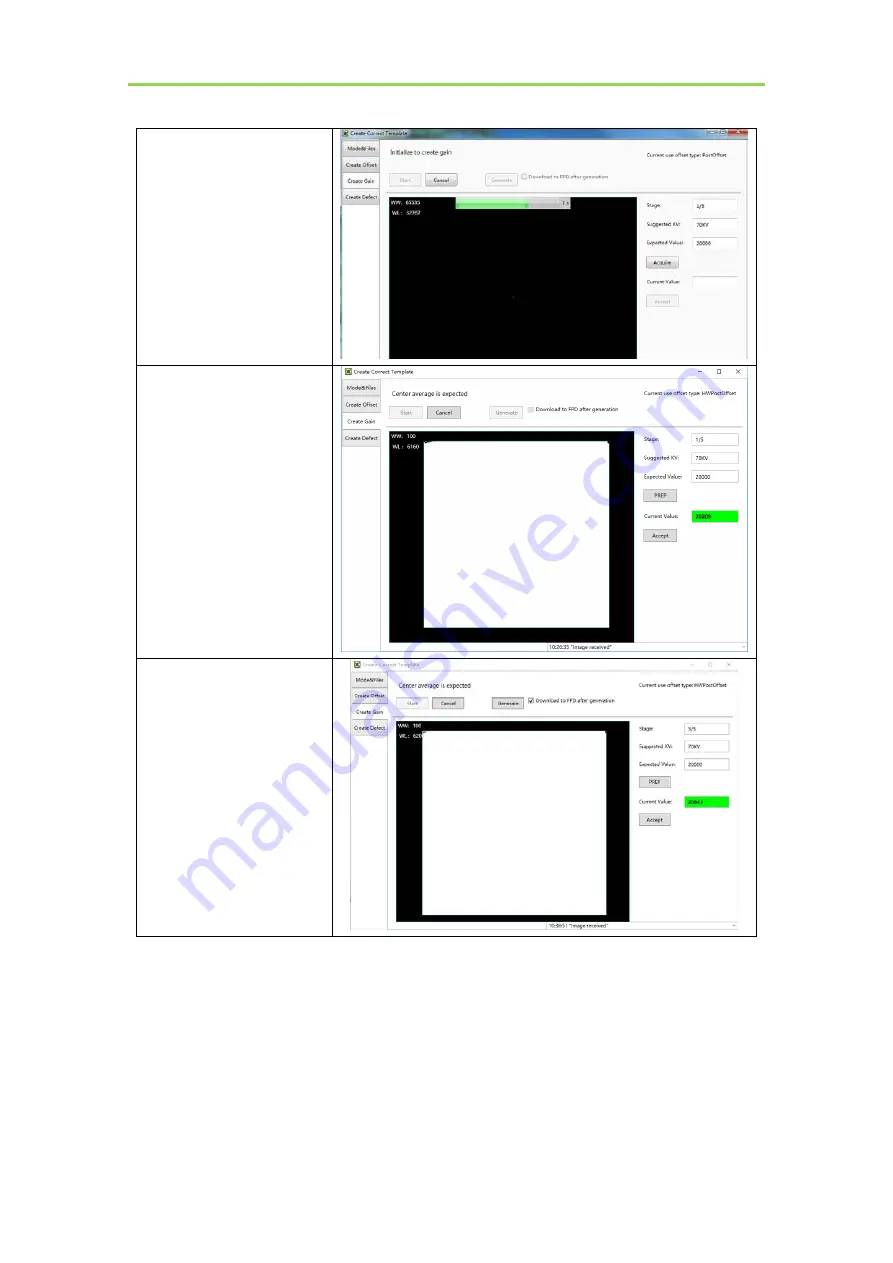
SKR 4000 DIRECT DIGITIZER User Manual
58
..................................................................................................................................................KONICA
MINOLTA, INC.
After
exposure,
click
“Acquire” to get the light
image
If
the
value
meet
the
expected
value,
click
“Accept”, then get the other
four images.
If the value does not meet the
expected value, please do not
click
the
“Accept”,
and
adjust
the
exposure
dose ,then click the “PREP”
to get light image again
After getting five images,
click “Generate” to generate
gain template
Notes: 1 please use software post offset correction.
4.4.3.
Defect Correction Template Generation
Before Defect template generating, make sure SID1.2m, no copper is required, the GUI of software
maybe different with the below figures.
Summary of Contents for SKR 4000
Page 2: ......















































