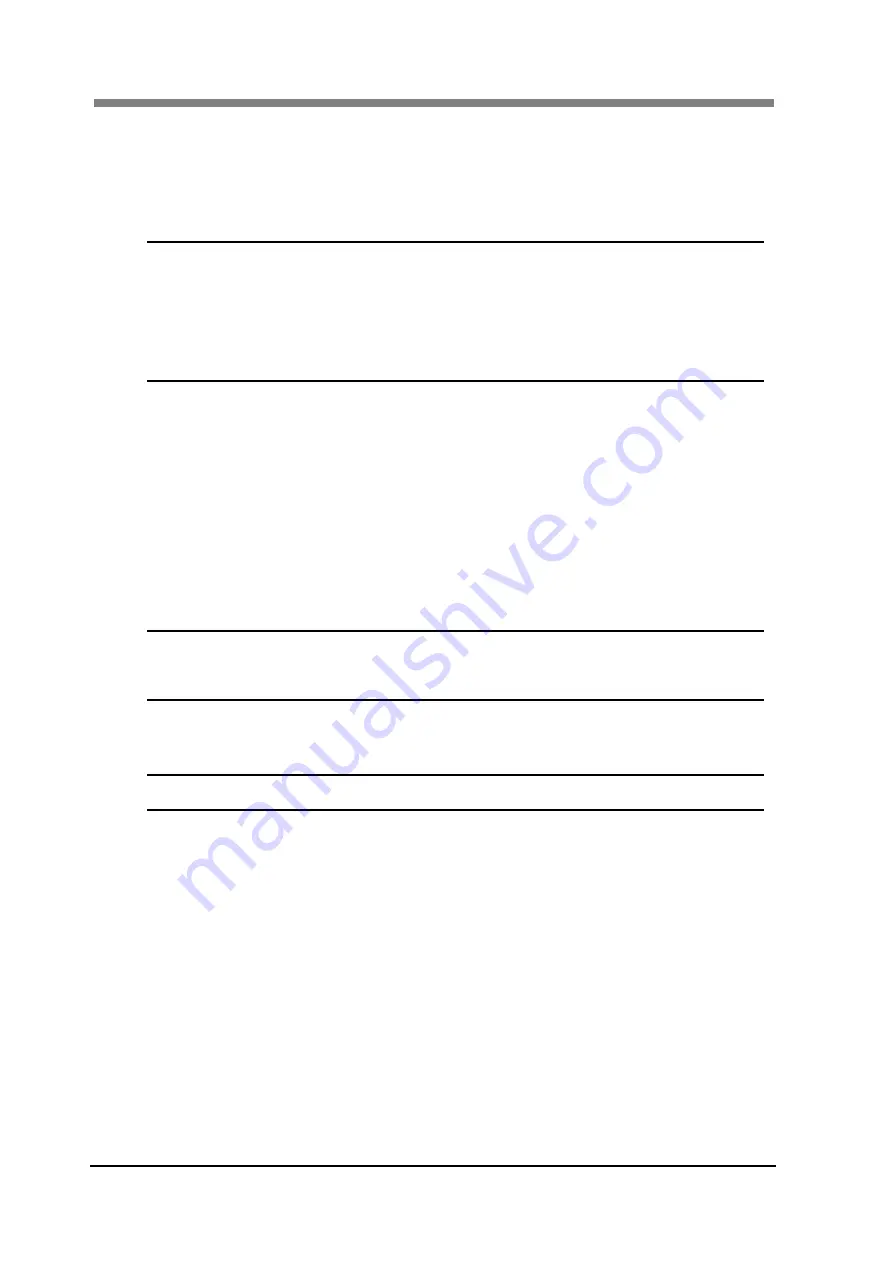
SL1000 User
’s Guide
3-14
2 Application Start-Up and Shutdown
2.1
Application Start-Up
There are "SCAN Mode" and "VIEW Mode", and the mode changes into "SL-Touch for
SL1000" by connecting the Scanner when start up.
NOTE
!
Connect the Scanner before you start an application, complete the Application
and the Driver Installation. If you start an application before connecting the
Scanner will display an error message.
Execute it while quit the application whenever the resolution on the display or the
direction of portrait and landscape is changed. When the display setting is
changed while the application Start-Up, the screen is not normally displayed.
SCAN Mode
1
Turn on the Power Switch of the Personal Computer, and start Windows.
2
Connect the Scanner to the Personal Computer with a USB Cable, and turn ON the Power
Switch of the Scanner.
3
Select the button "Start"
"All programs"
“
SL-Touch"
“
SL-Touch".
4
The application starts in the SCAN Mode after the main screen of “SL-Touch for SL1000”
is displayed.
NOTE
!
It takes time to start to read the Scanner adjustment value while displaying the
opening screen.
When the Scanner is not connected, VIEW Mode starts.
5
The film used or the registered custom profile is selected after "Film Selection" screen is
displayed, and click the “OK" button.
NOTE
!
Non-display setting of "Film Selection" is also possible.
VIEW Mode
1
Turn on the Power Switch of the Personal Computer, and start Windows.
2
Select the button "Start"
"All programs"
“
SL-Touch"
“
SL-Touch".
3
The application starts in the VIEW Mode after the opening screen of “SL-Touch for
SL1000” is displayed.
Summary of Contents for SL1000 Digital Film Scanner
Page 1: ...SL1000 Digital Film Scanner User s Guide ...
Page 17: ...xv 1 Major Specifications 7 2 ...
Page 18: ......
Page 19: ...Chapter 1 Precautions for Installation Operation ...
Page 22: ...SL1000 User s Guide 1 4 Motorized Roll Film Carrier Manual Roll Film Carrier Model ...
Page 25: ...Chapter 2 Overview ...
Page 29: ...Chapter 3 Application SL Touch for SL1000 ...
Page 67: ...Chapter 3 SL Touch for SL1000 3 39 File 1 2 3 4 5 6 7 ...
Page 112: ...SL1000 User s Guide 3 84 ...
Page 113: ...Chapter 4 Operation ...
Page 135: ...Chapter 5 Troubleshooting ...
Page 142: ......
Page 143: ...Chapter 6 Maintenance ...
Page 146: ...SL1000 User s Guide 6 4 ...
Page 147: ...Chapter 7 Product Specifications ...
Page 151: ......
















































