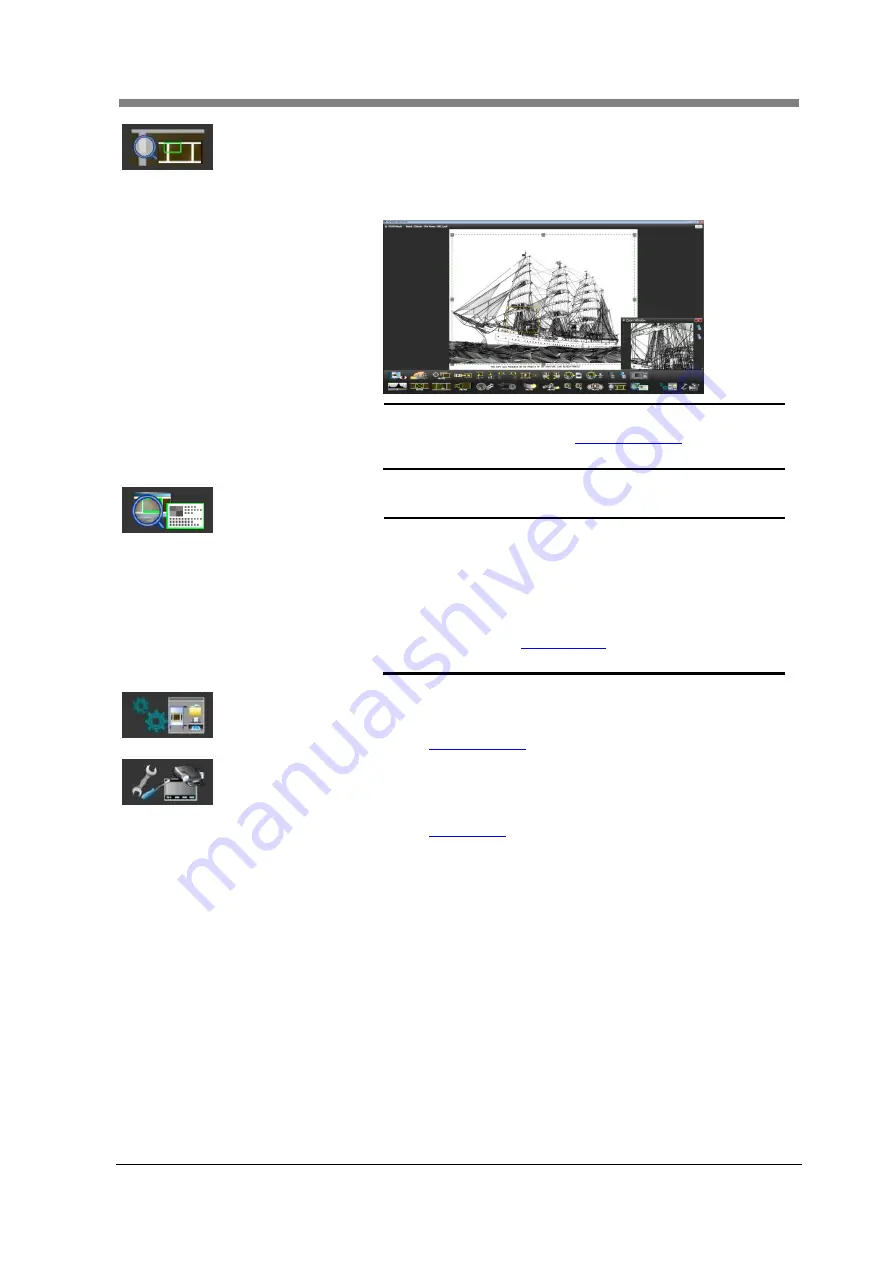
Chapter 3 SL-Touch for SL1000
3-23
Zoom Window
The window displays by magnifier part of the selected
image (Zoom window).
The image in the zoom window also follows when the frame
of the scan window is moved.
NOTE
!
Pan Window or Zoom Window can be
selected via the "
(Pan Window is selected in initial setting.)
Preview
The output image to the file or the printer is displayed.
NOTE
!
It returns to a normal display when the
preview button was pressed once again while
displaying preview.
The preview display automatically returns to
a normal display when the film was moved or
specified time passed.
Refer to “
" for the specified time
setting.
Output Setting
When the scan is output, the scan size and the resolution,
etc. are variously set.
3.6
Preferences
The application and the Scanner are variously set (Power
Saving, etc.).
It is necessary to input the password for the setting.
Summary of Contents for SL1000 Digital Film Scanner
Page 1: ...SL1000 Digital Film Scanner User s Guide ...
Page 17: ...xv 1 Major Specifications 7 2 ...
Page 18: ......
Page 19: ...Chapter 1 Precautions for Installation Operation ...
Page 22: ...SL1000 User s Guide 1 4 Motorized Roll Film Carrier Manual Roll Film Carrier Model ...
Page 25: ...Chapter 2 Overview ...
Page 29: ...Chapter 3 Application SL Touch for SL1000 ...
Page 67: ...Chapter 3 SL Touch for SL1000 3 39 File 1 2 3 4 5 6 7 ...
Page 112: ...SL1000 User s Guide 3 84 ...
Page 113: ...Chapter 4 Operation ...
Page 135: ...Chapter 5 Troubleshooting ...
Page 142: ......
Page 143: ...Chapter 6 Maintenance ...
Page 146: ...SL1000 User s Guide 6 4 ...
Page 147: ...Chapter 7 Product Specifications ...
Page 151: ......
















































