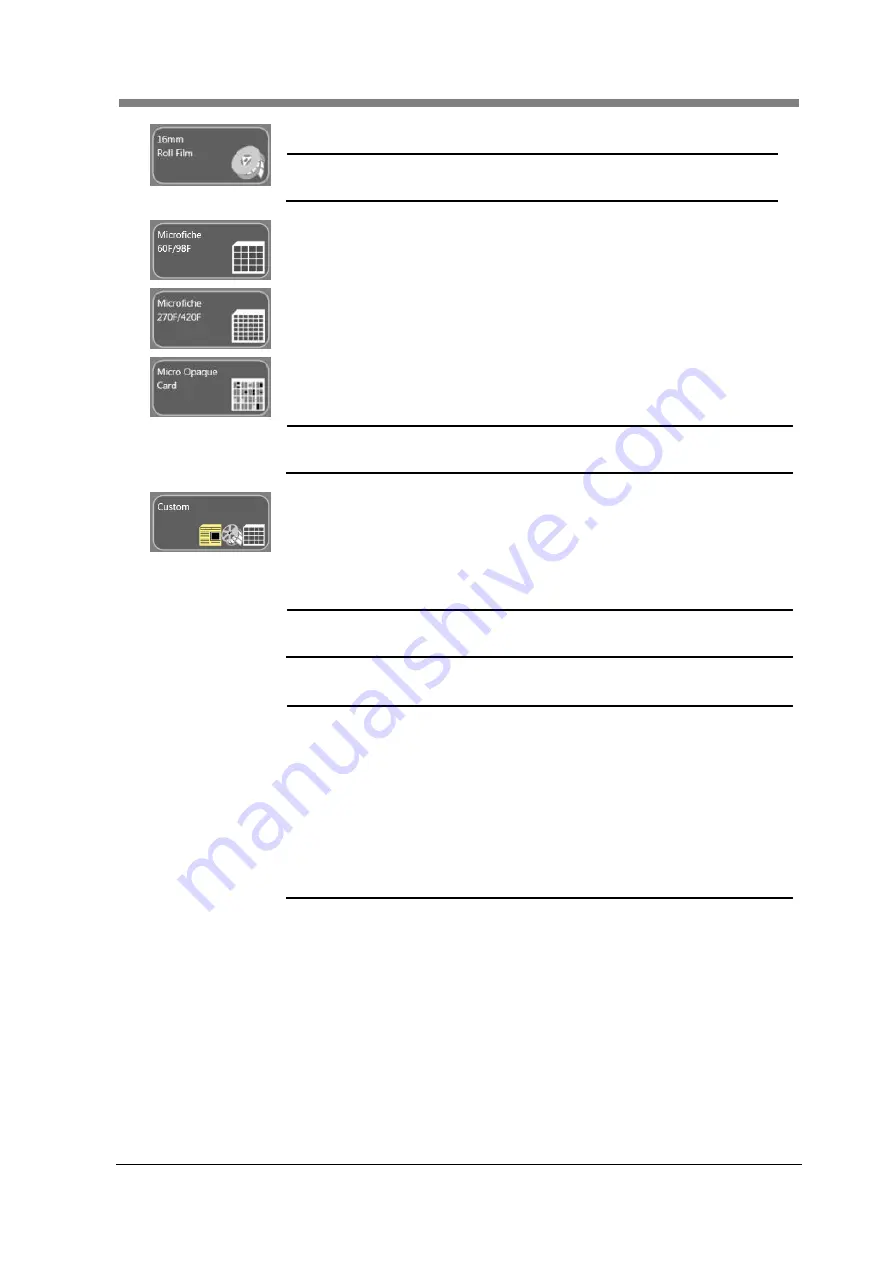
Chapter 3 SL-Touch for SL1000
3-25
The proper zoom magnification is set to the 16 mm Roll Film.
NOTE
!
When the Motorized Roll Film Carrier is installed, the
screen of the Roll Film Carrier is displayed.
The proper zoom magnification is set to the Micro Fiche Film 60F or 98F.
The proper zoom magnification is set to the Micro Fiche Film 270F or 420F.
The proper zoom magnification is set to the Micro Opaque Card.
Moreover, the exposure lamp illuminance also set a proper value to the
Micro Opaque Card.
NOTE
!
When the Micro Opaque Card is selected, the film polarity
cannot be set.
The arbitrary zoom magnification is set.
3. Show Roll Film
Carrier
When "Custom" is selected in Film Type, the “Roll Film Carrier" screen is
displayed.
NOTE
!
It is only effective, when the "Motorized Roll Film Carrier" is
installed.
4. Zoom
When “Custom" is selected in Film Type, the zoom magnification is set.
NOTE
!
The zoom magnification range
can be set from “6.8x" to
“105.0x".
The zoom magnification range can only be designated
when the Film Type is set to Custom. Specifying a Zoom
Magnification Range is not available for any other Film
Selection type.
When a “Custom Profile” is registered, the zoom
magnification of each film type can be changed. The
zoom magnification can be registered via the Custom
Settings in the Preference Menu.
5. Film Polarity
The polarity of the film used is selected.
Negative Film:
When the negative film is used, the reversing display
(Conversion: the black from the transparency, white
from the black) and the scanning are selected.
Positive Film:
When the positive film is used, the neutral display
(Neutral: the white from the transparency, black from
the black) and the scanning are selected.
Summary of Contents for SL1000 Digital Film Scanner
Page 1: ...SL1000 Digital Film Scanner User s Guide ...
Page 17: ...xv 1 Major Specifications 7 2 ...
Page 18: ......
Page 19: ...Chapter 1 Precautions for Installation Operation ...
Page 22: ...SL1000 User s Guide 1 4 Motorized Roll Film Carrier Manual Roll Film Carrier Model ...
Page 25: ...Chapter 2 Overview ...
Page 29: ...Chapter 3 Application SL Touch for SL1000 ...
Page 67: ...Chapter 3 SL Touch for SL1000 3 39 File 1 2 3 4 5 6 7 ...
Page 112: ...SL1000 User s Guide 3 84 ...
Page 113: ...Chapter 4 Operation ...
Page 135: ...Chapter 5 Troubleshooting ...
Page 142: ......
Page 143: ...Chapter 6 Maintenance ...
Page 146: ...SL1000 User s Guide 6 4 ...
Page 147: ...Chapter 7 Product Specifications ...
Page 151: ......
















































