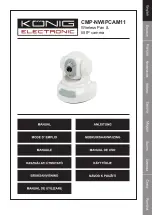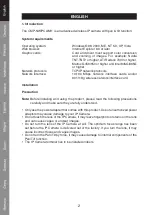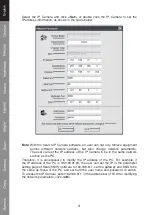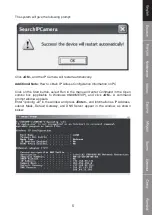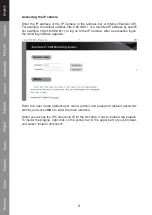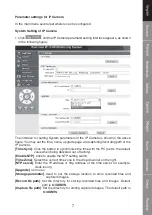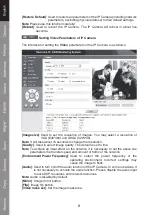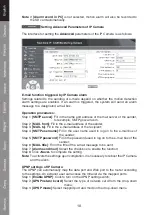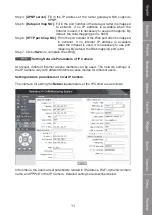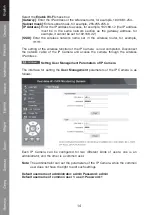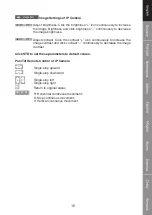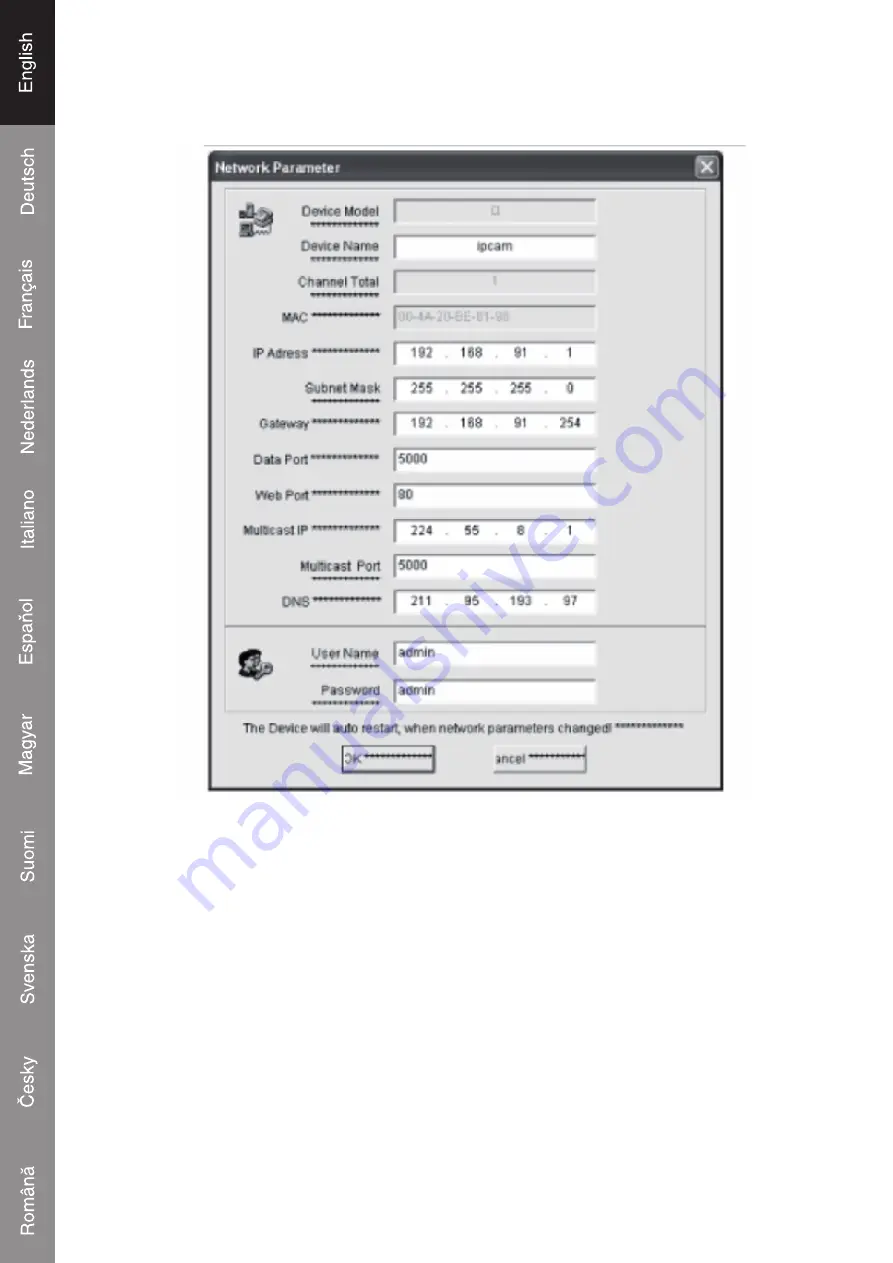
4
Select the IP Camera and click
<Set>
, or double click the IP Camera to set the
IP address information, as shown in the figure below:
Note:
With the Search IP Camera software, an user can not only retrieve equipment
across different network sections, but also change network parameters.
The user can set the IP address of the IP Camera to be in the same network
section as the PC.
Therefore, it is unnecessary to modify the IP address of the PC. For example, if
the IP address of the PC is 192.168.91.66, the user can set the IP in the parameter
setting page of Search NVS software to 192.168.91.1, set the gateway and DNS to be
the same as those of the PC, and set both the user name and password to admin.
To access the IP Camera, enter 192.168.91.1 in the address bar of IE. After modifying
the network parameters, click
<OK>
.
Summary of Contents for CMP-NWIPCAM11
Page 1: ...CMP NWIPCAM11 Wireless Pan tilt IP camera...
Page 19: ...CMP NWIPCAM11 Drahtlose IP Kamera mit Schwenkfunktion...
Page 38: ...20...
Page 39: ...CMP NWIPCAM11 Cam ra IP panoramique sans fil...
Page 59: ...CMP NWIPCAM11 Draadloze pan tilt IP camera...
Page 77: ...CMP NWIPCAM11 IP Camera Wireless Pan e Tilt...
Page 96: ...20...
Page 97: ...CMP NWIPCAM11 C mara IP inal mbrica horizontal y vertical...
Page 116: ...20...
Page 117: ...CMP NWIPCAM11 Vezet k n lk li forgathat s d nthet IP kamera...
Page 137: ...CMP NWIPCAM11 Langaton Pan kallistuva IP kamera...
Page 155: ...CMP NWIPCAM11 Tr dl s Pan tilt IP kamera...
Page 173: ...CMP NWIPCAM11 Bezdr tov IP kamera s vodorovn m a svisl m panoramov n m...
Page 191: ...CMP NWIPCAM11 Camer IP wireless cu func ia de rotire nclinare...
Page 210: ...20...