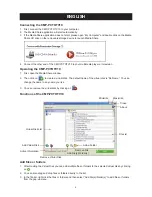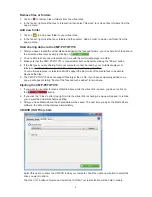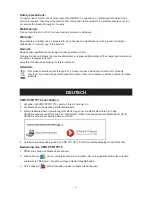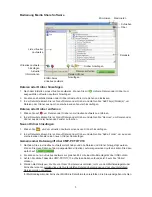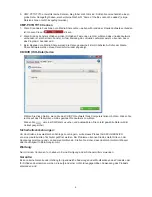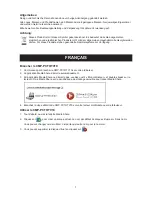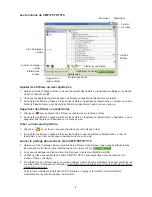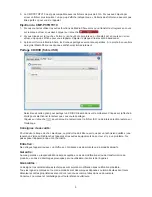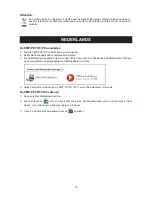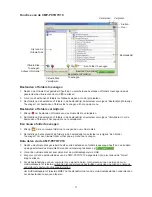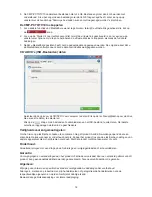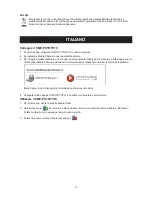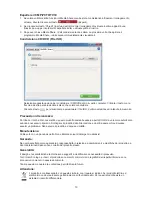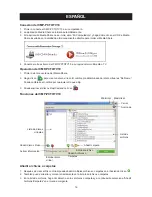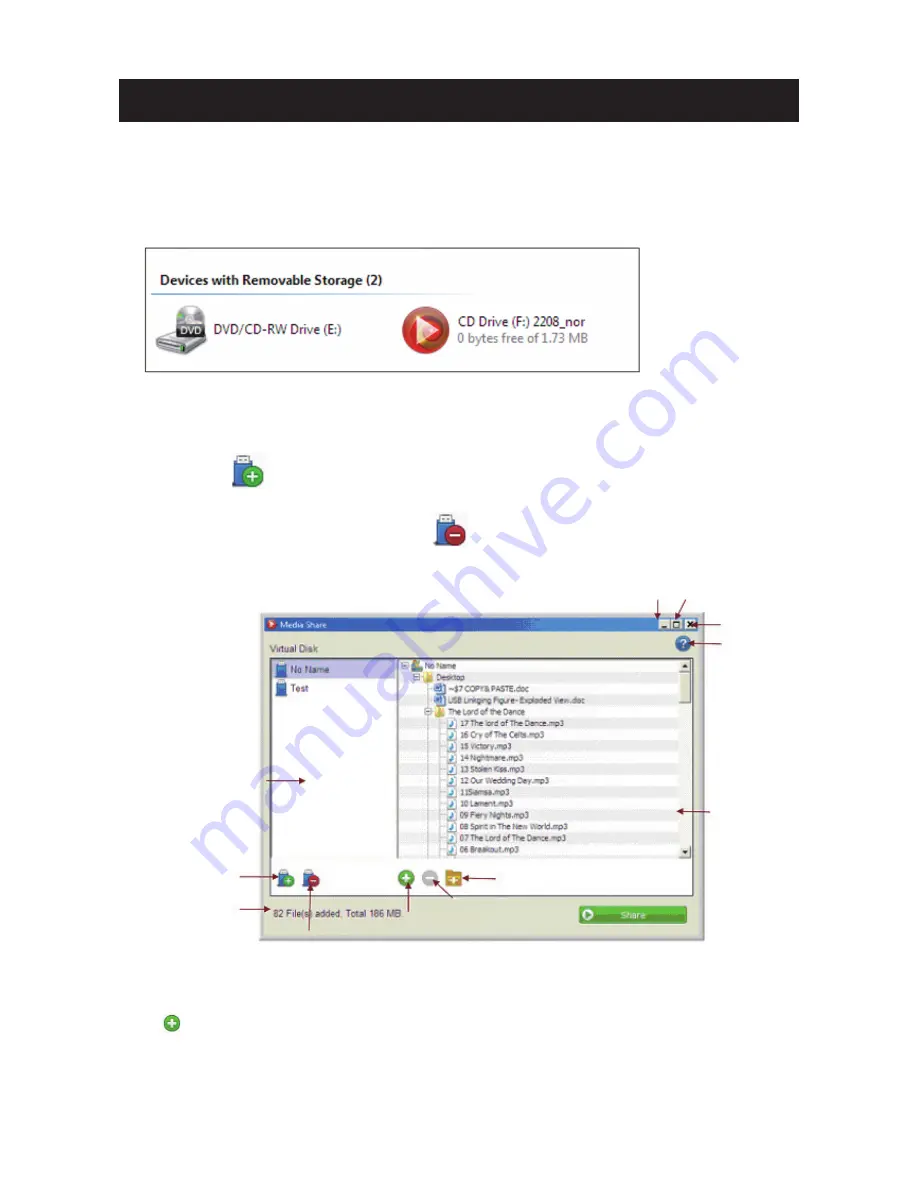
2
ENGLISH
Connecting the CMP-PCTOTV10
1. First, connect the CMP-PCTOTV10 to your computer.
2. The Media Share application will start automatically.
3. If the Media Share application does not start, please open “My Computer” and double click on the Media
Share CD drive on the removable storage device to launch Media Share.
4. Connect the other end of the CMP-PCTOTV10 to your multimedia player or television.
Operating the CMP-PCTOTV10
1. First, open the Media Share window
2. Then click on
to create a virtual disk. The default name of the virtual disk is “No Name”. You can
change the name to any name you like.
3. You can remove the virtual disk by clicking on
.
Functions of the CMP-PCTOTV10
Virtual Disk List
Add Virtual Disk
Active Information
Remove Virtual Disk
Add File(s)/Folder(s)
Remove File
Add a Folder
Maximize
Minimize
Close
About
File List
Add files or folders
1. After creating the Virtual Disk you can add multiple files or folders to the selected virtual disk by clicking
on
.
2. You can also drag and drop files or folders directly to the list.
3. In the file list, right click the files or folders and then select “Add File(s)/Folder(s)” to add files or folders
from the pop-up menu.