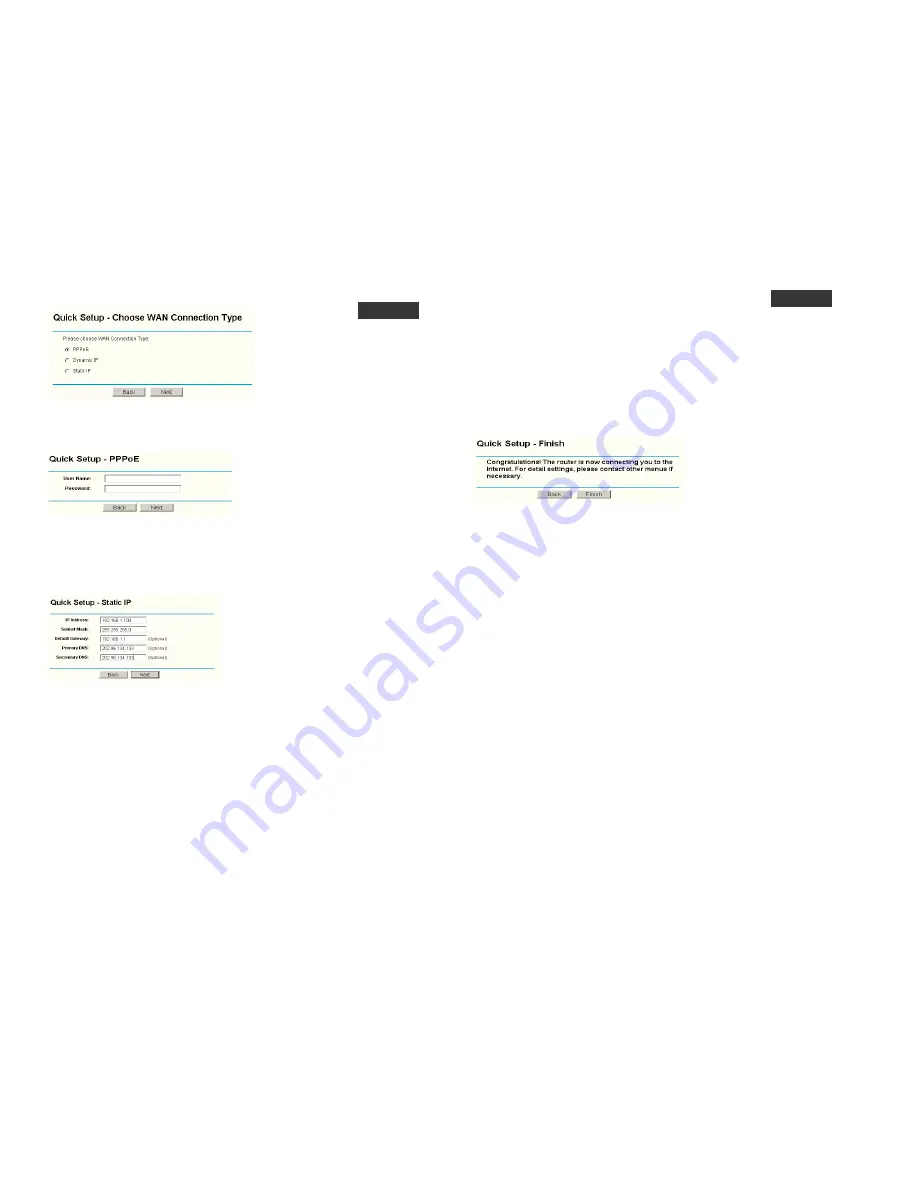
Figure 1-4 Choose WAN Connection Type
The router supports three popular ways to connect to Internet. Please select one compatible with
your ISP. Click
Next
to enter the necessary network parameters.
If you choose "
PPPoE
", you will see this page shown in figure 1-5:
Figure 1-5 Quick Setup – PPPoE
User Name and Password -
Enter the
User Name
and
Password
provided by your ISP.
These fields are case sensitive. If you have difficulty with this process, please contact your
ISP.
If you choose "
Dynamic IP
", the router will automatically receive the IP parameters from your
ISP without needing to enter any parameters.
If you Choose "
Static IP
", the Static IP settings page will appear, shown in figure 1-6:
Figure 1-6 Quick Setup - Static IP
Note:
The IP parameters should have been provided by your ISP.
IP Address -
This is the WAN IP address as seen by external users on the Internet
(including your ISP). Enter the IP address into the field.
Subnet Mask -
The Subnet Mask is used for the WAN IP address, it is usually
255.255.255.0
Default Gateway -
Enter the gateway into the box if required.
Primary
DNS -
Enter the DNS Server IP address into the boxes if required.
Secondary DNS -
If your ISP provides another DNS server, enter it into this field.
When you finished the above and clicking the ‘next’ button you now can configure the following
wireless parameters:
Wireless
Radio -
indicates whether the Access Point feature of the router is enabled or
disabled. If disabled, the WLAN LED on the front panel will not be lit and the wireless
stations will not be able to access the router. If enabled, the WLAN LED will be lit up and
wireless stations will be able to access the router.
SSID -
Enter a value of up to 32 characters. The same SSID must be assigned to all
wireless devices on your network. The default SSID is
KÖNIG
. This value is case-sensitive.
For example,
KÖNIG
is NOT the same as
könig
.
Region -
Select your region from the pull-down list. This field specifies the region where
the wireless function of the router can be used. It may be illegal to use the wireless
function of the router in a region other than one of those specified in this filed.
Channel
-
the current channel in use. This field determines which operating frequency will
be used.
Mode -
Indicates the current mode
54Mbps (802.11g)
,
11Mbps (802.11b)
. If you select
54Mbps (802.11g)
, it is compatible with
11Mbps (802.11b)
.
These settings are only for basic wireless parameters, for advanced settings, please refer to the
detailed manual on the enclosed CD.
Note:
The change of wireless settings won't take effect until the router reboots! You can reboot it
manually. If you need instructions as to how to do this, please refer to the detailed manual on the
enclosed CD.
Click the
Next
button, you will then see the Finish page:
Figure 1-7 Quick Setup - Finish
After finishing all configurations of basic network parameters, please click
Finish
button to exit
this
Quick Setup
.
Brand name:
KÖNIG
Model:
CMP-WNROUT10
Description:
54Mbps Wireless router
Is in conformity with the following standards;
EN 300 328 V.1.4.1 (2003)
EN 301 489-1 V.1.4.1 (2002) / EN 301 489-17 V.1.2.1 (2002)
EN 60950-1: 2001
Following the provisions of the 1999/5/EC R&TTE Directive.
Conform this regulation it’s allowed to use this product in
all European Community & EFTA countries.
Nedis BV is not responsible for the use of this product outside
the European Community & EFTA countries.
WARNING
:
To reduce risk of electric shock, this product should ONLY be opened by an authorized
technician if service is required. Disconnect the product from mains and other equipment if a
problem should occur. Do not expose the product to water of moisture.
WARRANTY:
No guarantee or liability can be accepted for any changes and modifications of the product or
damage caused due to incorrect use of this product.
GENERAL:
Designs and specifications are subject to change without a notice.
EN
EN




















