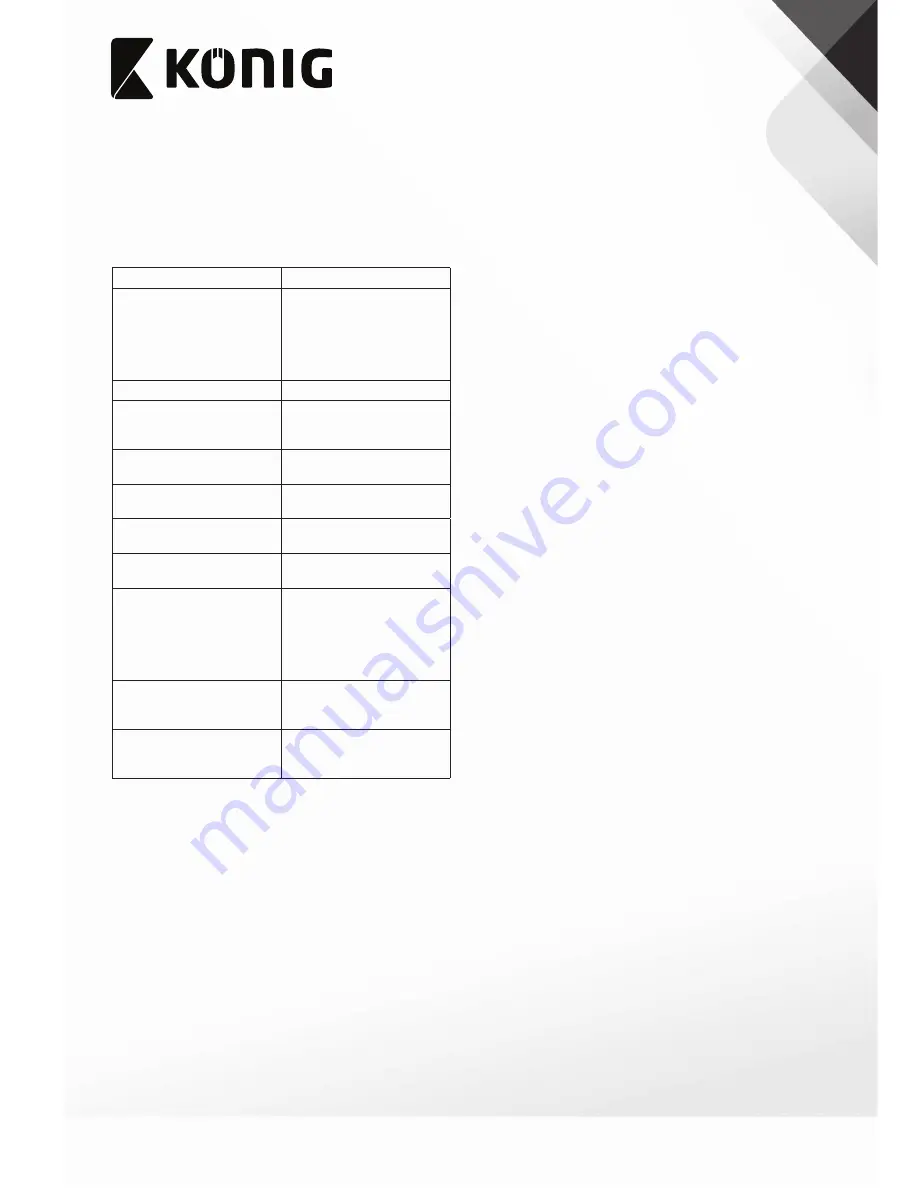
55
English
CSFILMSCAN100
Film scanner
Description (fig. A)
The film scanner is a device to scan negative film or
positive film into a digital format.
1. Film scanner
2. Accessory slot
• Move the accessory
through the accessory slot.
Accessories:
- Negative film holder
- Positive film holder
3. Glass plate
4. Scan button
• Press the button to scan
negative film or positive
film into a digital format
.
5. USB port
• Use the USB port to connect
the device to the PC.
6. Negative film holder
• Use the negative film holder
to scan negative film.
7. Positive film holder
• Use the positive film holder
to scan positive film.
8. Cleaning brush
• Use the cleaning brush to
clean the glass plate.
9.
•
USB cable
Use the USB cable to
connect the device to
the PC.
Installation
Before connecting to the PC for the first time,
install the NimoFilm software.
1. Insert the CD into the CD-ROM drive.
The installation wizard appears.
2. Click “NimoFilm“ to start the installation.
3. Select the setup language.
4. Click “Next”.
5. Select the installation folder.
Default folder: “C:\Program Files\Mysher“.
6. Repeatedly click “Next” until the installation is
completed.
7. Click “Finish“.
8. Use the USB cable to connect the device to
the PC.
Use
Negative film holder (fig. B1)
Refer to the illustration to scan negative film using
the negative film holder.
Positive film holder (fig. B2)
Refer to the illustration to scan positive film using
the positive film holder.
Operation sequence
1. Connect the USB cable to the scanner and
the PC.
2. Open the NimoFilm software.
3. Click “Capture” on the menu bar to show the
the “Photo Preview” window.
4. Put the negative film or the positive film into
the required accessory.
5. Insert the accessory into the accessory slot.
6. Select the folder to save the image.
Default folder: “C:\My Documents\My Pictures“.
7. In the “Photo Preview” window, set the
required image settings.
8. Take one of the following actions:
-
Press the scan button to start scanning.
-
Click “Capture” to start scanning.
9. Remove the accessory from the accessory slot.
10. Remove the negative film or the positive film
from the accessory.
11. Close the NimoFilm software.
12. Disconnect the USB cable from the scanner
and the PC.
Cleaning and maintenance
• Do not use cleaning solvents or abrasives.
• Do not attempt to repair the device. If the
device does not operate correctly, replace it
with a new device.
• Clean the outside of the device using a soft,
damp cloth.
• Clean the glass plate using the cleaning brush
(brush side up).






































