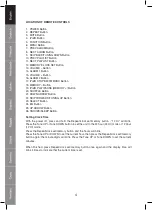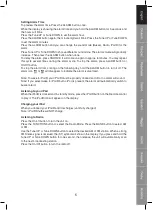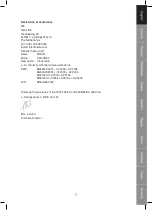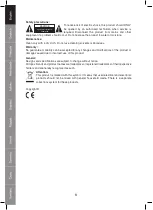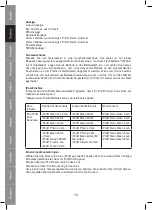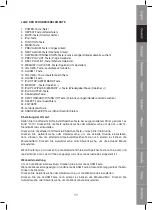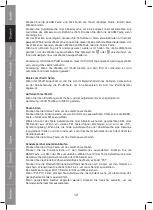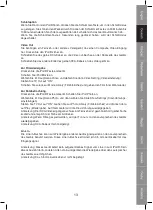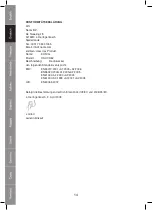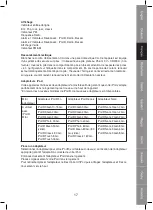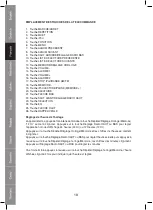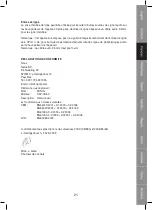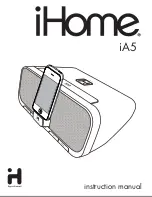6
To Set/Recall the radio presets
Press the On/off button to turn the unit on.
Press the FUNCTION button to select the Radio Mode. Press the BAND button to select AM or
FM. Use the Tune UP or Tune DOWN button to select the desired AM or FM station.
Press the Repeat/clock set/memory button; “P01” will blink in the display.
Press the Repeat/clock set/memory button again to set the preset. Repeat steps 2 through 4
to set more presets.
The unit can preset 10 station totally for AM and FM.
When “P01-P10” is blinking, press Tune UP or Tune DOWN to select the Preset number.
When recalling preset stations, press Mem –up to select the Preset number.
Sleep Operation
When listening to radio or iPod®, press SNOOZE button to enter sleep mode. You can just
adjust the sleep timer from 90 mins to 10 mins by pressing the SNOOZE button. The unit will
automatically turn off after the selected time.
If holding the SNOOZE button for 4 seconds sleep mode will turn off.
Video Out
You will need a television or other video device that has a composite video input. Securely
clock the iPod®.
Connect the yellow RCA cable into the rear video out jack on the unit.
Connect the other end of the yellow RCA cable to the video device.
For Movie Output
Press the iPod® button on the unit.
Switch the iPod® Movie on.
One the Main Menu choose Video then select Video Setting.
At the TV Out section set it to “ON”.
Switch back to movie library and play the movie of your choice.
For Photo View
Press the iPod® button on the Unit. Switch on the iPod Photo.
On the Main Menu choose Photo then select Slide Show Settings.
At TV Out section set it to “ON”. Go to Photo Library and then press play. The slideshow will
play on your device.
Note : The RCA Video input connector on a television is usually color coded yellow to match
the color on the AV cable.
Note : When playing movies, the audio will only playback on the unit speakers.
Note : RCA cable is not included.
Line in
The Line in jack can be used to playback alternate audio signal sources on the unit speakers.
This Line in jack requires a 3.5mm audio cable for input signal.
Note : This unit does not provide a recording signal from Line in to the iPod®. Its purpose is to
allow other types of audio devices to playback on the unit speaker.
Note : The 3.5mm audio cable is not included