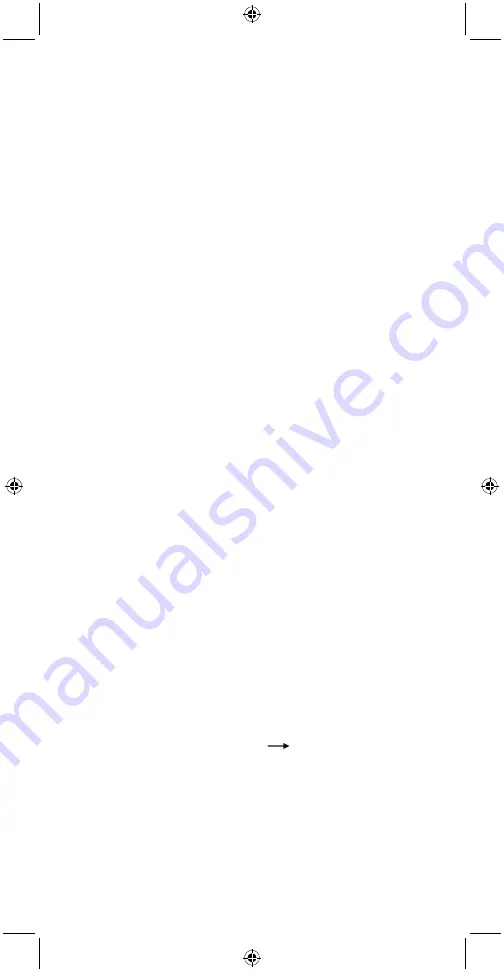
3
Remote Control Settings
Code Range: TV
1000 — 1981
VCR
2000 — 2301
DVD
4000 — 4285
SAT/CBL
3000 — 3773
DVB-T
5000 — 5053
A. How to Enter Codes
1. Switch on the home appliance you wish to control and look up the first set of codes
of the home appliance in the code chart. For example: if you wish to insert the code
a PHILIPS TV set, the first set of code shall be 1492.
2. Press the “TV” button and the indicator light will light up.
3. Press and hold the “” and “” buttons at the same time until the
indicator is switched on. Then release both buttons (the indicator light will switch off
and then on again).
4. Enter the 4-digit code. For example: the first set of codes for a PHILIPS TV set is
1492. Enter 1492.
Note:
I. The code entered is correct. The indicator light will flash twice before switching
off.
II. The code entered is incorrect. The indicator light will flash three times. Please
re-enter the code.
III. To exit the setting function, press the “Select Equipment Button”. For example:
Press the TV button if the previous setting is TV.
5. After entering in the code, the indicator light will switch off.
6. Check if the other buttons operate correctly. If this is the case, the setting was
successful. If the buttons do not function correctly, please repeat steps 2 to 6 until
you have found the right code.
NOTE: If you install a device other than a TV, please follow the same procedure as
mentioned above under A but instead of pressing the “TV” button, press the button “SAT”,
DVD or DVB-1 (depending on the device you want to program) and search in the code list
for the right code.
B. How to Search for Codes Automatically
1. Switch on the home appliance you wish to control. Place the remote control directly
at the home appliance, for example your TV.
2. Press and hold the “TV” button; the indicator light will light up.
3. Press and hold the “” and “” buttons at the same time until the
indicator light lights up. Then release both buttons (the indicator light will switch off
and then on again).
4. Press and hold the “POWER” button until the TV set is switched off. Release the
“POWER” button immediately.
5. Check if the other buttons operate correctly. If this is the case, the setting was
successful. If the buttons do not function correctly, please repeat steps 2 to 5 until
you have found the right code.
NOTE: If you install a device other than a TV, please follow the same procedure as
mentioned above under B but instead of pressing the “TV” button, press the button
“SAT”, DVD or DVB-1 (depending on the device you want to program).
Multi-Function Button Setting
There is one multi-function button (M1) on the remote control. It can store data for
20 buttons. You can use this function to combine the functions of a series of different
buttons or commonly pressed buttons into one single button. After the setting has been
completed, press the multi-function button. The remote control will emit the control codes
of the buttons that were previously set in the correct order. This simplifies operation.
For example: Switch on the power of the TV set
and switch to TV/AV.
1. Press the “TV” button. Select the home appliance that you wish to set.
2. Press and hold the “” and “” buttons at the same time until the
indicator is switched on. Then release both buttons (the indicator light will switch off
and then on again).
Enter code 9991 manually. The indicator light will light up to indicate the start-up of M1
setting. (9992 is the corresponding code for M2 setting).
3. Press the “POWER” button to indicate that TV power data has been entered into M1.
Press the TV/AV button to add another set of codes (every time you press a button, the
indicator light will flash once).
4. Press the “TV” button. The indicator light switches off. Exit settings.




































