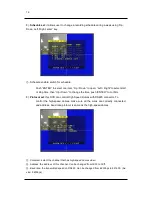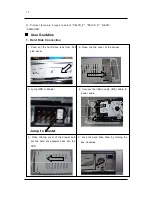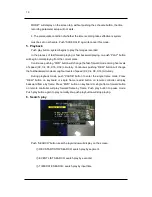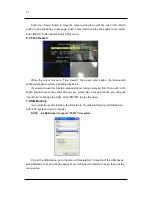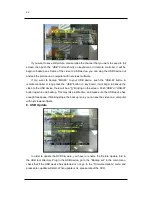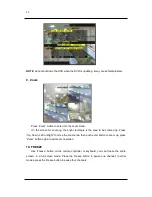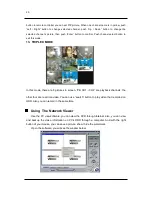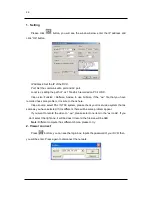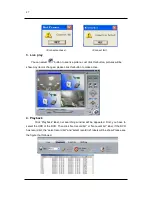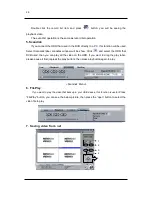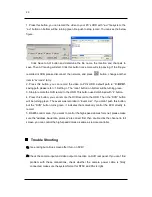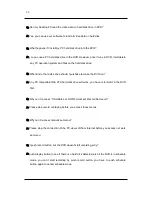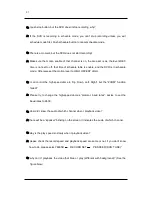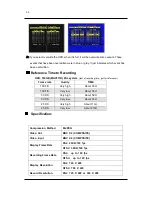29
1. Press this button, you can record the video to your PC’s HDD with “.avi” file system, the
“avi” button on bottom will be turning green. Re-push to stop record. You can see the below
figure.
Click Save to AVI button and determine the file name, the location and channels to
save. Then AVI saving will start. Click this button once more will stop saving. If the file you
recorded is 0KB, please disconnect the network, and press
button, change another
item in “avi code” to try.
2. Press this button; you can record the video to PC’s HDD, default path is: “
C:\DVR\
”,
saving path please refer <1. Setting >. The “local” button on bottom will be turning green.
3. Stop to remote the DVR record to the HDD. This button used combined with “4” button.
4. Press this button; you can remote the DVR record to the HDD. Then the “DVR” button
will be turning green. The event was recorded in “Event List”. If you didn’t push this button,
but the “DVR” button turns green, it indicates that somebody control the DVR directly to
record.
5. RS485 control area. If you want to control the high-speed domes form net, please make
sure the “address, baud rate, protocol” are correct first, then double click the channel to full
screen, you can control the high-speed domes as same as remote controller.
Trouble Shooting
Q:
I see noting but a blue screen after I turn on DVR?
A:
Check the camera input and video output connection on DVR rear panel. If you can’t find
problem with these connections, check whether the camera power cable is firmly
connected, make sure the system format for NTSC and PAL is right.