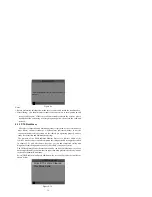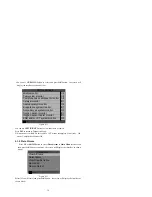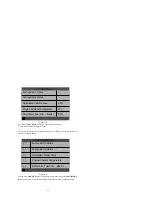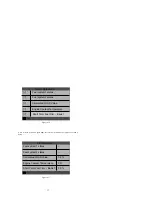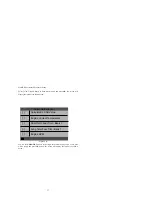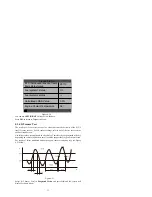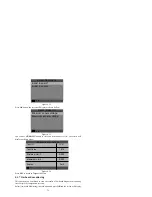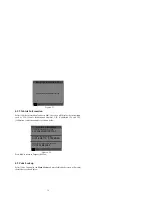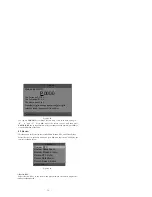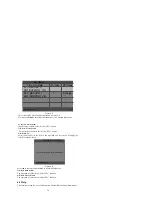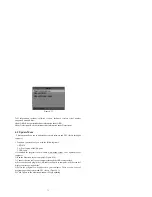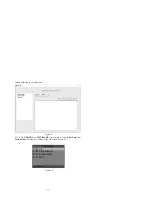C. If the illumination of the Yellow LED is being caused by monitors that have
not completed their diagnostic testing, then the issue of the vehicle being ready for an
Emissions Test depends on the emissions regulations and laws of your local area.
NOTE: From the code retrieval procedure, determine the status of each Monitor, take
this information to an emissions professional to determine (based on your test results)
if your vehicle is ready for an Emissions Test.
3) RED LED -- Indicates there is a problem with one or more of the vehicle’s system.
A vehicle displaying a red LED is definitely not ready for an Emissions Test. The red
LED is also vehicle’s instrument panel will light steady. The problem that is causing
the red LED to light must be repaired before an Emissions Test can be performed . It
is also suggested that the vehicle be inspected/repaired before driving the vehicle
further.
A. Repair the vehicle yourself. If you are going to perform the repairs yourself,
proceed by reading the vehicle service manual and following all its procedures and
recommendations.
B. Take the vehicle to a professional to have it serviced. The problem(s) causing
the red LED to light must be repaired before the vehicle is ready for is ready for an
Emissions Test.
4.7 Audio Tone Interpretation
The audio tone is configured according to the I/M readiness Status. This function is
invaluable when performing diagnostics and driving at the same time, or working in
bright areas where LED illumination alone is not sufficient.
Different audio tone with different LED light indicates different I/M Readiness Status.
After you have read the information, pres ESC to exit. The other buttons are
disabled to prevent misoperation.
5. Print Data
The Print Data function allows printing out diagnostic data recorded by the
scan tool or customized test reports.
.
To print out retrieved data, you need the following tools:
1.
KW830 scan tool
2.
A PC or laptop with USB ports
3.
A USB cable
1) install Maxiscan applications through the included CD, or downloading the
applications from our website: www.konnwei.com or our distributors’ site.
2) Connect the scanner to computer with the USB cable supplied.
LED Light
Green LED
Yellow LED
Red LED
Audio Tone
Two long beeps
short,long,short beep
Four short beeps
Beep Interval
5 seconds
5 seconds
5 seconds
33
Summary of Contents for KW830
Page 1: ...User s ManualOBD2 EOBD SCANNER CAN OBDII EOBD KW830...
Page 2: ......
Page 39: ......
Page 40: ......