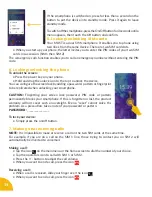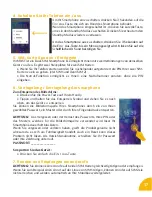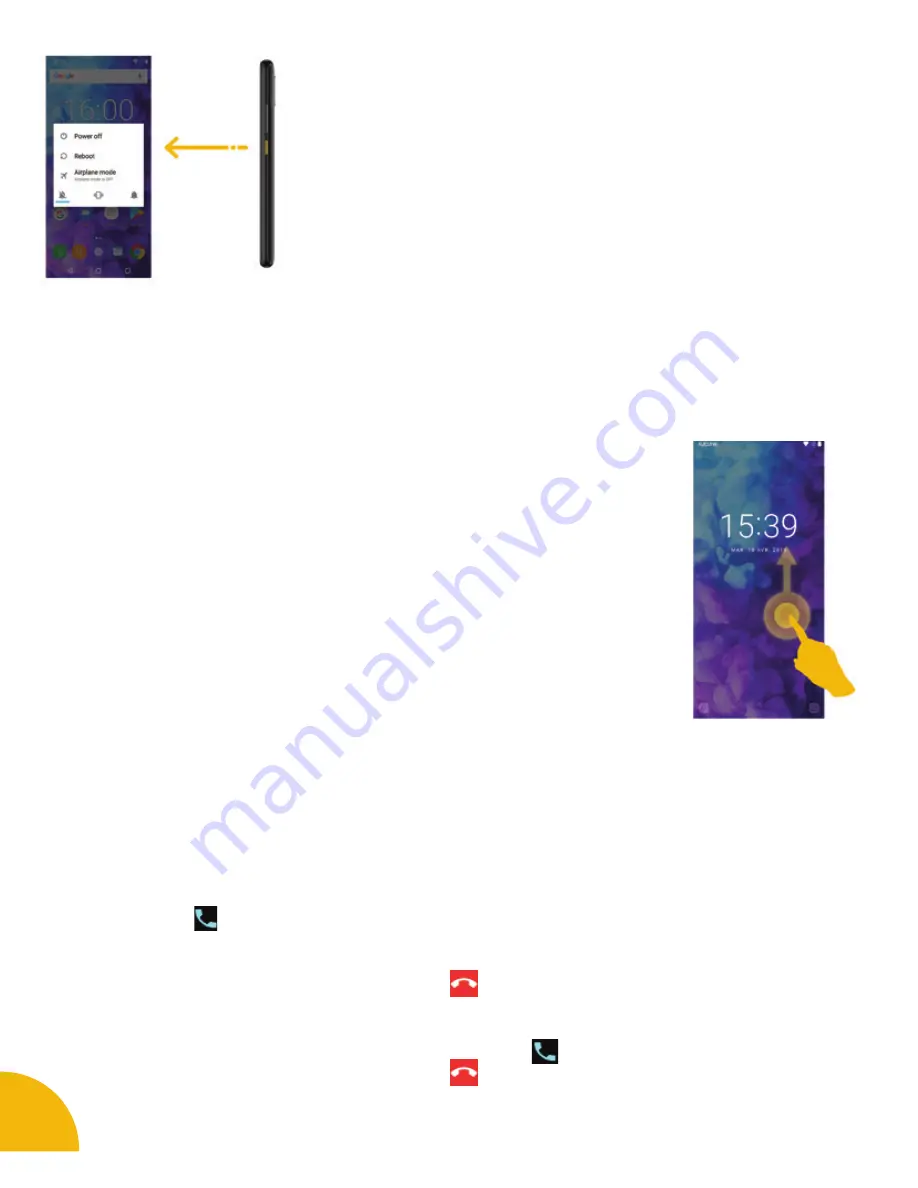
14
If the smartphone is switched on, press for less than a second on the
button to put the device into standby mode. Press it again to leave
standby mode.
To switch off the smartphone, press the On/Off button for 3 seconds until a
menu appears, then touch the Off button and confirm.
5. Locking/unlocking SIM cards
Your MUST is a dual SIM smartphone. It enables you to phone using
two lines from the same device. There are two SIM card slots.
•
When you start up your phone, the latter invites you to enter the PIN codes of your two SIM
cards in succession. (SIM1 then SIM 2)
The «emergency call» function enables you to call an emergency number without entering the PIN
code.
6. Locking/unlocking the phone
To unlock the screen:
•
Press the power key on your phone.
• Hold and drag the unlock icon to the top to unlock the device.
You can configure the screen lock by adding a password, pattern or fingerprint
to be replicated when unlocking your smartphone.
CAUTION:
Forgetting your screen lock password, PIN code or pattern
permanently blocks your smartphone. If this is forgotten or lost, the product
warranty will not cover such an oversight. Even a “reset” cannot solve the
problem. As a precaution, take a note of your password or pattern.
PASSWORD: _________________
To lock your device :
•
Simply press the on/off button.
7. Making and receiving calls
NOTE:
It is impossible to make or receive a call on the two SIM cards at the same time.
For example, if you are on a call on the SIM 1 line, those trying to contact you on SIM 2 will
automatically be diverted to voicemail.
Making a call :
• Tap the icon
on the main menu or the home screen to dial the number of your choice.
• Tap the operators icon to call with SIM 1 or SIM 2.
•
Press the +/- buttons to adjust the call volume.
•
When you want to end a call, press the icon
.
Receiving a call :
•
When a call is received, slide your finger over the icon
.
•
When you want to end a call, press the icon
.
Summary of Contents for MUST
Page 2: ......
Page 4: ...4 1 7 2 8 6 3 4 5 ...
Page 40: ...40 MENTIONS LEGALES LEGALS MENTIONS ...
Page 49: ...49 ...
Page 52: ......