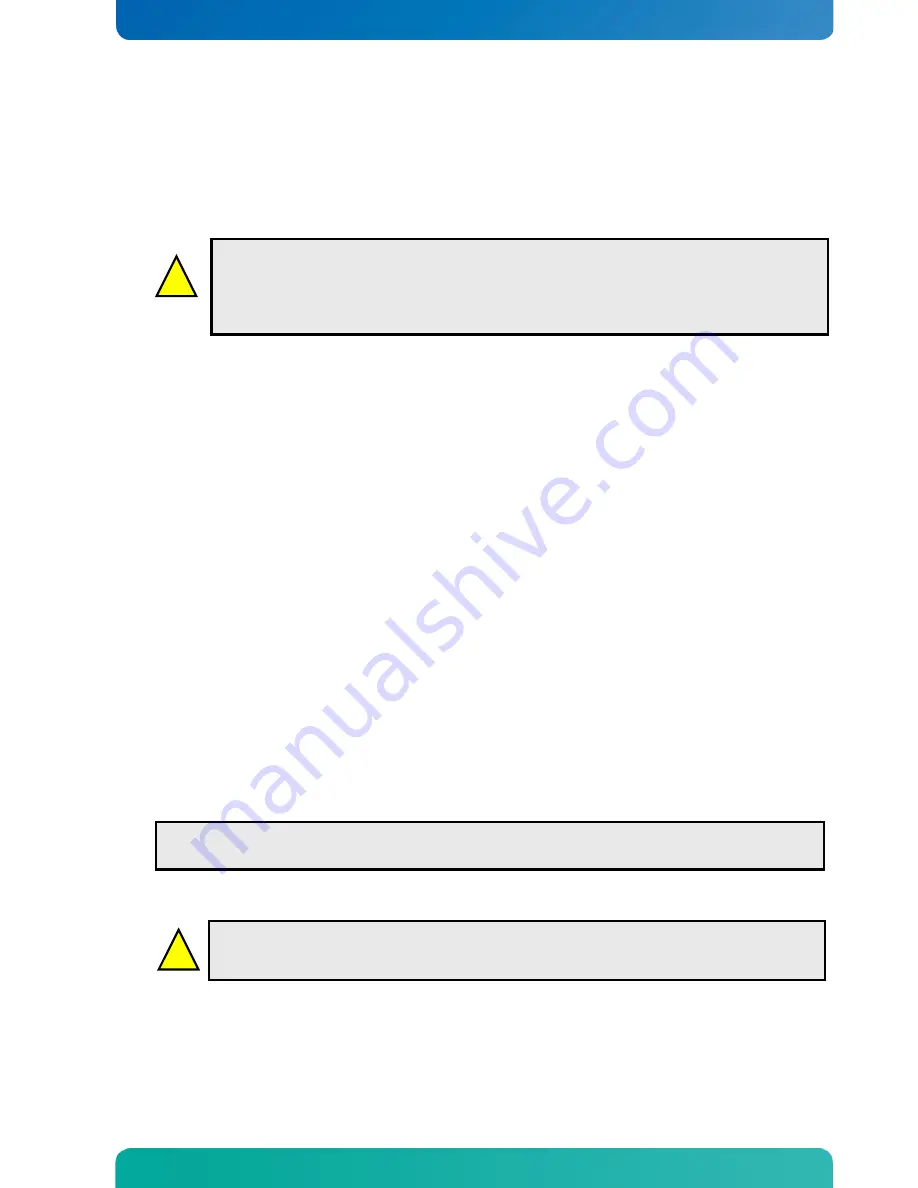
KTQ87/mITX Users Guide
KTD-N0882-D Page 7
Warning
: Turn off PSU (Power Supply Unit) completely (no mains power connected to the
PSU) or leave the Power Connectors unconnected while configuring the board. Otherwise
components (RAM, LAN cards etc.) might get damaged. Make sure only to use standard ATX
PSU running the board with non-compliant ATX PSU may damage the board within minutes.
!
!
Warning
: When mounting the board to chassis etc. please notice that the board contains
components on both sides of the PCB which can easily be damaged if board is handled
without reasonable care. A damaged component can result in malfunction or no function at all.
1 Installation procedure
1.1 Installing the board
To get the board running, follow these steps. If the board shipped from KONTRON has already
components like RAM, CPU and cooler mounted, then relevant steps below, can be skipped.
1. Turn off the PSU (Power Supply Unit)
2. Insert the DDR3 DIMM 240pin DIMM module(s)
Be careful to push it in the slot(s) before locking the tabs. For a list of approved DDR3 DIMMs contact
your Distributor or FAE. See also chapter “System Memory Support”.
3. Install the processor
The CPU is keyed and will only mount in the CPU socket in one way. Use finger to open/ close the
CPU socket. Refer to supported processor overview for details.
4. Cooler Installation
Make sure the heat paste etc. on the cooler is intact and cover the full area of the CPU. Connect
Cooler Fan electrically to the FAN_CPU connector.
5. Connecting Interfaces
Insert all external cables for hard disk, keyboard etc. A monitor must be connected in order to be
able change BIOS settings.
6. Connect and turn on PSU
Connect PSU to the board by the ATX/BTXPWR and the 4-pin ATX+12V connectors.
7. Power Button
If the board do not start by itself when switching on the ATX PSU AC mains, then follow these
instructions to start the board. The PWRBTN_IN must be toggled to start the Power supply; this is
done by shorting pins 16 (PWRON#) and pin 18 (GND) on the FRONTPNL connector (see Connector
description). A “normally open” switch can be connected via the FRONTPNL connector.
8. BIOS Setup
Enter the BIOS setup by pressing the <F2> key during boot up.
Enter Exit Menu and Load Setup Defaults.
Refer to the “BIOS Configuration / Setup“ section of this manual for details on BIOS setup.
9. Mounting the board to chassis
When fixing the Motherboard on a chassis it is recommended using screws with integrated washer and
having diameter of ~7mm.
Note
: Do not use washers with teeth, as they can damage the PCB and may cause short circuits.
Installation procedure
Note:
To clear all BIOS settings, including Password protection, activate “Load Setup Default BIOS
Settings” Jumper for ~10 sec (without power connected).






































