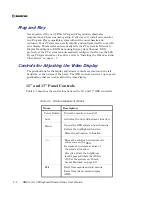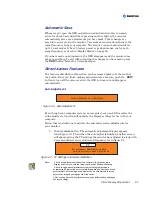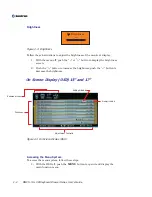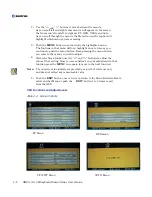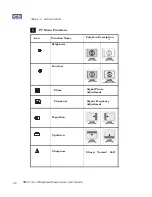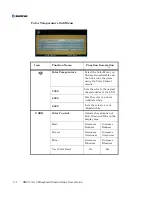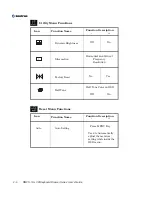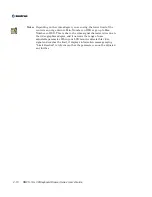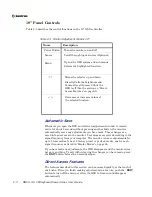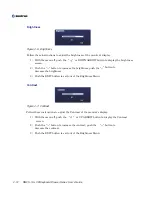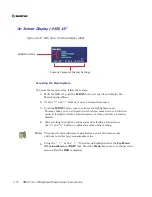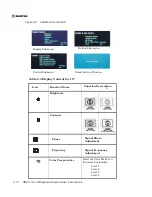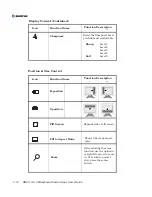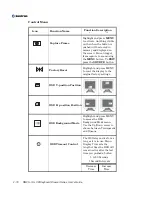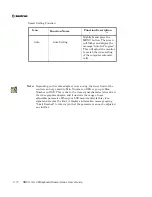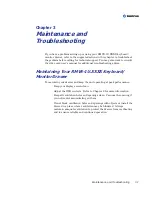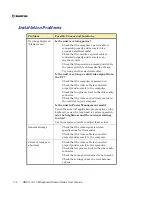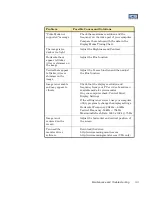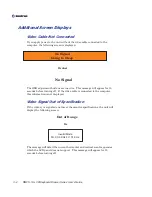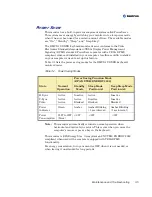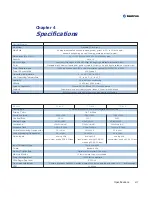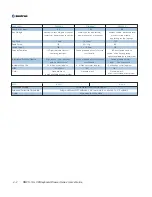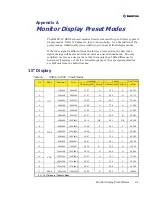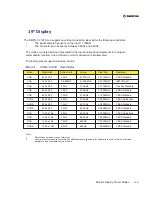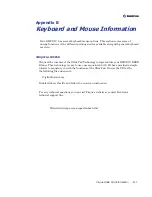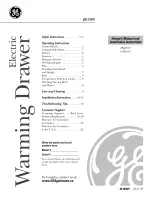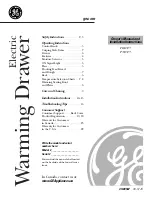Icon
Function Description
Function Name
-
+
Control Menu
2-16
Capture Frame
Highlight and press
to activate. Anything visible
on the when the button is
pushed will be storred in
memory and displayed on
the screen. You can toggel
from capture to zoom using
the
button. To
press the
button
MENU
MENU
EXIT
SOURCE
Factory Reset
Highlight and press MENU
to reset the display to the
original factory settings.
OSD H-position Position
OSD V-position Position
OSD Background Mode
Highlight and press MENU
to access the OSD
Background Mode menu.
Use the Up/Down arrow to
choose between Transparent
and Opaque.
OSD Timeout Control
The OSD stays active for as
long as it is in use. Menu
Display Time sets the
length of time the OSD will
remain active after the last
time you pushed a button.
5 to 50 Seconds
1 Second Intervals
Decrease
Time
Increase
Time
RMVS-1U LCD/Keyboard Drawer Series User’s Guide
Summary of Contents for RMVS-1U
Page 6: ...This page intentionally left blank Vi RMVS 1U LCD Keyboard Drawer Series User s Guide...
Page 8: ...This page intentionally left blank Viii RMVS 1U LCD Keyboard Drawer Series User s Guide...
Page 12: ...This page intentionally left blank xii RMVS 1U LCD Keyboard Drawer Series User s Guide...
Page 14: ...This page intentionally left blank xiv RMVS 1U LCD Keyboard Drawer Series User s Guide...
Page 18: ...This page intentionally left blank xviii RMVS 1U LCD Keyboard Drawer Series User s Guide...
Page 20: ...This page intentionally left blank xx RMVS 1U LCD Keyboard Drawer Series User s Guide...
Page 24: ...xxiv This page intentionally left blank RMVS 1U LCD Keyboard Drawer Series User s Guide...
Page 37: ...1 10 RMVS 1U LCD Keyboard Drawer Series User s Guide This page intentionally left blank...
Page 38: ...1 11 RMVS 1U LCD Keyboard Drawer Series User s Guide This page intentionally left blank...