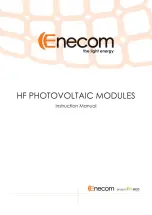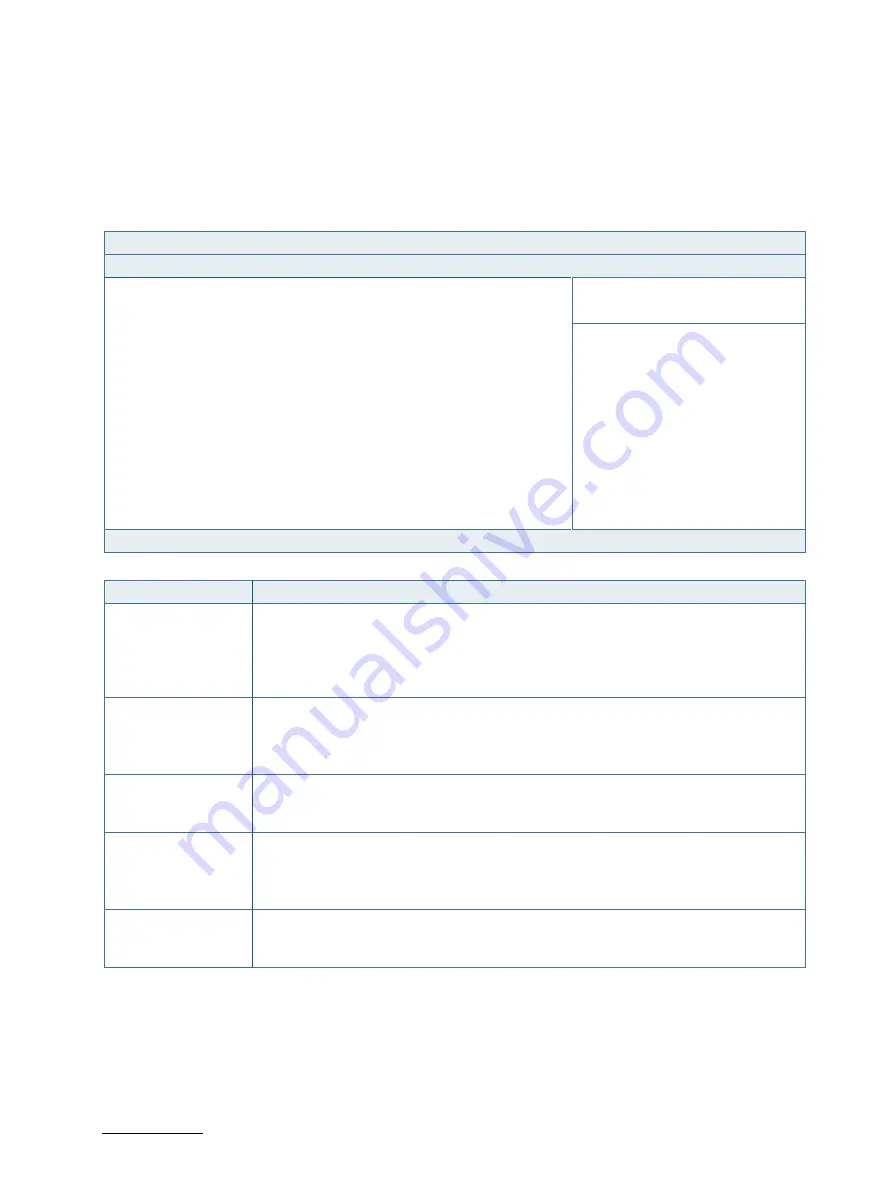
SmartClient-SLU - User Guide, Rev. 1.4
// 62
11.2.6.
Save & Exit Setup Menu
The exit setup menu provides functions for handling changes made to the UEFI BIOS settings and the exiting of the
setup program.
Figure 31: BIOS Save & Exit Setup Menu
BIOS SETUP UTILITY
Main
Advanced
Power
Boot
Security
Save & Exit
Save Changes and Reset
Discard Changes and Reset
→
←
: Select Screen
Save Options
↑
↓
: Select Item
Save Changes
Enter: Select
Discard Changes
+/-: Change Opt.
F1: General Help
Restore Defaults
F2: Previous Values
F3: Optimized Defaults
F4: Save & Exit
ESC: Exit
Version 2.18.1263. Copyright (C) 2017, American Megatrends, Inc.
Feature
Description
Save Changes and
Exit
Exit system setup after saving the changes. Once you are finished making your
selections, choose this option from the Exit menu to ensure the values you selected are
saved to the CMOS RAM. The CMOS RAM is sustained by an onboard backup battery and
stays on even when the PC is turned off. When you select this option, a confirmation
window appears. Select [Yes] to save changes and exit.
Discard Changes and
Exit
Exit system setup without saving any changes. Select this option only if you do not want
to save the changes that you made to the Setup program. If you made changes to fields
other than system date, system time, and password, the BIOS asks for a confirmation
before exiting.
Save Changes
Save changes done so far to any of the setup values. This option allows you to save the
selections you made. After selecting this option, a confirmation appears. Select [Yes] to
save any changes.
Discard Changes
Discards changes done so far to any of the setup values. This option allows you to
discard the selections you made and restore the previously saved values. After selecting
this option, a confirmation appears. Select [Yes] to discard any changes and load the
previously saved values.
Restore Defaults
Restore Default values for all the setup values. This option allows you to load optimal
default values for each of the parameters on the Setup menus, which will provide the
best performance settings for your system. The F9 key can be used for this operation.