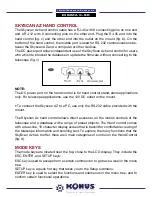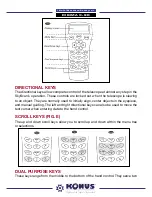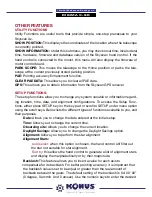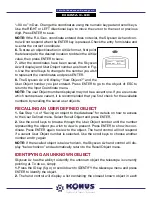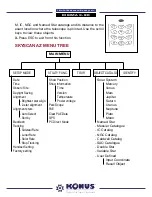Reviews:
No comments
Related manuals for DIGIMAX - 90

C90T
Brand: Orbitor Pages: 10

Cometron CO-100
Brand: Celestron Pages: 1

CDB767AZ1
Brand: Coleman Pages: 16

CDB1145EQ1
Brand: Coleman Pages: 28

9618761LC2000
Brand: Bresser Pages: 12

9621502
Brand: Bresser Pages: 28

4007922201672
Brand: Bresser Pages: 36

Galileo G-2HT
Brand: Cosmo Brands Pages: 9

CASSINI CQR-120
Brand: Cosmo Brands Pages: 12

CASSINI C-1100102MD
Brand: Cosmo Brands Pages: 16

TAL-65
Brand: NPZ Pages: 16