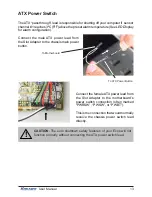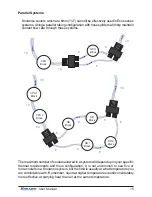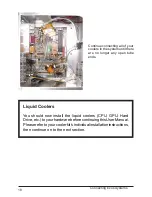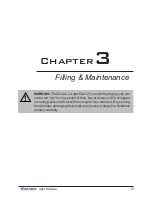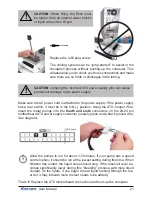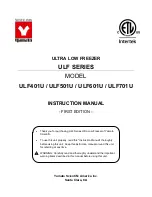24
be malfunctioning. Please visit our support web page for more information.
Verify that the pump is operating (see Troubleshooting #1), and that liquid
fl
ow is present in the reservoir. Note that if the reservoir was over-
fi
lled during
system assembly, this procedure is not possible since there will be no visible
air gap.
5. My system has boot-up problems, or does not turn on...
The majority of these problems are not related to the Koolance case, but
hardware or con
fi
guration issues. In a new system, a problem with the RAM,
motherboard, power supply, video card, processor, or monitor can cause the
system to appear not to boot-up properly.
If the Koolance radiator fans do not spin, or if the front LED Display Panel
does not light-up, check to see that the rear power switch is illuminated and
turned on.
If further problems persist, you are likely having a separate hardware issue
that is unrelated to the Koolance system.
6. My system appears to be leaking
fl
uid...
Since users are allowed to con
fi
gure their own coolers and clamps, it is
possible a connection was not properly sealed (however unlikely). If you can
see liquid somewhere on the tubing, or at the bottom of the chassis, computer
components may need to be removed for a system test (see
Testing &
Filling
).
If liquid should get onto another computer component, shut down the system,
and remove the component. In many cases, the hardware may be
fi
ne after
allowing it to dry. However, the system should not be operated until you have
discovered where the leak is coming from and can repair the problem. Should
the leak be situated somewhere in which it can not be easily repaired, please
contact our Technical Department for further diagnostic information.
7. My computer’s BIOS gives me errors that there are no cooling fans attached...
Some motherboards will not boot, or may generate an error or alarm if
no cooling fans are attached to the CPU or motherboard chipset power
connectors. There is typically an option to disable these fan connections in
BIOS, but you may have to boot-up with a fan attached initially to disable this
setting. If the system is not booting due to this problem, clear the CMOS and
try con
fi
guring BIOS again.