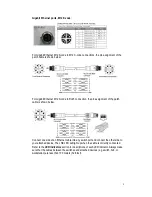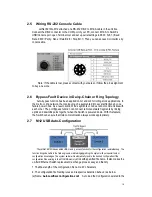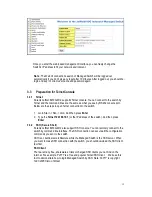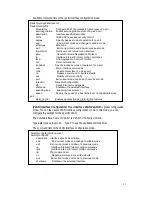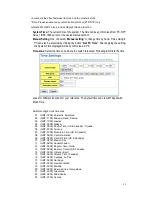13
3 Preparation for Management
JetNet 6910G-M12 Din Rail Industrial Managed Switch provides both in-band and out-
band configuration methods. It is possible to configure the device via RS232 console
cable if there’s not an admin PC attached in the network to manage JetNet 6910G-M12.
This console connectivity via RS232 port is a way called out-band management. It
wouldn’t be affected by network performance.
The in-band management in this manual refer the way of remotely managing 6910G-M12
via a remote PC attaching in the network. Telnet or Web-based GUI are provided for
management. The device’s IP address is required before remotely connecting to its
embedded HTTP web pages or Telnet console.
Following topics are covered in this chapter:
3.1
Preparation for Serial Console
3.2
Preparation for Web Interface
3.3
Preparation for Telnet console
3.1 Preparation for Serial Console
In JetNet 6910G-M12 package, Korenix attached one RS-232 M12 to DB-9 console cable.
Please attach RS-232 DB-9 connector to your PC COM port, connect the other end to the
Console port of the JetNet 6910G-M12. Note: If you lost the cable, please contact with
your sales or follow the pin assignment to buy a new one.
1.
Go to Start -> Program -> Accessories -> Communication -> Hyper Terminal
2.
Give a name to the new console connection.
3.
Choose the COM name
4.
Select correct serial settings. The serial settings of 6910G-M12 is as below:
Baud Rate: 9600 / Parity: None / Data Bit: 8 / Stop Bit: 1
5.
After connected, Switch login request is expected seen on the screen.
6.
Login the switch. The default username is “admin”, password, “admin”.
Boot loader Rev. 2.0.0.1 (Tue Oct 13 16:19:29 CST 2015)
Starting....
Switch login: admin
Password:
JetNet6910G-M12
(version 0.0.21-20160118-11:00:03).
Copyright 2006-2017 Korenix Technology Co., Ltd.
Switch>
Summary of Contents for JetNet 6910G-M12 Series
Page 5: ...1 5 4 About Korenix 141...