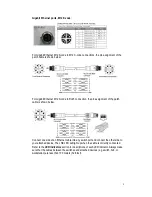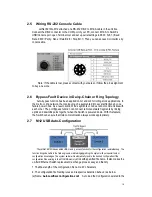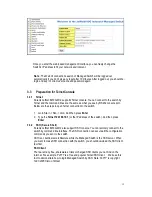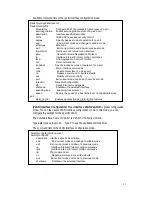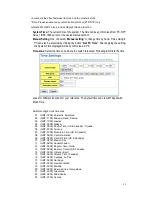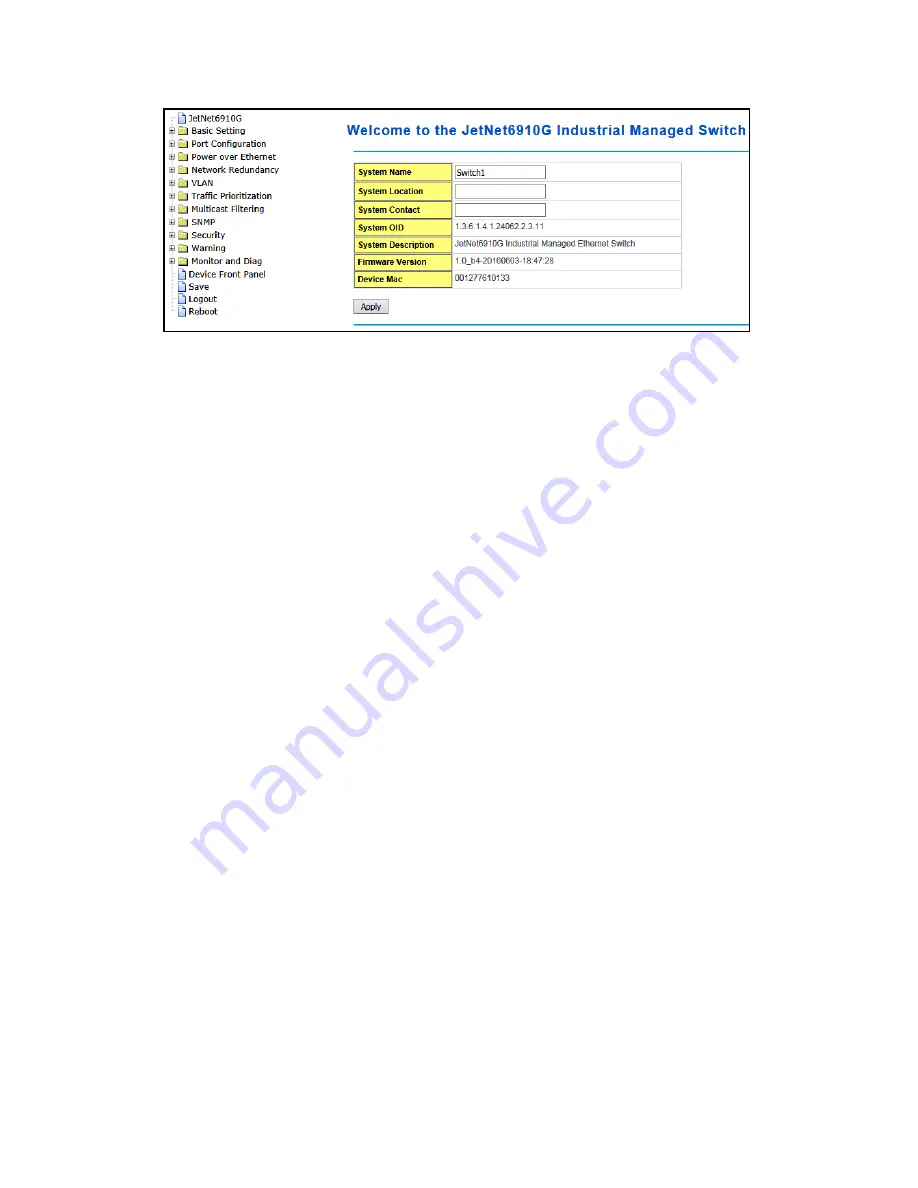
15
Once you enter the web-based management interface, you can freely change the
Switch’s IP address to fit your network environment.
Note : The Web UI connection session of Managed Switch will be logged out
automatically if you don’t give any input after 10 minutes. After logged out, you should re-
login and key in correct user name and password again.
3.3
Preparation for Telnet Console
3.3.1
Telnet
Korenix JetNet 6910G-M12 supports Telnet console. You can connect to the switch by
Telnet and the command lines are the same as what you see by RS232 console port.
Below are the steps to open Telnet connection to the switch.
1.
Go to Start -> Run -> cmd. And then press Enter
2.
Type the Telnet 192.168.10.1 (or the IP address of the switch). And then press
Enter
3.3.2
SSH (Secure Shell)
Korenix JetNet 6910G-M12 also support SSH console. You can remotely connect to the
switch by command line interface. The SSH connection can secure all the configuration
commands you sent to the switch.
SSH is a client/server architecture while the Managed Switch is the SSH server. When
you want to make SSH connection with the switch, you should download the SSH client
tool first.
SSH Client
There are many free, sharewares, trials or charged SSH clients you can find on the
internet. Fox example, PuTTY is a free and popular Telnet/SSH client. We’ll use this
tool to demonstrate how to login Managed Switch by SSH. Note: PuTTY is copyright
1997-2006 Simon Tatham.
Summary of Contents for JetNet 6910G-M12 Series
Page 5: ...1 5 4 About Korenix 141...