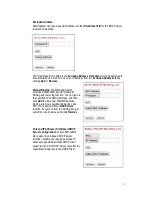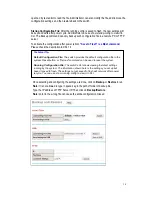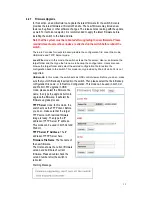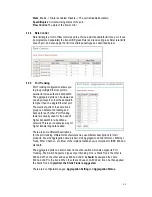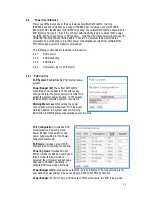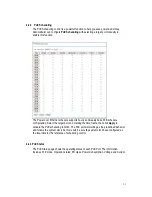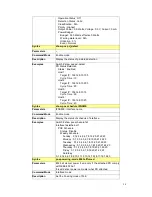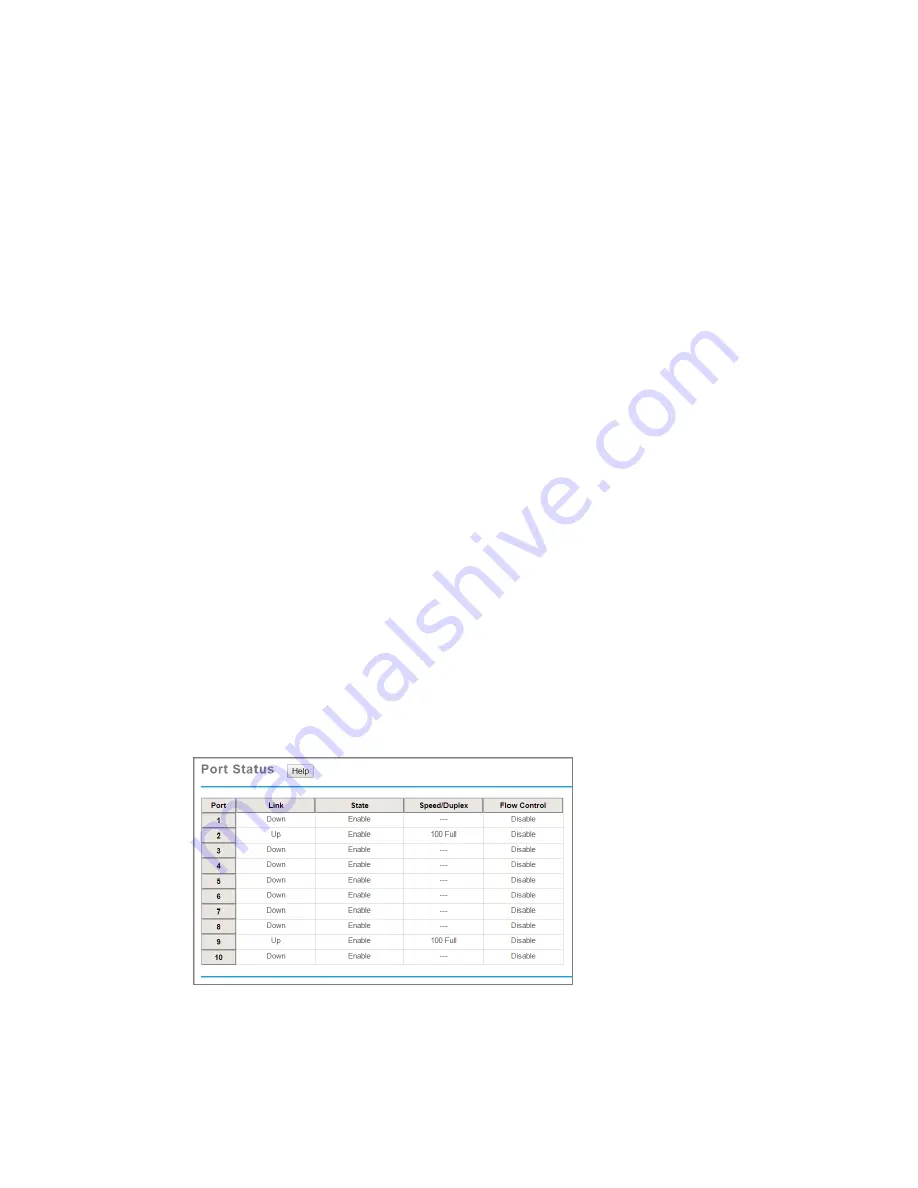
43
In State column, the selected port can be enabled or disabled. Once the port disabled, the
port linkage is down and stop to forward any traffic. The default setting is Enable which all
the ports are taken in functional upon transmission and receiving.
In Speed/Duplex column, the port speed and duplex mode can be configured, including
the following selections:
Fast Ethernet Port 1~7 (fa1~fa7): AutoNegotiation, 10Mb Full Duplex(10 Full), 10Mb Half
Duplex(10 Half), 100Mb Full Duplex(100 Full) and 100Mb Half Duplex(100 Half).
Gigabit Ethernet Port 8~10 (gi8~gi10): AutoNegotiation, 100Mb Full Duplex(100 Full),
100Mb Half Duplex(100 Half), 1000Mb Full Duplex(1000 Full), 1000Mb Half Duplex(1000
Half).
The default is recommended and set to Auto Negotiation mode.
For speed determination of SFP operation, same speed setting must be applied at both
ends of the ports connection as it is not covered with AutoNegotiation clause of 802.3
standard.
In Flow Control column, in order to enable flow control, “Symmetric” strategy on both
ends of the ports connection must be both applied on local and remote devices,
correspondingly. If “Disable” is set on ONLY either one end, it is incomplete for the flow
control working appropriately. It is recommended to leave the flow control under Auto
Negotiation mode.
In Description column, description can be added to indicate the port location, connected
device or other information. This is a friendly design especially in remote management of
the devices.
Once the configuration is completed, click on Apply to save the configuration.
Technical Tips: If both ends are not at the same speed, they can’t link with each
other. If both ends are not in the same duplex mode, they will be connected by half
mode.
4.3.3
Port Status
Port Status exposes the current port status after negotiations.
The description of the columns is as below:
Port: Port interface number.
Type: 100BASE-TX -> Fast Ethernet copper port. 1000BASE-T -> Gigabit Ethernet Copper
port.
Link: Link status. Up -> Link UP. Down -> Link Down.
Summary of Contents for JetNet 6910G-M12 Series
Page 5: ...1 5 4 About Korenix 141...